Print membership
For printing a membership card, go to the Customers page and click on the customer whose membership card you want to print.
In the resulting panel, go to the tab Memberships. For the membership that you wish to print, click on the more options button and select Print membership.
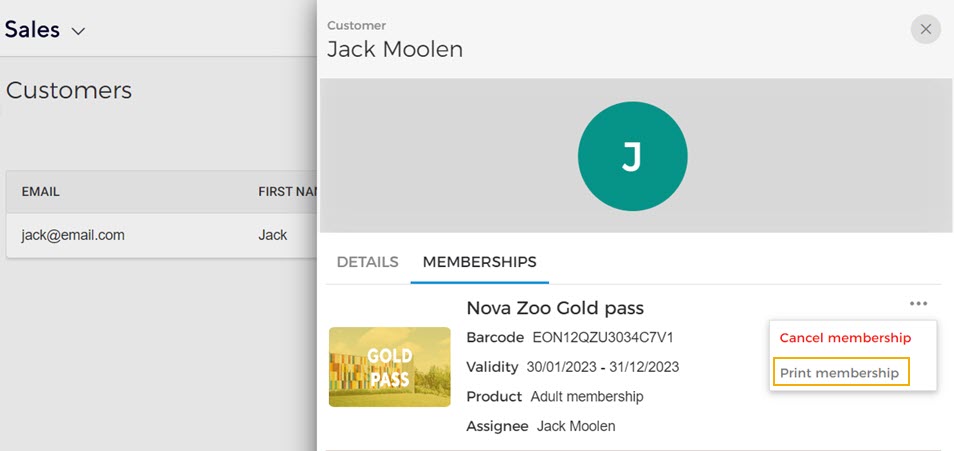
Next, you can select the template for printing the membership card as well as the translation language in which the membership should be printed. Thereafter, click Print.
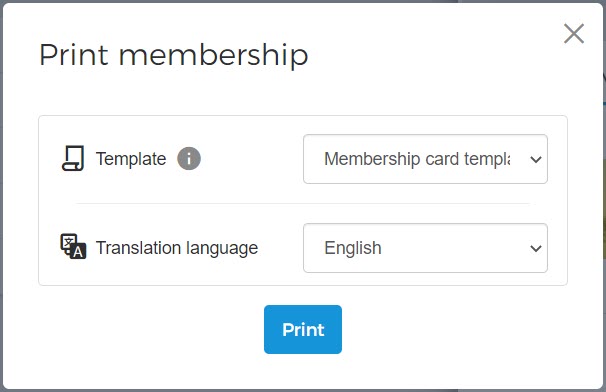
Note
For printing a membership card you can select only from the custom-size templates created from the Admin app. The translation languages and the translation in the template will show as per the configuration in the Admin app.
A window will open in your browser with a preview of the membership card. In that window, select the print destination and change your preferred print settings. Click Print to print the membership card.