Managing capacity
Managing capacity using quotas allows you to create an overarching capacity for regular offers with time slots. This can be useful, for example, when you wish to apply a blanket restriction on the visitor count for a specific duration or on certain days/hours.
Important to know:
A quota can be defined only for regular offers with time slots and regular per-day offers.
For sales, the lower of the two will apply - the capacity defined at the offer level or the quota limit.
Quota applies to sales on the direct as well as indirect channel sales points.
It is possible to create, consult, activate, deactivate, and edit a quota from the page Capacity > Quota configuration.
1. You can also search and filter the created quotas from the options on the top-right corner of the page Quota.
2. The icons in the Limit column signify whether it is a Visitor quota  or a Group quota
or a Group quota  .
.
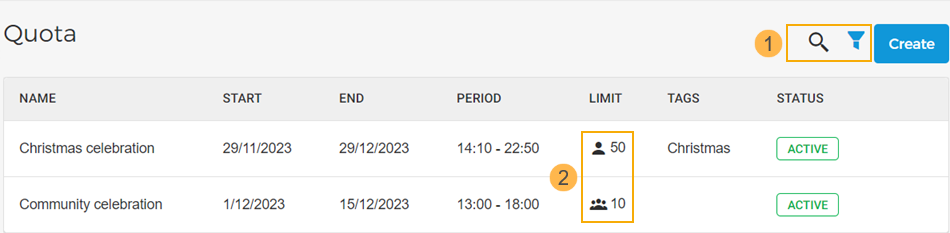
For a graphical view of the availability of the offers linked to a quota, consult the quota dashboard.
Create a quota
Click on the Create button in the top-right corner of the page Quota. For a detailed description, refer to Create a quota.
Manage a quota
Depending on the quota status the options to manage a quota will differ.
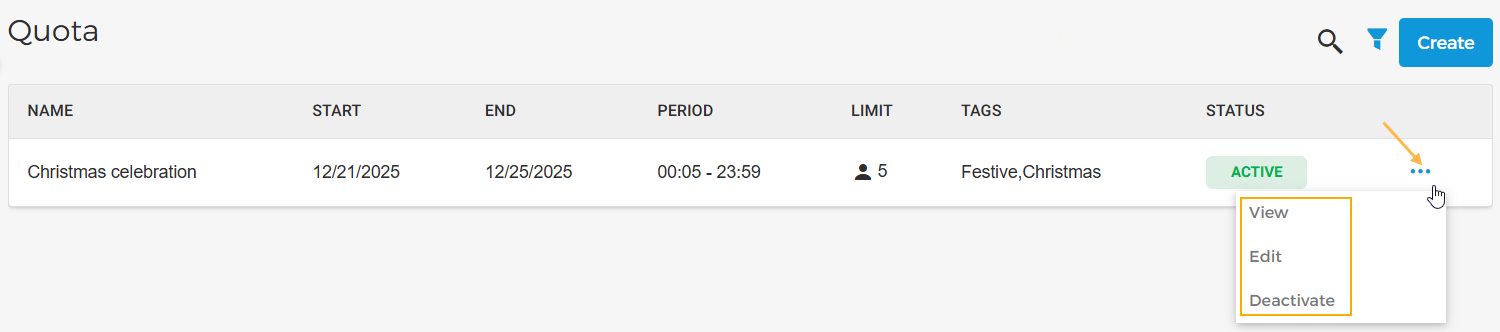
Activate/Deactivate a quota
Click on the more options button corresponding to the quota you wish to activate. Select Activate. Once activated, it is still possible to edit the defined quota limit.
To deactivate a quota, click on the more options button corresponding to an active quota. Once deactivated, the quota configurations will no longer apply to the specified offers. In this case, the capacity defined at the offer level will apply.
Edit a quota
It is possible to edit a quota when it is in the draft or inactive state. Click on the more options button and select Edit. Make the required changes and click Save. If you wish, you can also activate the quota.
Delete a quota
A quota only in the draft state can be deleted.