Activate offer
When you activate an offer, it means that the offer is created and can either be configured for sales channels or directly be put on sales. See further, options to activate offer.
To activate an offer, click Activate in the bottom-right corner of the Create/Edit offer page.
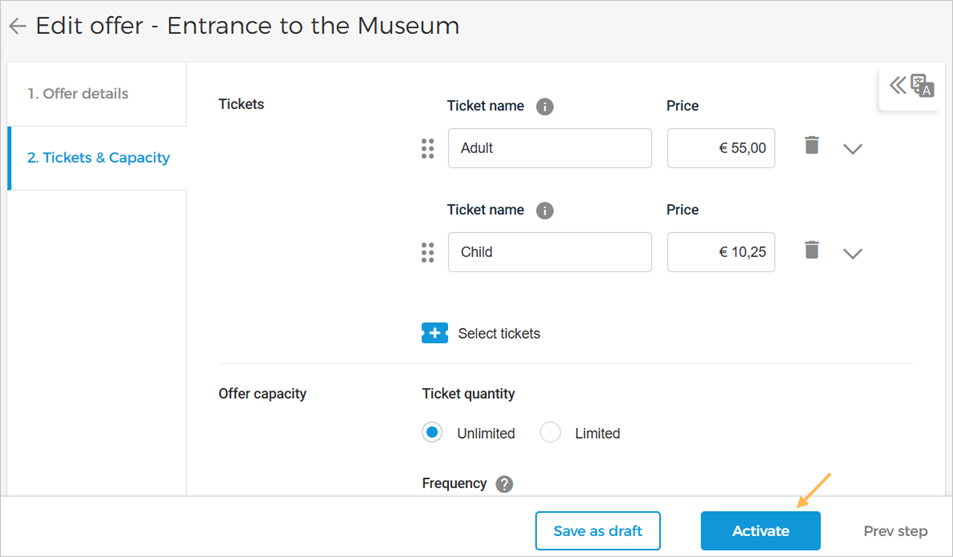 |
Caution
The action to activate an offer cannot be undone.
Alternatively, it is possible to activate an offer from the 'My offers' page in either of the following two ways:
Single offer activation
Click the options button on an offer card. From the resulting options, click Activate.
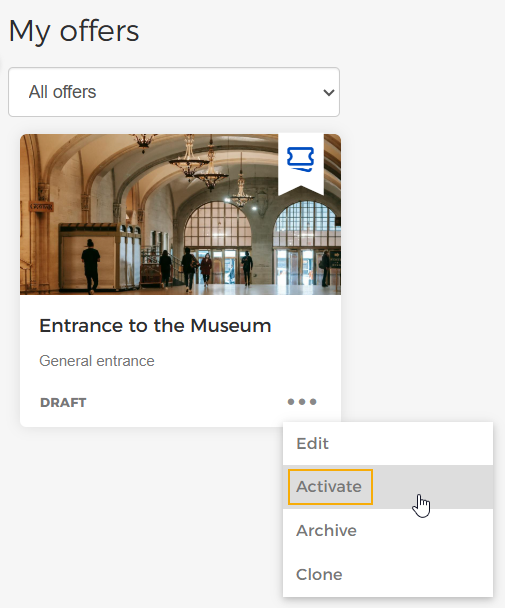 |
Bulk offer activation
It is possible to activate multiple draft offers at once. Hover over a draft offer. Tick the check box that appears on the top-left corner of the offer card.
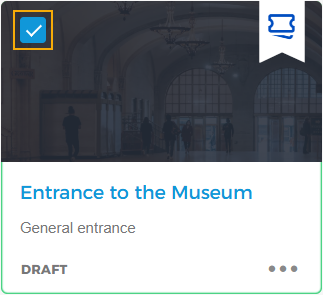
Next, when you select the check box option in the left corner of the top panel, all the draft offers will be selected automatically. De-select the offers which you do not wish to activate. Thereafter, click Activate to activate all the selected draft offers at once.
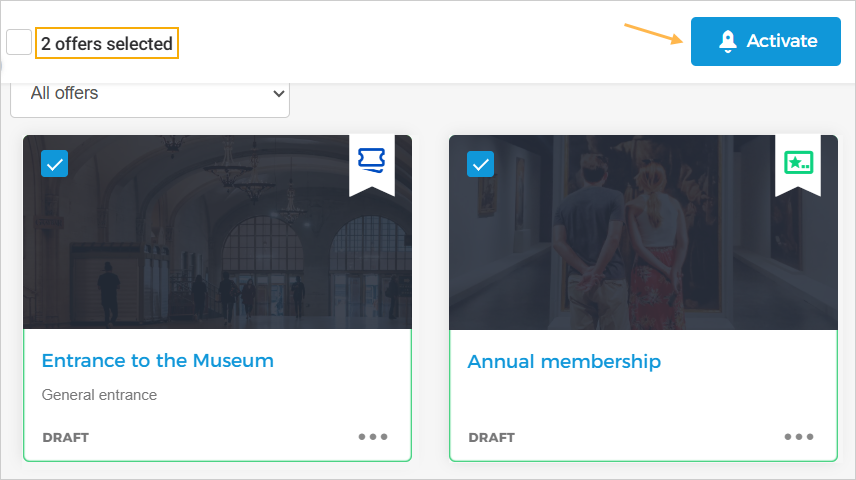 |
If you click on the checkbox in the top-left panel, all the offers in draft status will be selected for being activated.
 |
Next, you will need to choose from the options to activate offer.
 |
Important to know:
Once an offer is activated, you will not be able to edit offer start date and time, price and capacity details. If you wish to make changes in an active offer, you will need to first deactivate the offer, make the desired changes and then activate the offer.
Options to activate an offer
When activating an offer, you can choose from either of the options - Activate or Sell now.
 |
Activate
When you choose Activate, the offer will show with Active status on the My offers page. Also, a pop-up appears in the bottom-right corner of the screen, prompting you to configure sales channels for the offer.
Note
Choose the option to activate when you do not want to start sales immediately for the offer.
Important to know:
If you choose the option Activate:
The offer will not be available for sales on direct or indirect channel for sales.
When you want to start selling the offer, you will need to enable the desired sales channel. To do so, go to offer details > tab Channels. For a detailed description on configuring sales channels, refer Configure channels
Sell now
When you choose to Sell now, the offer will show with status Active and will be flagged On sale on the My offers page. Also, a pop-up appears in the bottom-right corner of the screen, prompting you to configure the indirect channel for the offer.
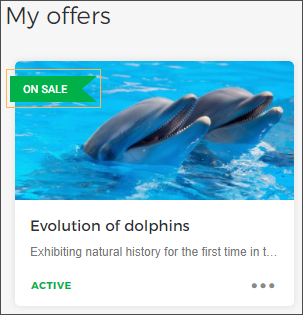
Note
Choose the option to sell now when you want to start sales immediately on the direct channel.
Important to know:
If you choose the option Sell now:
It is not possible to restrict ticket quantity for direct channel sales points, that is, they are assigned free selling capacity.
The offer will remain on sale until the end date of the offer period. In case the end date was not defined while creating the offer, it will remain available for sales for an indefinite period.
You will be able to configure indirect channel to begin reselling the offer sale. See further, Configure indirect channel
If you wish to disable sales of any ticket type (eg. Adult, Child, ...) that is already added to an offer on sale, you can do so by first deactivating the offer and then disabling the tickets of your choice. See further, Enable/Disable ticket from sales.