Selling Membership offers
Note
The feature to create and sell Membership offers has been made available to specific Venues only. You can request Vintia support to enable this feature for your Venue.
On the page Offers shop, select a Membership offer.
A Membership offer can be identified with a
 tag on the offer card.
tag on the offer card.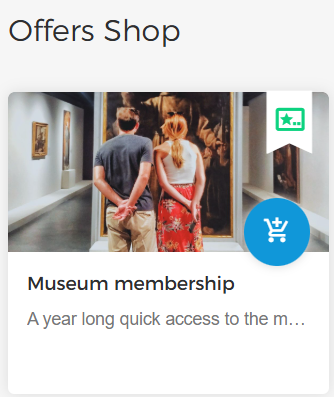
Select the memberships.
On the left side, you can consult the details regarding membership duration. Thereafter, click Add customer.
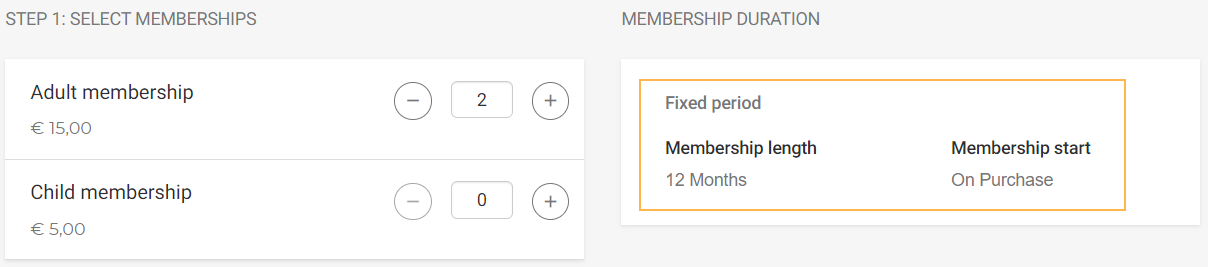
Next, enter the visitor's registered email address provided at the time of creating the visitor profile and click Verify.
Once verified, you will see Self and the Relations added to the visitor's profile.
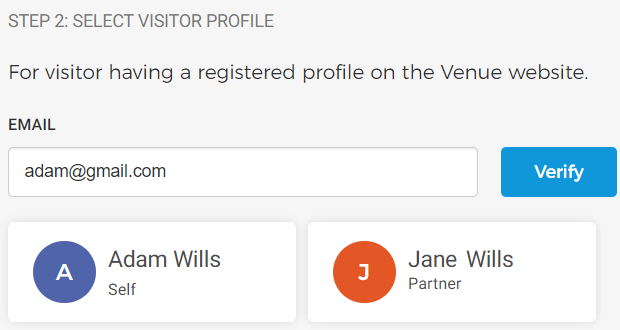
Important to know:
In case the visitor doesn't have a registered profile, s/he will need to first create a profile on the Venue's website (via the Enviso Ticketing widget).
The venue user can create a profile for the visitor and add relations from the Customers page.
In case the visitor has not provided the first name and last name at the time of registration on the Enviso Ticketing widget, the membership assignee will show as 'Self'.
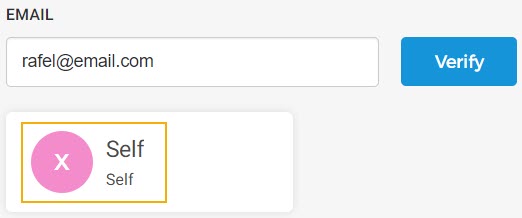
Click Checkout.
On the Checkout screen, you will have the option to select persons to assign memberships based on the number of memberships added to the cart.
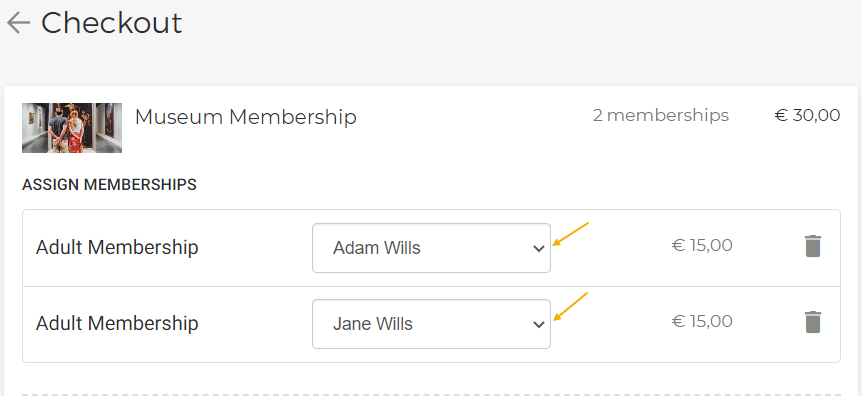
Using the delete button, you can remove the memberships added to the cart.
Thereafter, fill in the visitor details and click Reserve in the top-right of the Checkout page.
Venues that have registered on Enviso Pay can get a payment link at the time of reserving the membership order.
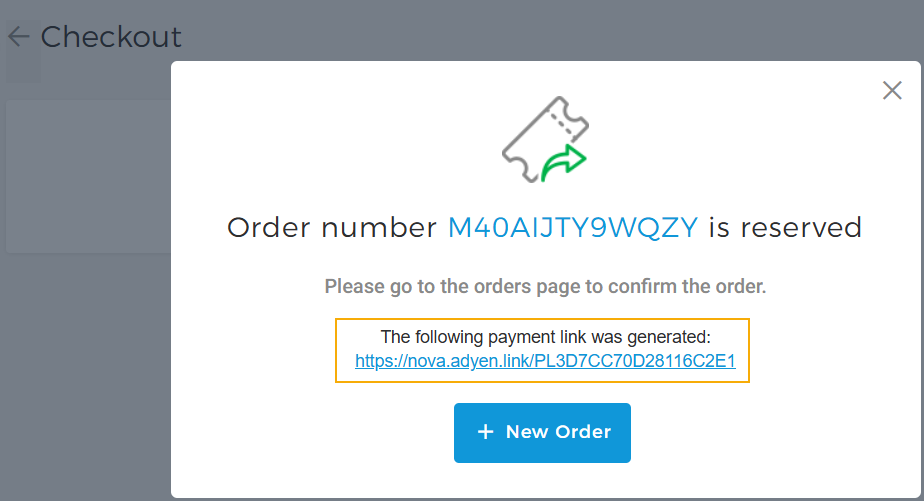
Once the order has been reserved, go to the Orders page to confirm the membership order.
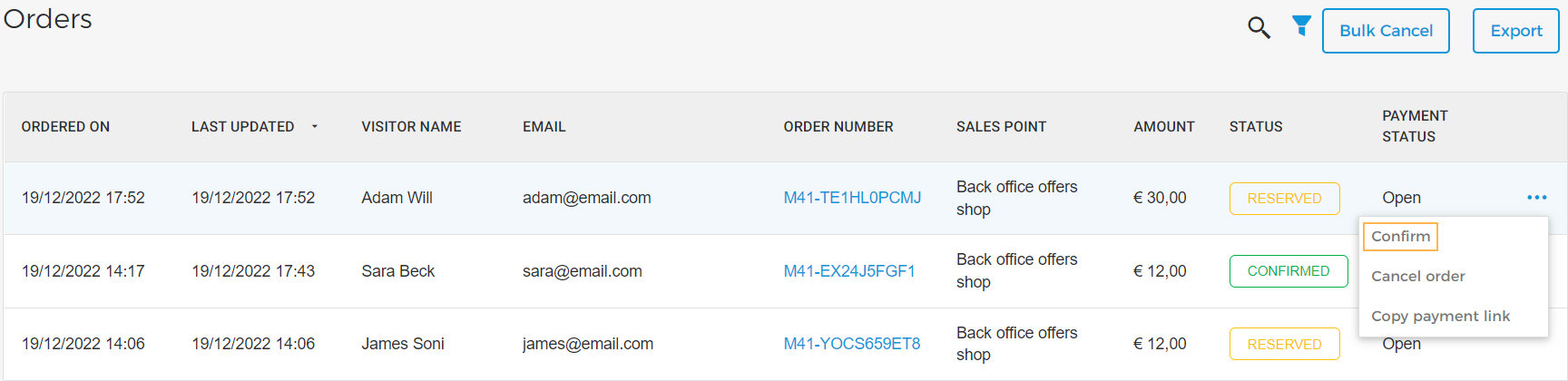
It is also possible to cancel the membership order from the Orders page. By using the option Copy payment link, you can share the payment link with the visitor for making an online payment.