External codes
External codes are the codes that your visitors can use to get a discount on purchases other than the Enviso products. On the page External codes, you can consult and import external codes.
Example
Example of how external codes are issued:
You have created a CSV file containing codes that your visitors can use to get a discount on the train tickets to your Venue.
From the External codes page in Enviso, you import the list of codes with the name 'Code file 1'. Thereafter, you link sales points and offers to the imported external code file.
Now when a visitor purchases a ticket/membership (product), the system checks if the sales point is linked to an external code file.
Next, the system will check if the offer to which the purchased product belongs is linked to an external code file.
It is possible that the files Code file 1 and Code file 2 have the same sales points and offers linked to them. In this case, external code will be issued from the file that was first imported in Enviso.
Important to know
To include the external code in the visitor's pass (ticket/membership), the field
External codeorExternal QR codemust be added to the product template (Standard size and Responsive templates).Codes are issued on the principle of First In First Out. This means, that the codes will be issued from the file that was first uploaded. Once all the codes from that file are issued, then the system will use the file that was uploaded next.
Moreover, within the file, codes are issued in a sequence. That is, starting from the first to the last code in the file.
It is a possibility that codes are being issued from more than one code file.
Example: Code file 1 is linked to Sales point 1 and Offer 1. Code file 2 is linked to Sales point 2 and Offer 2. When customers at Sales point 1 and Sales point 2 place separate orders for Offer 1 and Offer 2, codes will be issued simultaneously from Code file 1 as well as Code file 2 for the respective orders.
From the External code overview page, it is now possible to edit the name and the linked offers for an external code file. Moreover, you can also download the imported external code file.
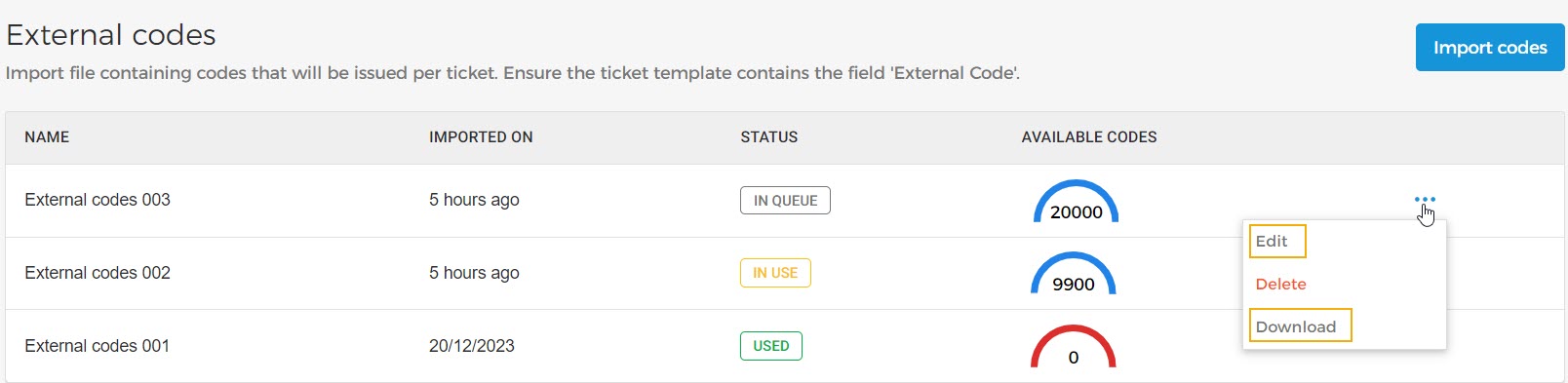
A maximum of 50 external code files can be imported.
If no codes are available in an external code file, the external codes will not be sent to the product template. Hence, external codes will not be issued in the visitor's ticket/membership.
In case of rebooking and partial cancellation, an already issued external code cannot be changed.
Consult external codes
On the External codes page, you can consult the information related to the import external code files.

Status
Processing: This status is shown when the uploaded external code file is in the process of being saved in Enviso.
If you see the Processing status for a prolonged time, it could mean that the imported file has some errors. We recommend checking your notification for the possible reason.

In queue: The external code file is saved in Enviso, but no code has been issued yet.
In use: The codes from the external code file are being issued via the tickets/memberships sold on the direct channel sales points.
Used: All the external codes of the file have been issued via the tickets/memberships sold on the direct channel sales points.
Note
The files for which all the codes are issued (codes remaining in the file is 0), will automatically be removed after 90 days.
Availability
Blue | More than 25% of the codes from the external code file are not added to the sold tickets/memberships. |
Red | Less than 25% of the codes from the external code file remain to be added to the sold tickets/memberships. |
Manage external codes
On the External codes page, hover over the external code file that you wish to manage. Click on the more options button to access the options Edit, Delete, and Download.
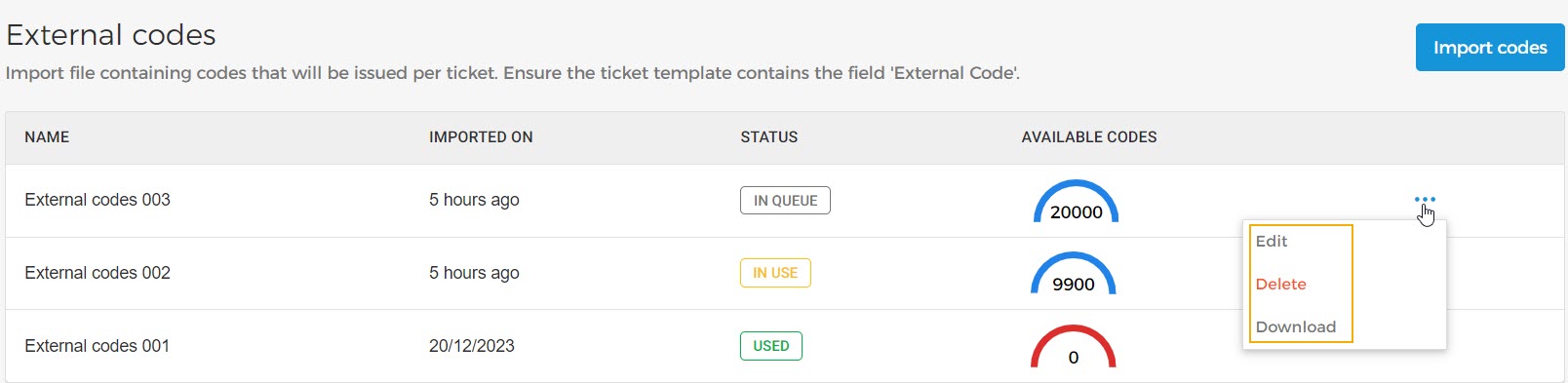
Edit
It is possible to edit the Name of the external code file and the linked offers.
Delete
Deleting the external code file will delete its codes. Moreover, the external codes will no longer be added to the sold tickets/memberships of the linked offers.
Download
You can download the imported external code file.