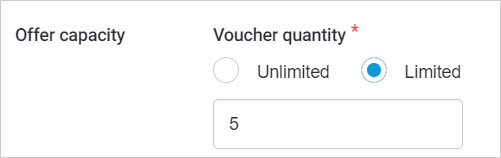Voucher offer
On the My offers page, click Create in the top-right corner of the page.
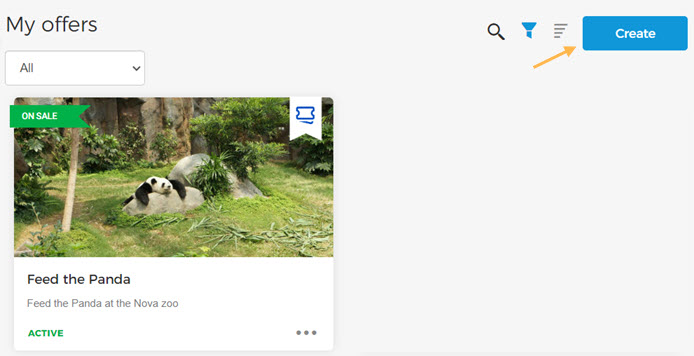 |
In the resulting pop-up select Voucher offer.
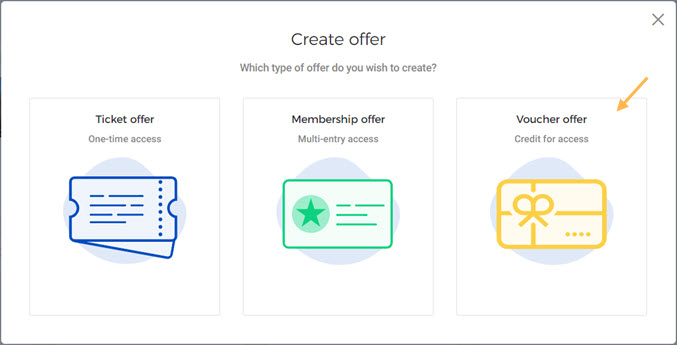 |
Next, you will be transferred to the Create offer page.
Create a Voucher offer
Offer details
Enter the offer details in tab Details. It is possible to add translations for offer name, description, and add tags for a specific language.
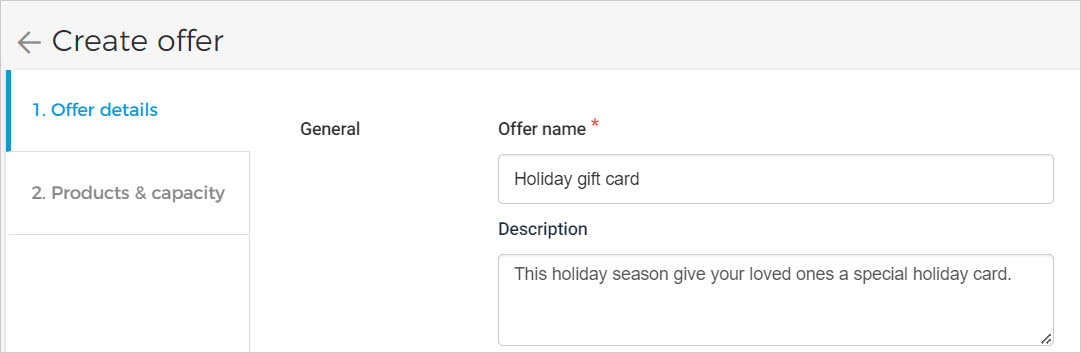 |
General
Offer name and description | Provide the offer name and a short description (optional) about the offer. |
Tags | The tags you add here can be used for filtering the offer on the My offers page. It is possible to add or remove tags for offers in draft, active, or inactive status. |
Offer image | Add an image for the offer. The offer image should be in 2:1 ratio, with minimum dimensions of 1200 x 600 pixels. |
Voucher configuration
Voucher configuration

Configuration at time of purchase:
The system locks in the voucher settings (e.g. validity dates, allowed products, price) exactly as they were when the customer bought the voucher.
Even if the voucher offer is later edited, the original configuration still apply to that voucher.
Use when: You want to guarantee customers the same terms they purchased. (not sure if we should mention this)
Purchase time -> Customer gets the version they bought.
Configuration at time of redemption:
The system applies the current, most up-to-date settings of the voucher offer when the customer redeems it.
If you have modified the offer after the voucher was bought, the new configurations will apply.
Use when: You want full flexibility and want redeemed vouchers to follow the latest configuration.
Redemption time -> Customer gets the latest version at the moment of use (redemption).
Offer period
Offer period
The duration for which the offer sale is active.
Note
After the offer period expires, you will not be able to sell the voucher offer. However, the customer can redeem the voucher pass beyond the offer period based on the voucher's validity.
Products and capacity
Redeem settings
Allow variable ticket selection
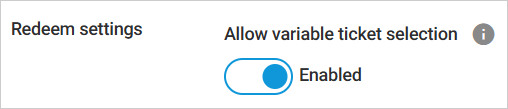
Enabled: If the option 'Allow variable ticket selection' is enabled, then the visitor will be able to choose the ticket quantity at the time of redeeming the offer. The voucher can only be used once, so the unused tickets will be lost.
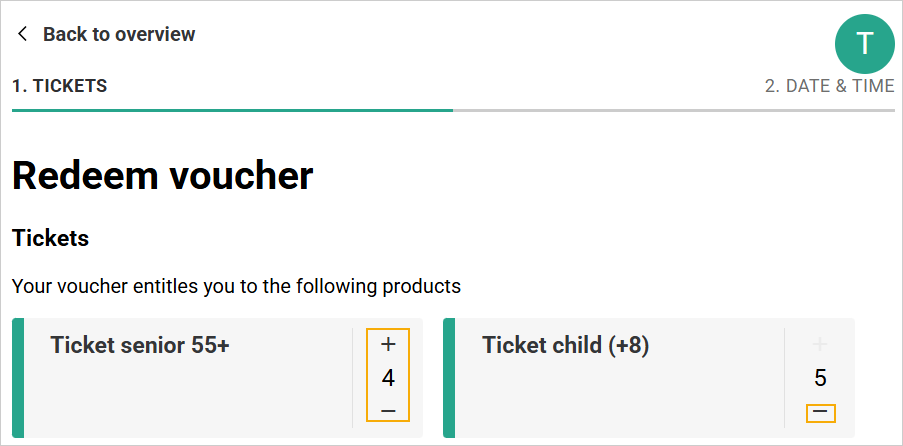
Important to know:
The voucher can be used only once. Unused tickets will be lost.
If you want visitors to change the ticket quantity, make sure to define the maximum number of redeemable tickets in step 4 of voucher product configuration below.
Disabled: If ‘Allow variable ticket selection’ is disabled, the visitor can redeem only the exact number of tickets configured for the voucher. They won’t be able to change the ticket quantity during redemption.
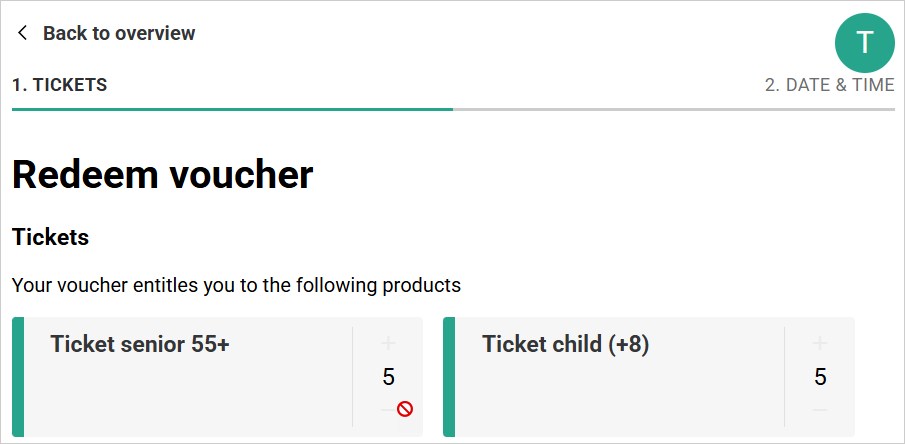
Products
Select product vouchers
Select the voucher product to link it with the offer.

After adding one or multiple voucher products, expand the product section.
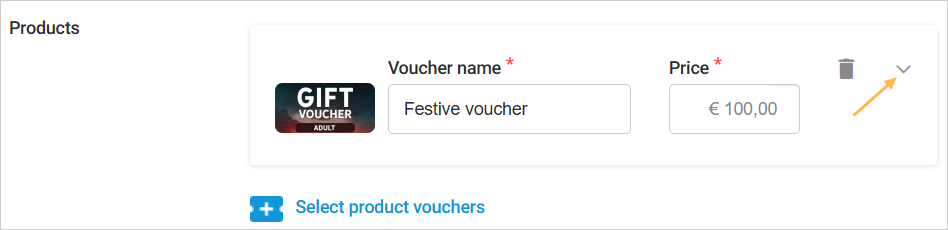
Search and add one or more ticket offers for which the voucher can be redeemed. Vouchers cannot be redeemed for membership offers. Click on Select tickets to define various voucher configurations in the following step.
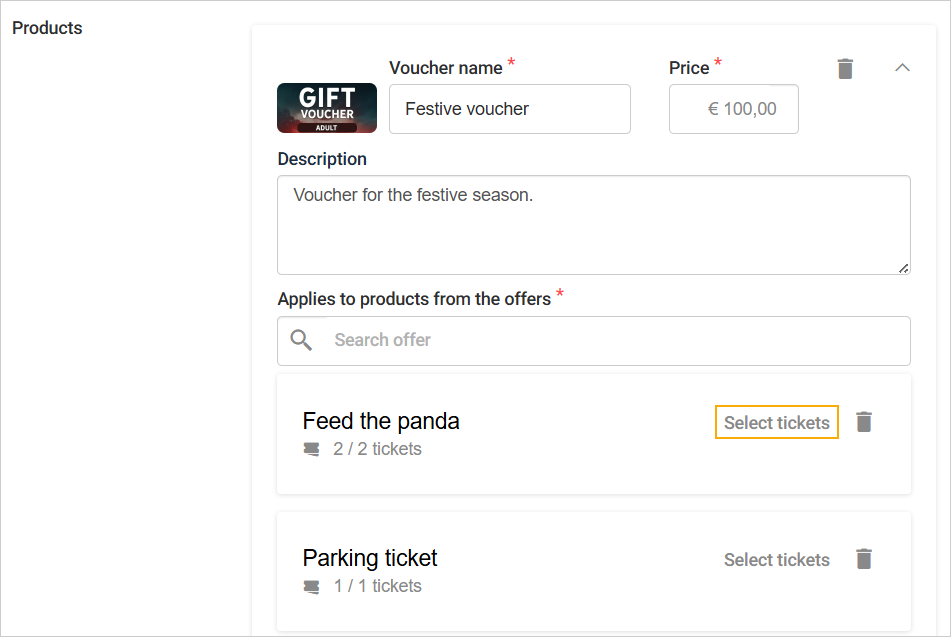
In the resulting screen, you can select specific tickets of the offer, define fixed or variable pricing, discount, and more.
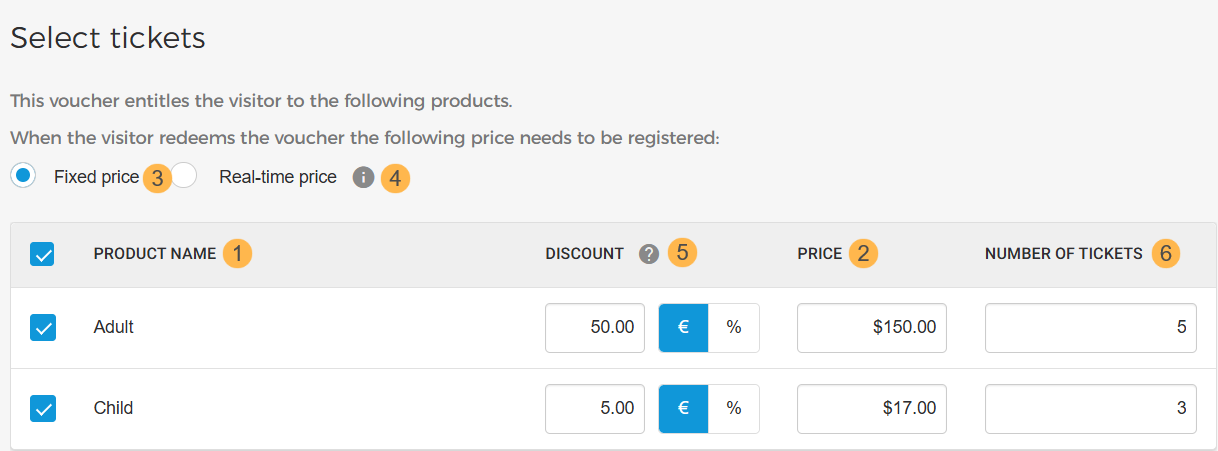
1. Product name: When this voucher is sold, the visitor can use the voucher pass to redeem the selected tickets.
2. Price: The ticket price that will be applicable when the visitor uses the voucher pass to redeem the ticket. If a discount is configured, the discount will be calculated based on this price. Moreover, the option to define Price will not be available if Real-time price is selected.
3. Fixed price: If selected, the redeemed ticket will be priced at the defined price and discount. Eg. The price of an Adult ticket is €100, and a 50% discount is configured for it, the visitor will be able to redeem the voucher pass for an Adult ticket at a price of €50.
4. Real-time: If selected, the ticket will be redeemed at a price based on the configured price rule for the ticket with respect to the day and time slot.
Note
Please note that any configured price rules may impact the rebooking price.
5. Discount: If a discount is configured in an absolute amount or percentage, visitors can use the voucher to receive a discount on the product price. A 100% discount will make the product free when the voucher is redeemed. The ticket discount will also show on the offer details page.
6. Number of tickets: This is the maximum number of tickets that a visitor can redeem using the voucher pass.
Offer capacity
Unlimited | There is no limit to the number of vouchers that can be ordered for this offer. | |
Limited | You can define the maximum number of vouchers that can be ordered for this offer.
|
Once all details are filled in, save the voucher offer as a draft. Next, configure the voucher validity settings. To make the offer available for use, activate it from the My Offers page.
It is possible to edit a voucher offer without first deactivating it. Except for changing the offer capacity and the linked offer, you can edit a voucher offer in an active or inactive state.