Create a quota
Go to Capacity > Quota configuration. On the page Quota, click Create in the top-right corner.

Next, you will be redirected to the 'Create quota' page.
Details
In the tab Details, enter the general details about the quota.
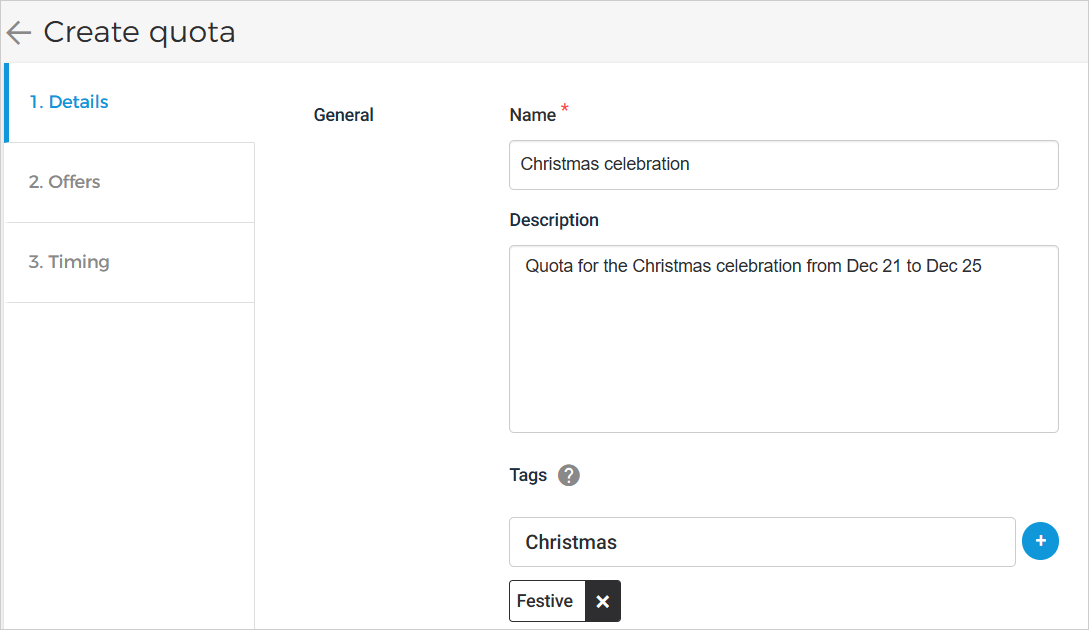
Offers
In the tab Offers, you can select the quota type and select the offers to which the quota will apply.
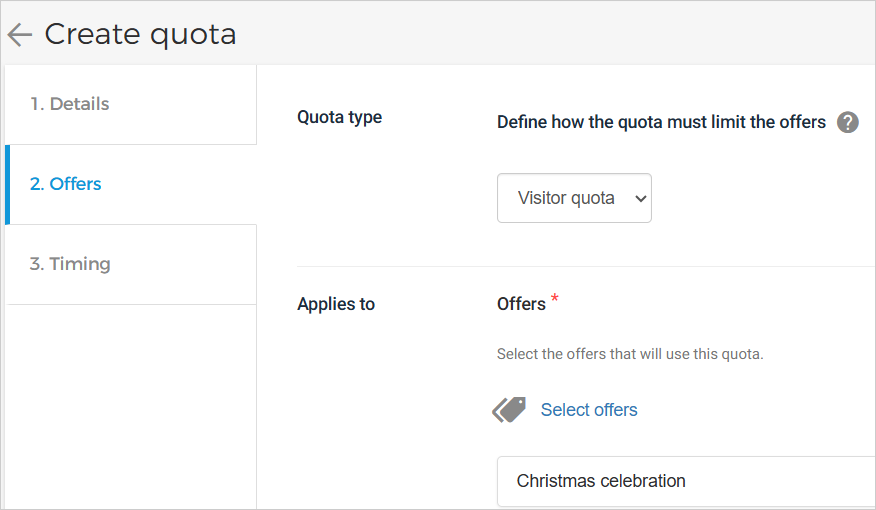
Quota type | Define whether the quota limit will apply to the visitor count or to the number of groups.
NoteThe quota type cannot be edited after activating the quota. |
Applies to | Select the offers to which the quota applies.
|
Timing
In the tab Timing, you can define the parameters related to time and capacity for the quota.
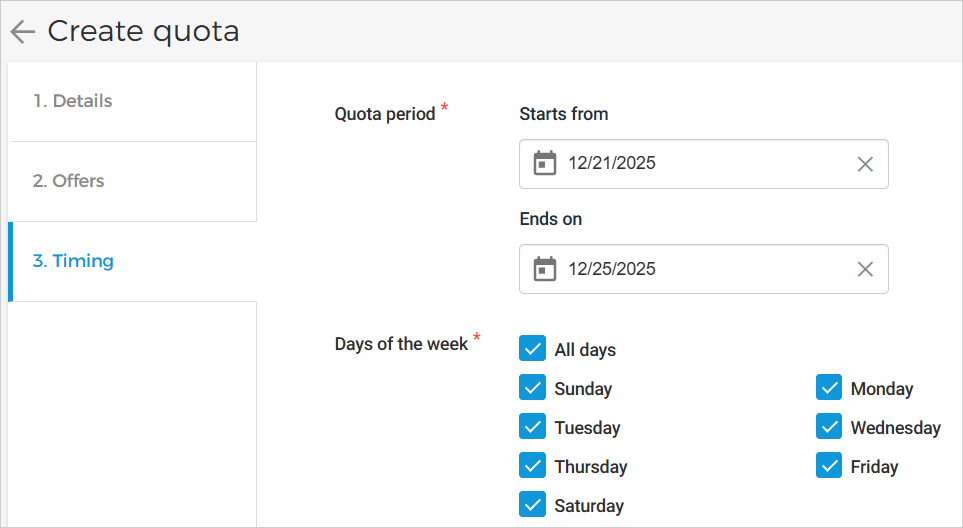
Quota period | Enter the start date and end date during which the quota configurations will apply. The quota period cannot be longer than the end of the next year. |
Days of the week | Select the days on which the quota configuration will apply. |
Select time span | Select the start and end time between which the quota configurations will apply. |
Interval | Select the interval at which the defined time span will be split. Example: For a time span from 5 to 6 pm, the interval is defined as 30 minutes. In this case, the quota configurations will apply for the offer timeslots between 5:00 to 5:30 pm and again from 5:30 to 6:00 pm. Whereas, if the interval is defined as 'None', the configurations will apply once for the offer timeslots falling between 5 to 6 pm. |
Limit | Define the maximum number of visitors that will be allowed during each interval. If the parameter Interval is defined as 'None', then the limit of maximum visitors will apply for the entire defined time span. NoteFor sales, whichever is lower will apply, either the quota limit or the capacity defined at the offer level. It is possible to change the quota limit even after activating it. |
Next, you can save the quota configurations as a draft or activate the quota.
Example of how quota works
For a quota, if the day of the week is defined as Sunday, the time span is 5 to 6 pm, the interval is 30 minutes and the limit is 20 visitors, then for the timeslots of the defined offers falling between 5 to 6 pm on Sunday the capacity will work as follows:
From 5:00 to 5:30 pm, 20 visitors will be allowed. Then again, from 5:30 to 6:00 pm, 20 visitors will be allowed. This means a total of 40 visitors will be allowed from 5 to 6 pm.
However, if the interval is defined as 'None' then,
From 5 to 6 pm, only 20 visitors will be allowed in total.