Order cancellation and refund
Note
Orders that are reserved or confirmed on the direct channel sales points can be cancelled.
If payment is not completed within 2 hours of placing an order, it will be cancelled automatically and the ticket quantity will be added back to the pool of available tickets.
Order cancellation
If you wish to cancel all or selective passes of one or multiple offers in the order, select Cancel passes from the drop-down menu of the corresponding order line.
Note
The ticket offers and voucher offers in an order can be cancelled partially. The membership offers in an order cannot be cancelled partially.
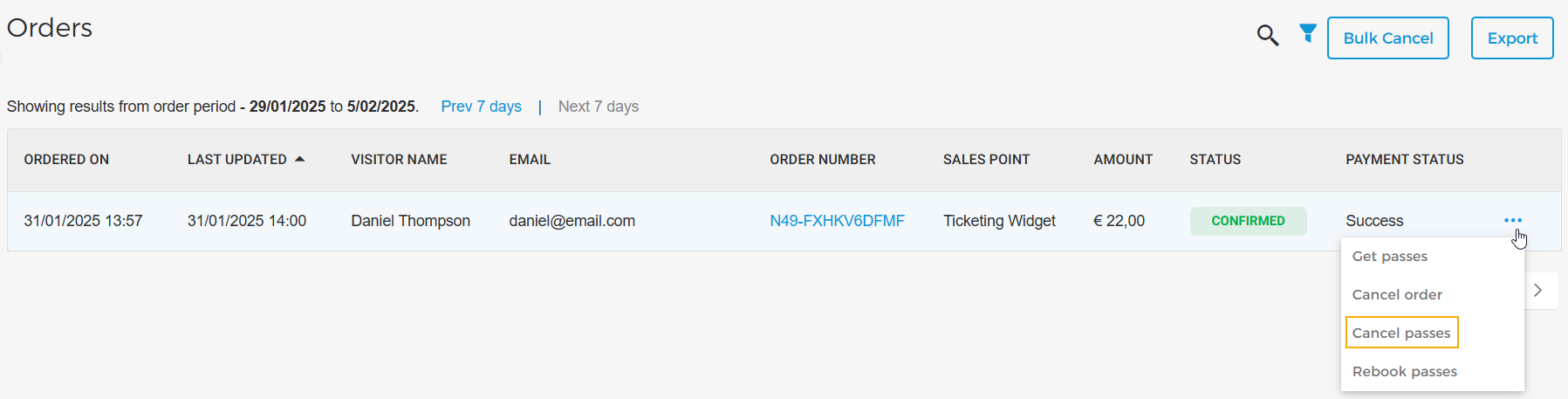
Next, you will be navigated to the Pass cancellation page, where you can see the passes that are scanned/not scanned. To cancel, select one or more pass IDs that have not been scanned. This is applicable to all types of ticket offers, except 'group offers with group tickets'.
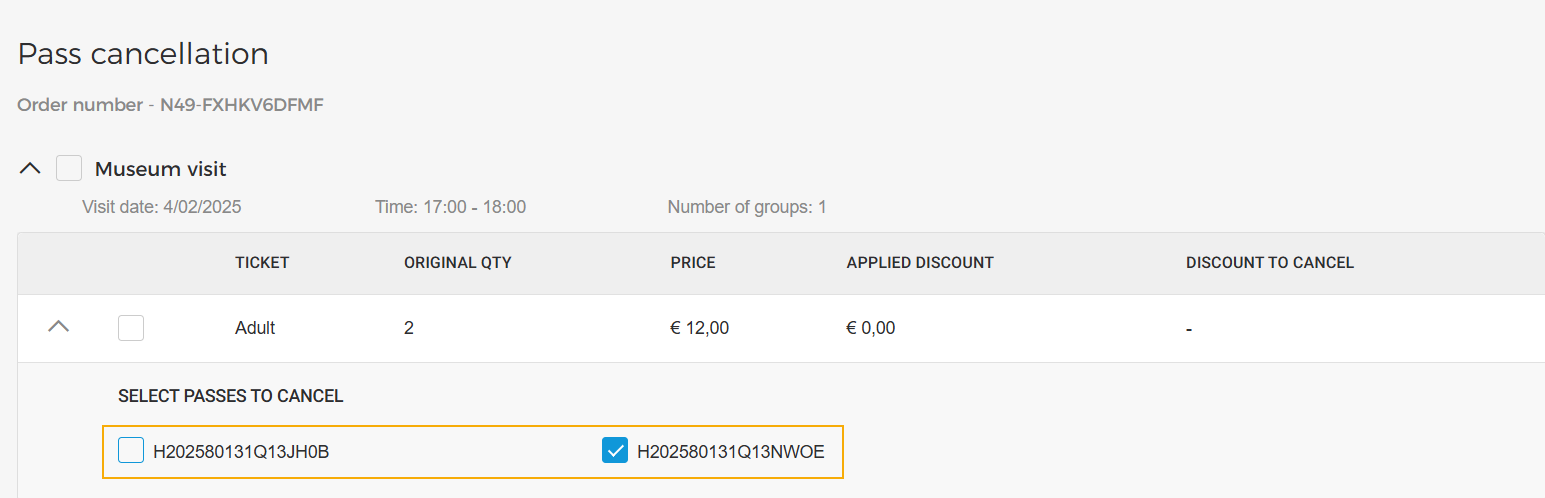
In case of a group offer with group ticket, only one barcode is generated for the group, therefore, you will need to enter the ticket quantity you wish to cancel.
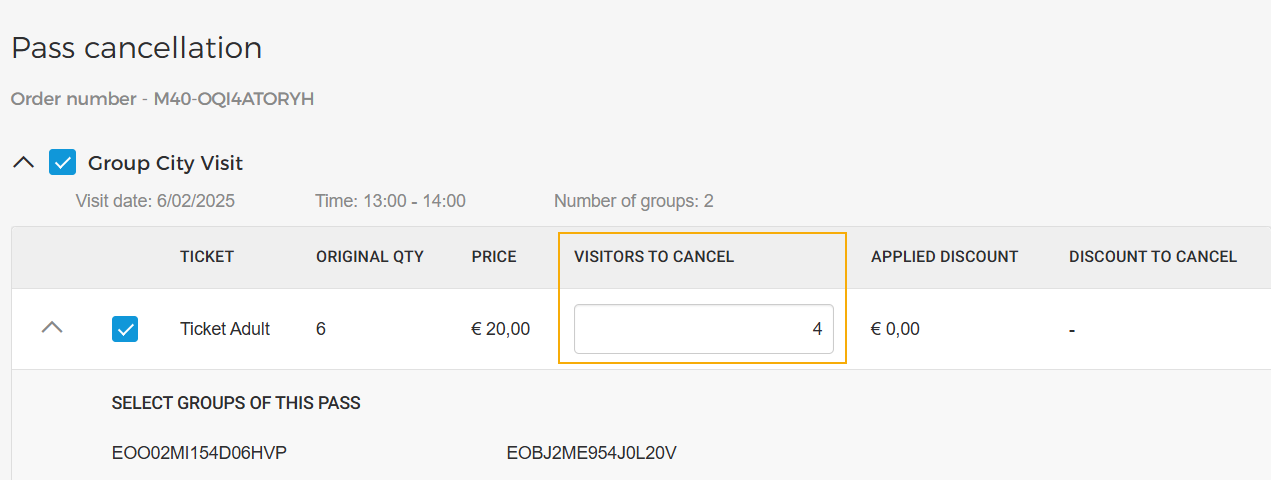
Service fee deduction
In case service fee was applied at the time of sales, you can define how much the service fee should be deducted for the partial cancellation.
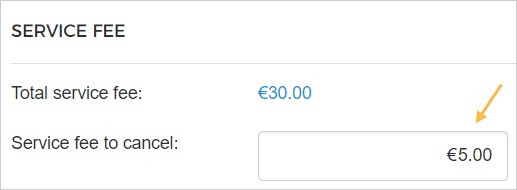
Service fee to cancel
For a group offer, you can apply a service fee for pass cancellation.
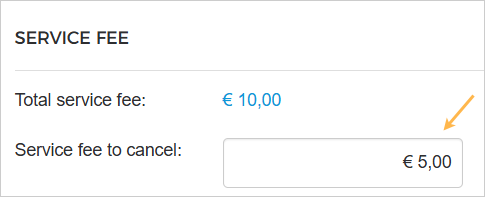
Discount deduction
In case a discount was applied at the time of sales, you can define how much discount should be deducted for the partial cancellation.
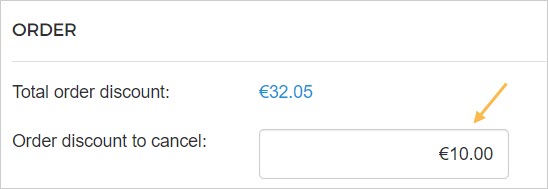
Cancellation fee
You can define the overall fee to cancel the passes. This fee will be deducted from the total refund amount.
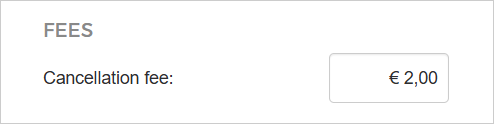
Note
The feature to define cancellation fee is available only to specific venues. You can request Vintia support to enable this feature for your venue.
Refund summary
This section shows the calculation of the total refund. The 'Total refund' will include any service fee, discount deduction, and/or Service fee to cancel, if applicable.
To refresh the calculation, click Calculate refund.
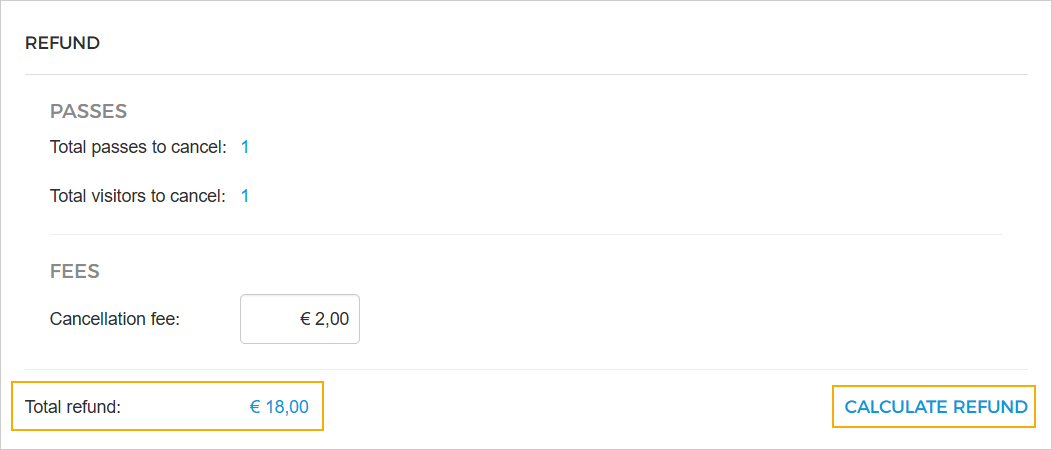
Thereafter, click Cancel tickets. From the resulting pop-up, you can consult the cancellation and refund summary, and click Confirm to cancel the tickets.
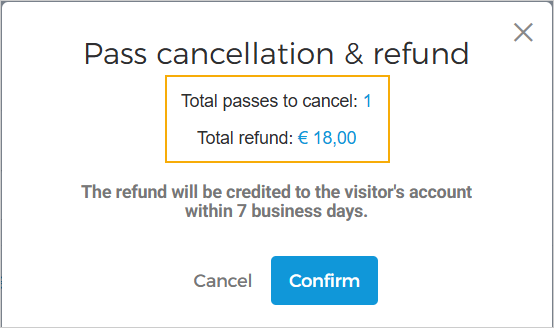
Full order cancellation
Only for a reserved order, you can cancel the entire order using the option Cancel order from the drop-down menu of the corresponding order line.
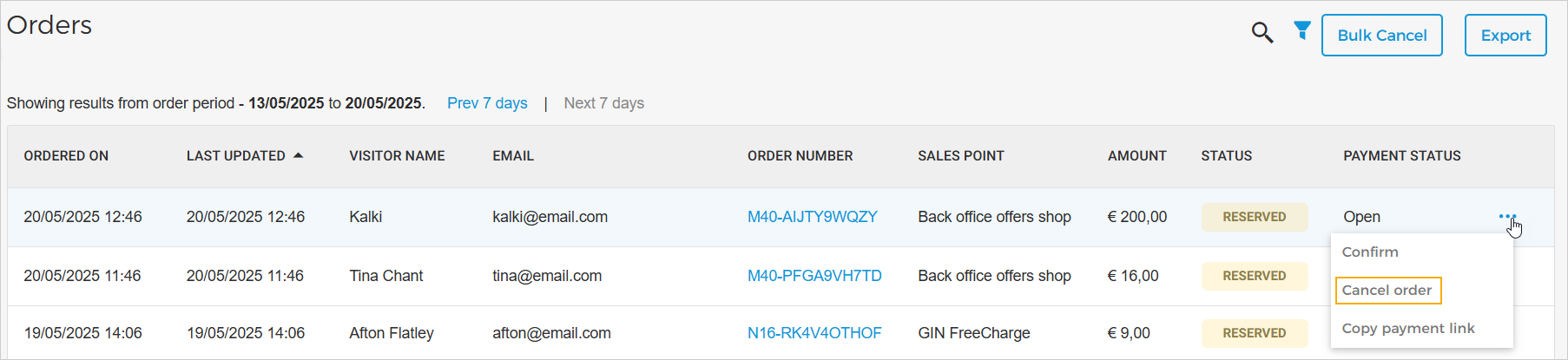
To cancel a confirmed order, use the option Cancel passes.
Bulk order cancellation
If you wish to cancel several orders at once, use the option to bulk cancel orders. This can be useful, for example, when you want to cancel all the orders for specific offers or duration.
Note
Bulk order cancellation is not applicable to the voucher offers and membership offers in an order.
Click Bulk cancel

On the resulting screen, enter the parameters to filter out the orders that you want to cancel and click Apply.
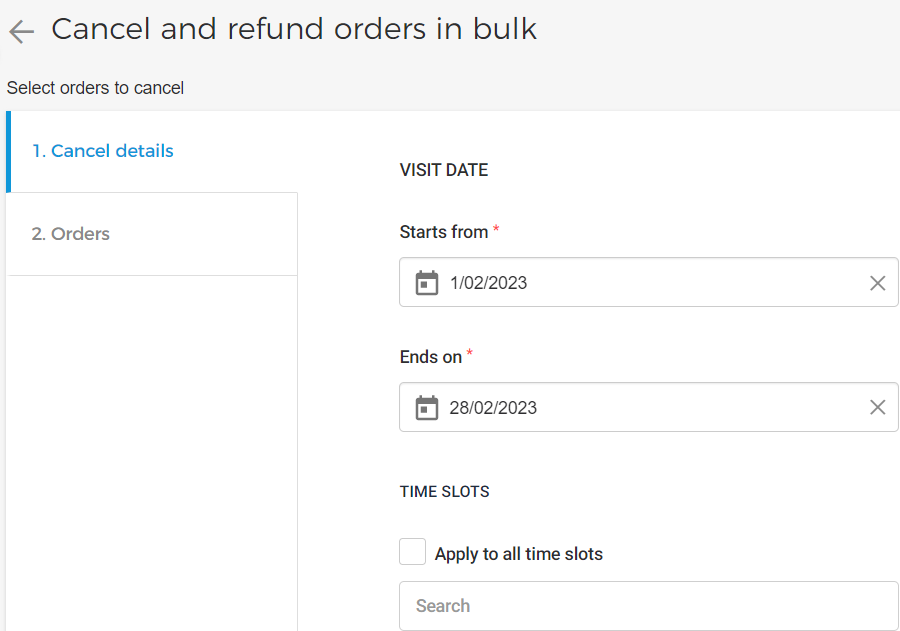
In the Orders tab, you will see the list of orders that match the filtering parameters defined in the previous step.
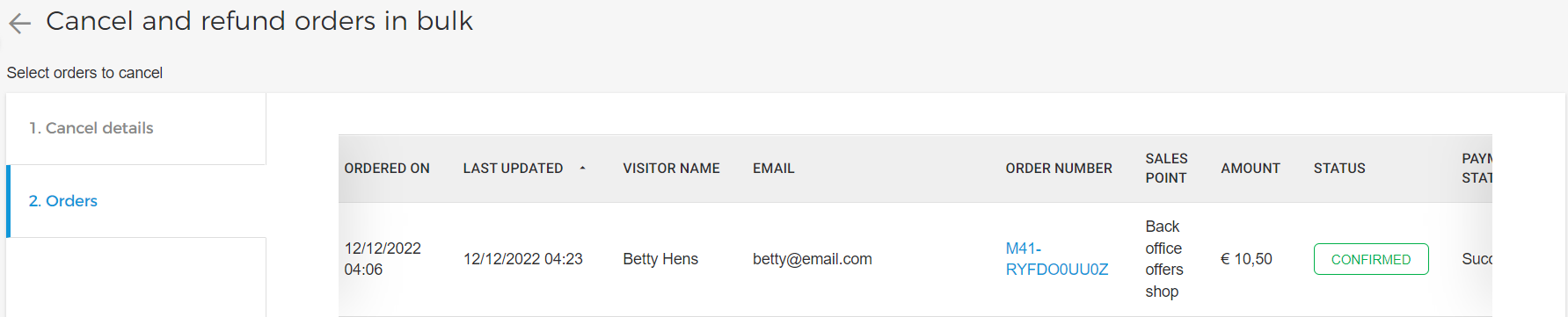
You can click on an order to consult the order details.
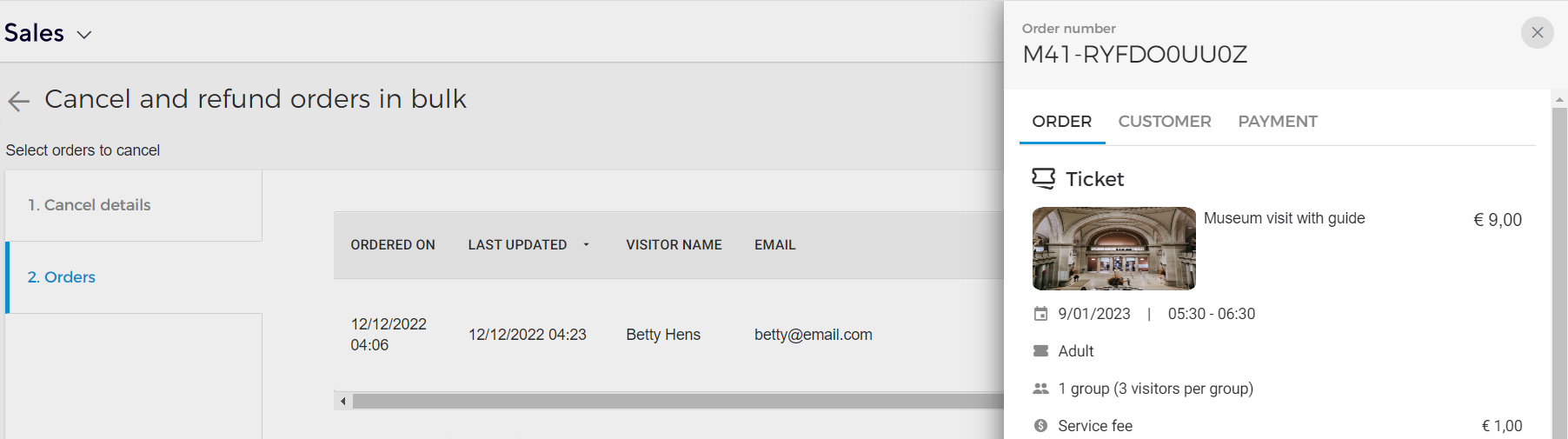
Click Cancel orders at the bottom-right of the page to cancel all the orders at once.
Refund
When an order that was paid using Enviso Pay is cancelled (partially or completely), a refund will be generated automatically. The refund status will show on the order list view.

By clicking on the record of a refunded order, you can consult the refund details from the tab Payment.
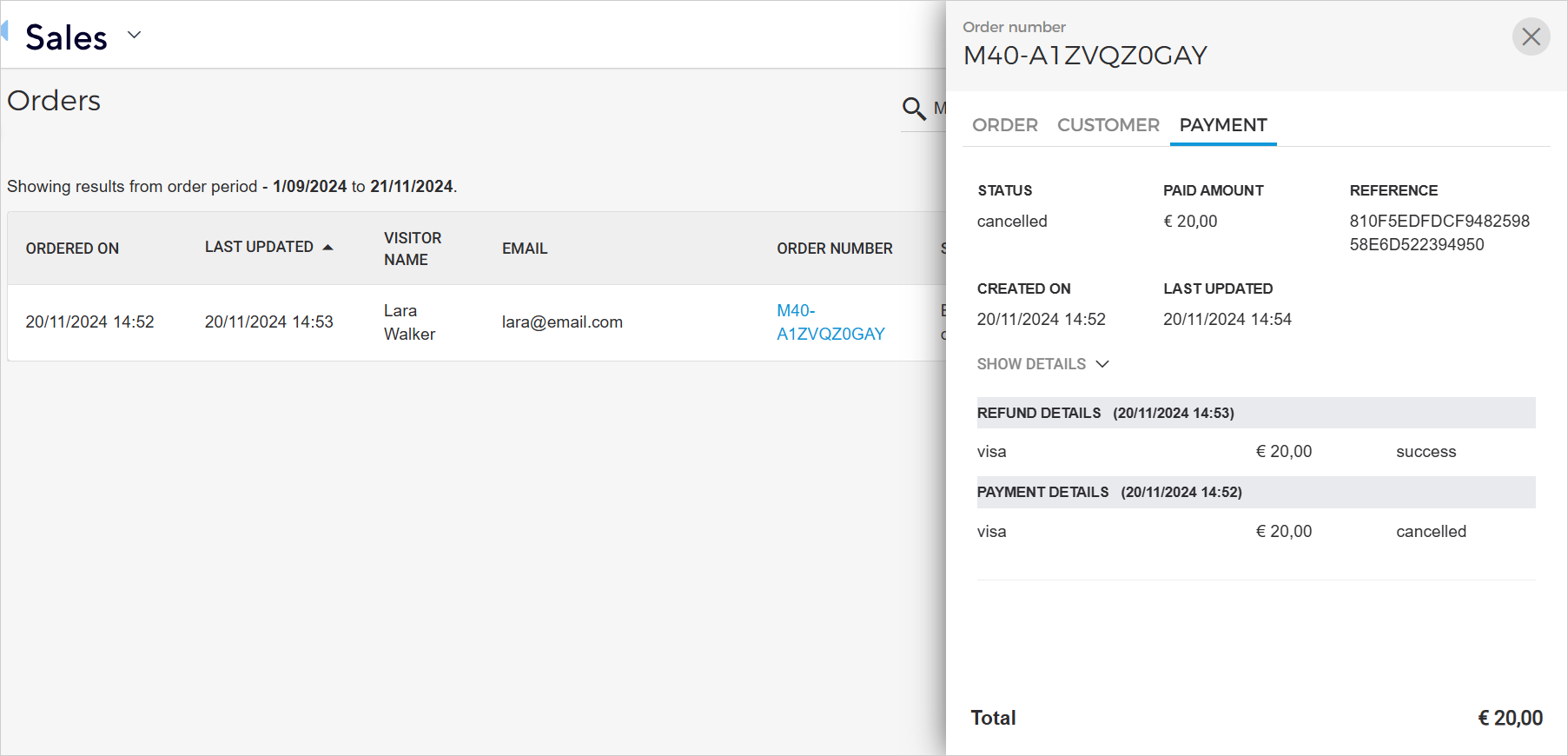
However, if the order was paid using methods other than Enviso Pay, the order will only be cancelled from Enviso Sales. In this case, the process of refund will need to be carried out separately.