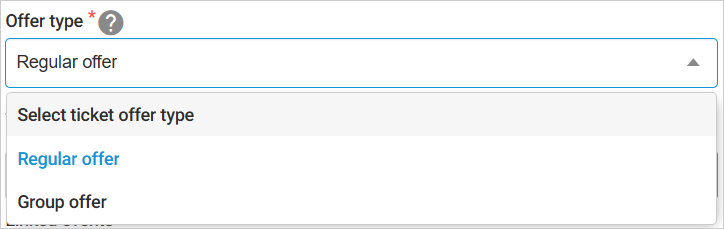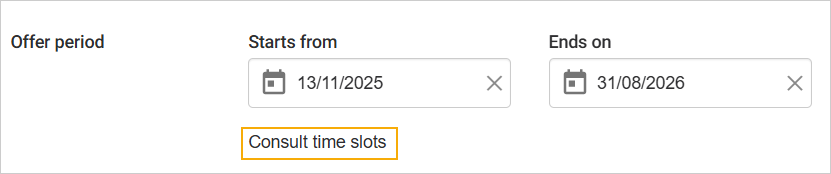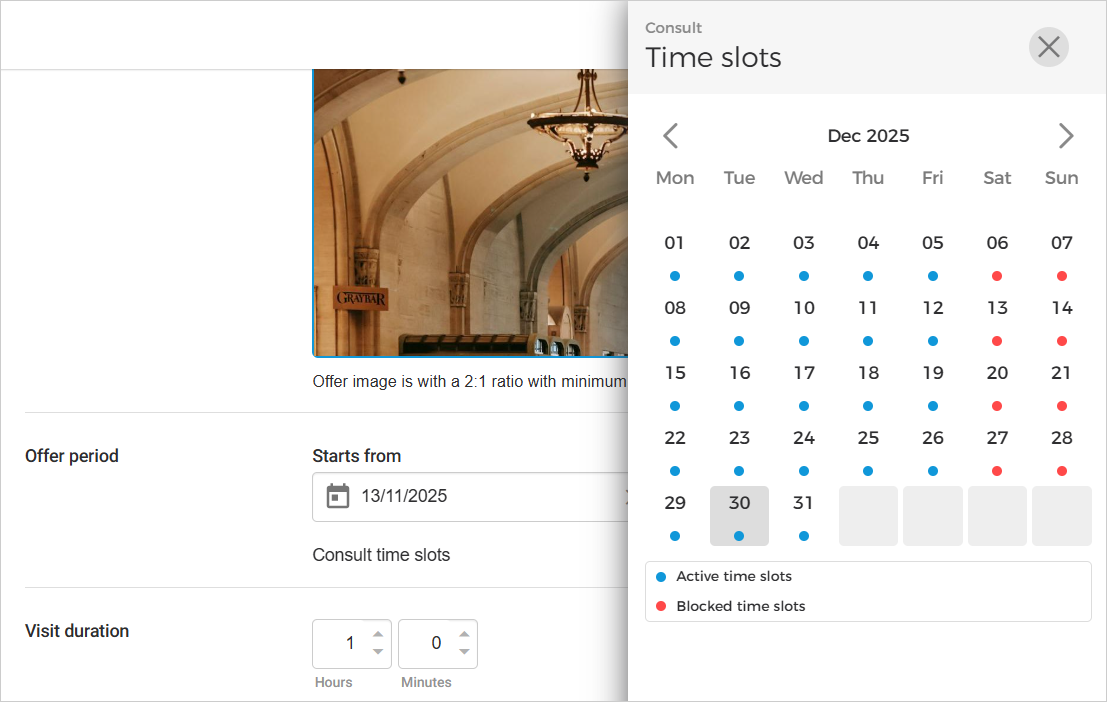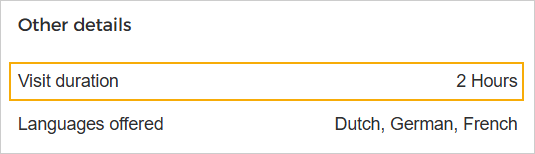Ticket offers
Ticket offers allow for one-time access to the venue. Ticket offers use products of the type 'Ticket'.
Types of ticket offers
Note
Per-slot offers are first created as events in the Enviso Booking app, where time slots and related settings are defined (including whether the booking applies to a single slot or all slots). Once created, these offers are then configured in Enviso Sales under the My Offers page.
Total offer (Frequency-based): Ticket offer that allows one-time access during the configured offer period. To create a Total offer, select the frequency type as 'Total' while creating the offer.
Per day offer (Frequency-based): A ticket offer that allows one-time access on the date it is bought for. To create a Per day offer, select the frequency type as 'Per day' while creating the offer.
Per slot offer (Time slot-based): A ticket offer that allows one-time access for a date and time slot.
Per time slot offer further types:
Regular offer: A time slot offer sold on per-ticket basis and not per-group basis.
Group offer: A time slot offer sold on a per-group bases. However, you can configure the price and pass generation to be per person or per group.
All time slots: A time slot offer wherein one ticket gives access to all the time slots of the event.
Offer details
Provide general information and duration for the offer in the tab Offer details.
General
Offer name and description | Provide the offer name and a short description (optional) about the offer. | |
Offer type | This option is available only for offers with time slots. Offers with time slots are created from the Enviso Booking app. By default, a time slot offer is defined as a Regular offer. However, if you wish to allow group entries for the offer, you can select the option Group offer
| |
Tags | The tags you add here can be used for filtering the offer on the My offers page. It is possible to add or remove tags for offers in draft, active or inactive status. | |
Linked events | This field is visible if events are linked with the offer from the Booking app or Recreatex. | |
Offer image | Add an image for the offer. The offer image should be in 2:1 ratio, with minimum dimensions of 1200 x 600 pixels. |
Offer period
Starts from - Ends on | The duration for which the offer is valid.
| ||
Consult time slot | This option is available for offers with time slots.
Click Consult time slots for a calendar view of the offer's time slots. The time slots are added and blocked from the Booking app.
|
Visit duration
Visit duration | An estimated time duration that a visitor would take to complete the visit.
The visit duration will show on the offer detail page.
|
Tickets
To configure tickets for the offer, click Select tickets in the section Tickets & Capacity.
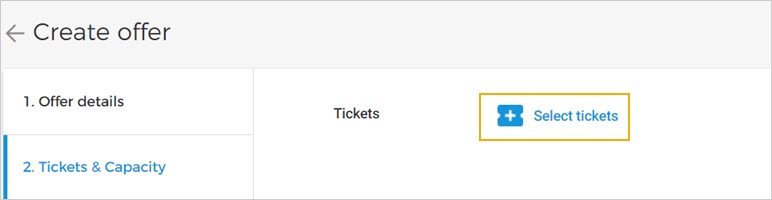 |
Next, you will be able to select from the available tickets.
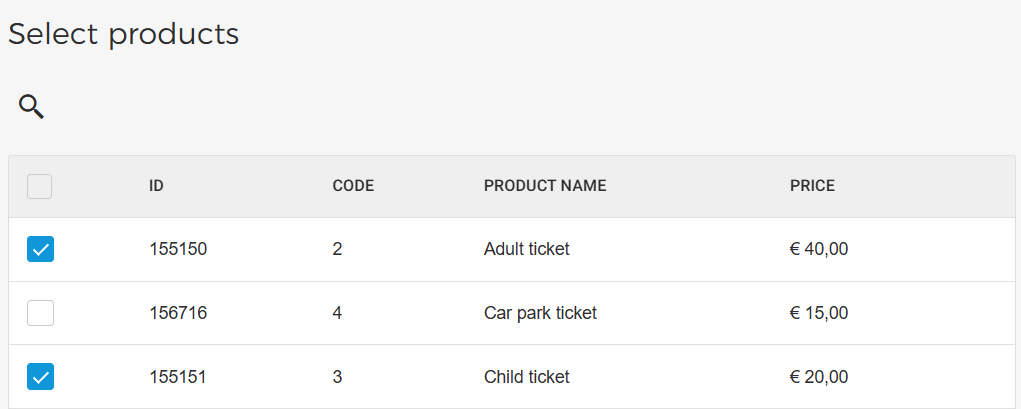 |
After selecting the tickets, you can manage the ticket display sequence as well as add translations for the ticket name and description.
 |
Manage ticket display
After initially adding the tickets, it is possible to:
Edit ticket details
It is possible to edit the ticket name and description, and add translations for it.
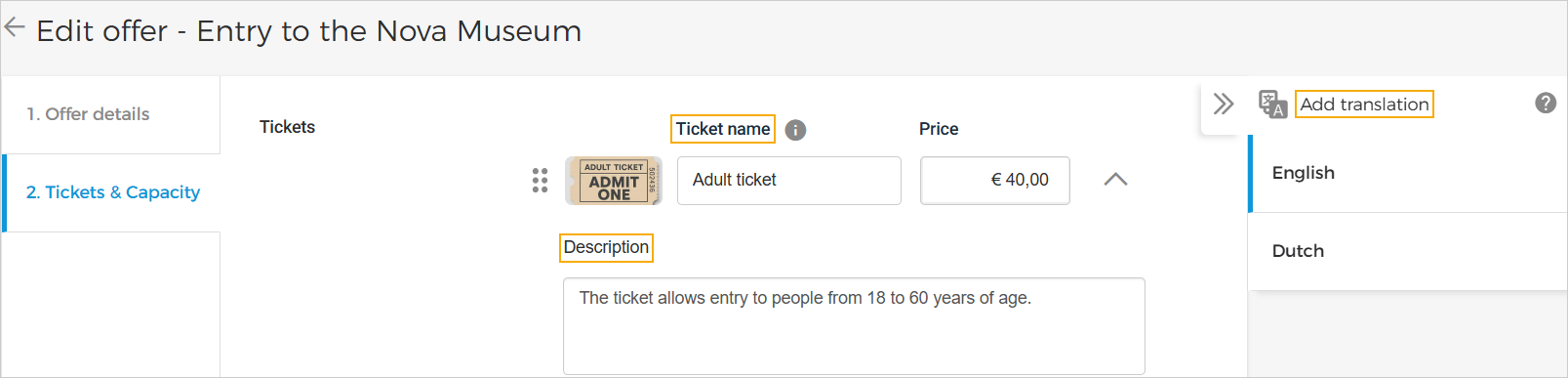
If you want to change the product image for a specific offer, click on the product image and select a new one.
 |
The uploaded image will replace the default product image only for that offer.
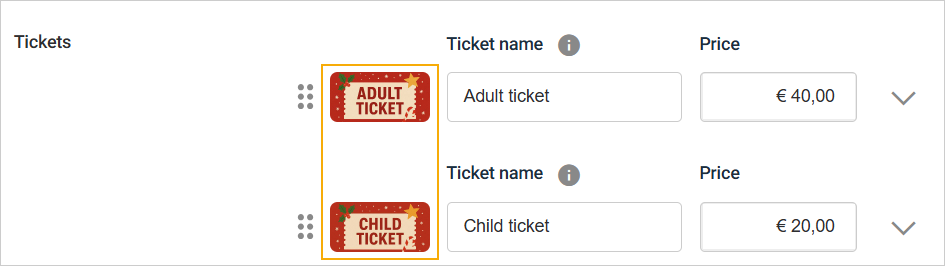 |
The ticket price cannot be edited for an offer in an active state. You will need to first deactivate the offer to be able to edit the ticket price.
Important to know if indirect channel is configured for an offer:
Your reselling partners can modify the ticket price from their Trade for Resellers account. Ticket description does not show when reselling.
The commission will be calculated on the basis of the ticket price set by the Venue.
After activating the offer, if you wish to change the ticket price, you will need to first deactivate the offer to edit the ticket price. Thereafter, if you wish to inform your resellers about the price change you will need to do it manually.
Remove or add tickets
When creating an offer or editing a draft offer, click on the delete icon to remove a selected ticket. Whereas, to add more tickets, click Select tickets.
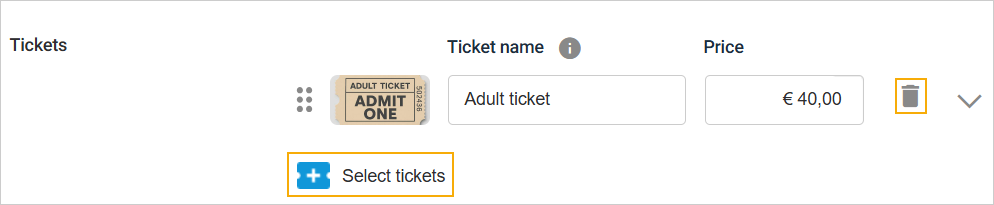
It is not possible to add or remove tickets for an offer in an active state. You will need to first deactivate the offer to be able to add or disable tickets.
Change ticket sequence
It is possible to change the sequence in which the tickets will be displayed on the offer detail page on Enviso Sales, as well as in the checkout process on your direct channel sales points.
Drag and drop the ticket panel to change the ticket sequence.
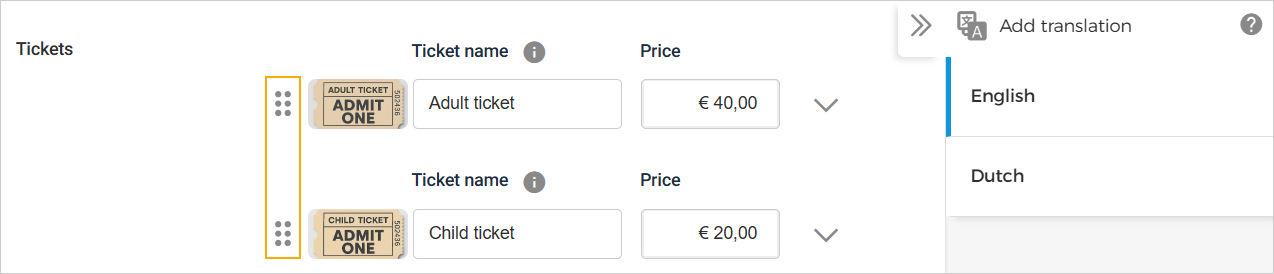
Moreover, it is possible to define a separate ticket sequence for each language.

As a result, depending on the selected offer language, the defined ticket sequence will be displayed on the direct channel sales points.
Disable ticket sales
On the edit page of an inactive offer, you can disable sales of one or more tickets. Once disabled, the tickets will no longer be available for sale. However, at least one ticket must be kept enabled.
Then, from the more options menu on the offer card, select Edit. On the Edit offer page, go to Tickets & Capacity. You will have the option to disable each ticket individually.
 |
When the offer is put on sale again, the disabled tickets will be marked as 'Disabled' and will not be available for further sales on the direct and indirect sales channels.
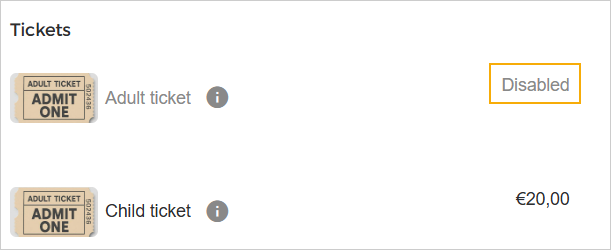 |
If you wish to start sales for the ticket again, you will need to again deactivate the offer and enable the desired ticket.
For detailed information on how disabled products behave, see Deactivate a Product.
Capacity
Ticket quantity | Unlimited: The offer does not have restrictions on the ticket quantity that can be sold. For example, day visit to the zoo. Limited: The offer has restrictions on the ticket quantity that can be sold based on per day or the total number of visitors for the entire event. Once enabled, you will be able to define the total ticket quantity. NoteAfter the offer is activated, it is not possible to restrict total ticket quantity for the offer. |
Frequency | This parameter allows you to determine the frequency at which the defined ticket quantity will be available for sales while the offer period is active. Total: The defined ticket quantity will be available for sales throughout the offer period. Per day: The defined ticket quantity will be available for sales each day throughout the offer period. |
Time slot offer/Group offer
When an offer is created as a part of an event in the Booking app, it appears as a draft offer on the My Offers page in the Sales app. While in the draft state, you can edit the Offer type and select either a Regular offer or a Group offer. Such offers can be sold through both direct and indirect sales channels.
Defining an offer as a Group offer is useful when you want to allow group entries for an offer. For example, the offer 'Museum tour for school children' can be defined as a group offer.
Offer details
For a detailed description of the parameters in the Offer details tab, refer Offer details
For a time slot offer, an additional field 'Offer type' will be available, which will allow you to select the offer type either as a Regular offer or a Group offer.
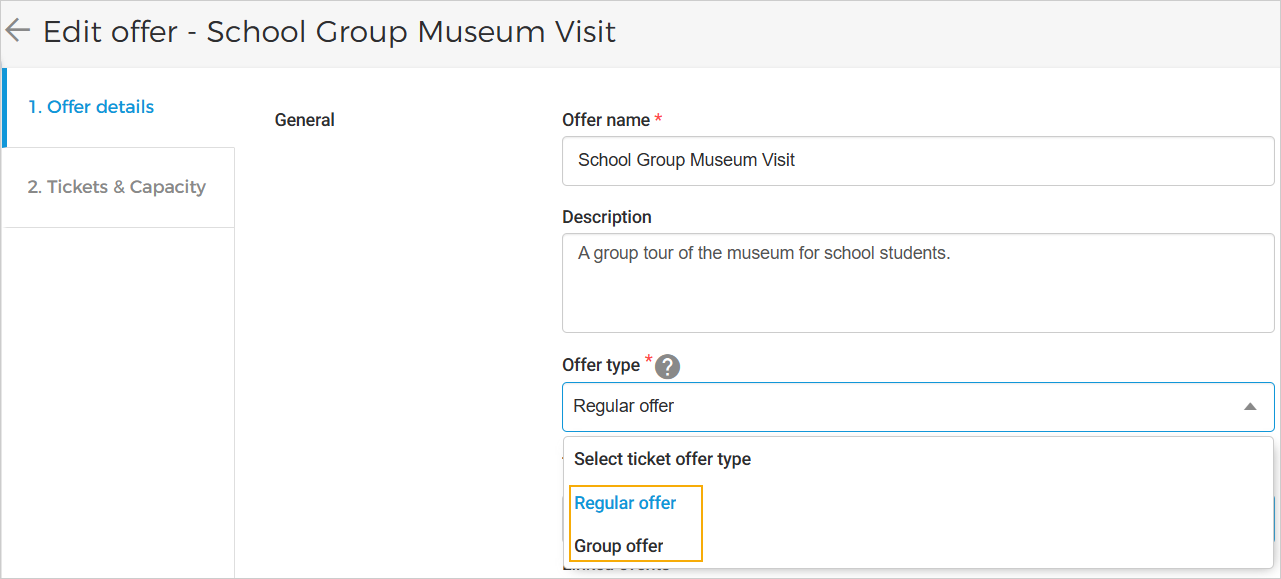 |
Note
The option to select the Offer type is available only if the offer was created from an event in the Booking app.
Tickets & Capacity
When Group offer is selected in the Offer details tab, the Tickets > Capacity tab allows you to configure pass generation and ticket pricing, either per person or per group, along with other configurations.
Pass (Applicable to Group offers)
You can configure pass generation for a group offer. Depending on the selected pass configuration type, the ticket selection and pricing will vary, either per person or per group.
 |
Tickets
Select tickets: Allows you to configure tickets for the offer.
For a regular offer, you can select multiple tickets.
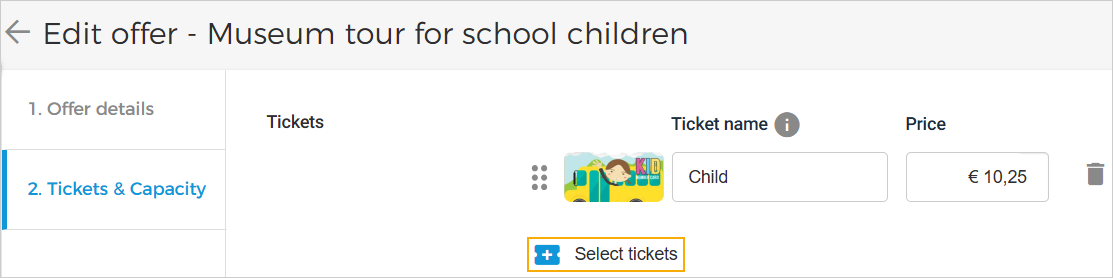 |
For a group offer, the ticket pricing is automatically determined based on your pass generation configuration.
 |
If pass generation selection is:
Pass per person, then the ticket pricing will be Price per person.
Pass per group, then the ticket pricing can be selected either as Price per person or Price per group.
Select tickets: Allows you to configure tickets for the offer. If the group offer is configured as pass per group, then only one ticket can be selected/enabled at a time.
Offer capacity
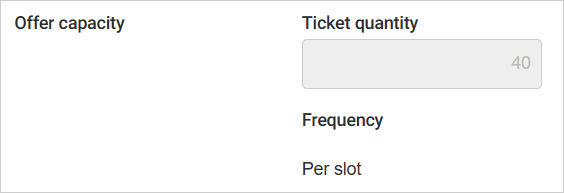 |
Ticket quantity | This field is displayed only when the offer type selected in the Offer details tab is Regular offer. The ticket quantity is defined in the Booking app (refer to Capacity under Time slots). It cannot be edited from the Sales app. |
Number of groups | This field is displayed only when the offer type selected in the Offer details tab is Group offer. It is the maximum number of groups allowed per time slot. This value is defined in the Booking app (refer to Capacity under Time slots). NoteFor group offers, capacity is managed based on the number of groups, not on the number of visitors within each group. |
Frequency | The frequency will be pre-defined as 'Per slot' and cannot be changed. |
Important to know:
Edit ticket quantity/number of groups
Once a time slot offer (Regular or Group) is activated, the ticket quantity/number of groups cannot be edited from the Sales app. This parameter can be modified at the event level in the Booking app (Time slot > Capacity).
Any changes made to the time slot capacity will apply only to newly created time slots. Existing time slots will retain their original capacity.
Example: Time slots from 10:00–11:00 AM between January 1 and January 31 have a capacity of 30, as defined in the Booking app. Accordingly, the ticket quantity/number of groups displayed in the Sales app is 30.
If the time slot capacity is later updated to 40 and a new time slot (1:00–2:00 PM) is created in the Booking app:
The 10:00–11:00 AM time slots will continue to have a capacity of 30.
The 1:00–2:00 PM time slot will have a capacity of 40.
In the Sales app, the ticket quantity/number of groups will still display 30. To view the actual capacity for each time slot, go to Offer details > Channel > Advanced capacity.
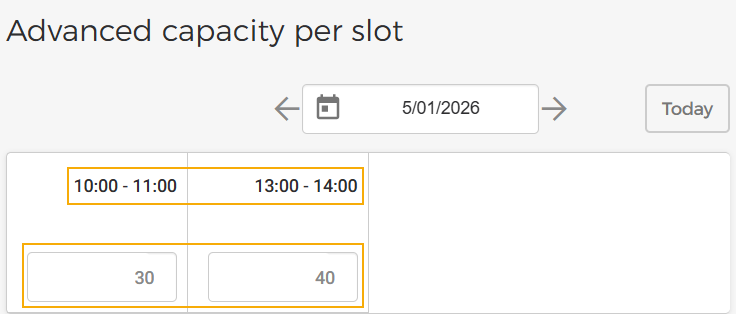 |
Limitations (Applicable to Group offers)
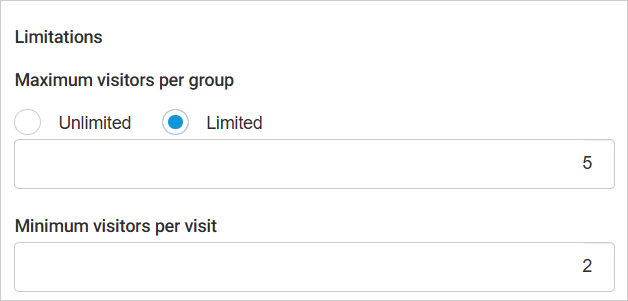 |
Maximum visitors per group | The maximum number of visitors that can be in one group. NoteAfter a group offer is activated, it is not possible to edit the maximum number of visitors per group. Unlimited: No restriction on the number of visitors in one group. Limited: Allows you to define the maximum number of visitors per group. Once selected, you will be able to define the maximum group size. |
Minimum visitors per visit | The minimum number of visitors that should be in one group. It is possible to edit the minimum number of visitors per group even after the offer is activated. |
Example of a group offer sale:
The number of groups for an offer is 10 and the number of group tickets is defined as 2. The price of one group ticket is €25.
Say, a school buys tickets for 15 children for the time slot 10 am to 11:30 am.
In this case:
The total order amount will be €50 (which is €25 for 2 groups each).
The Enviso system will automatically generate 2 ticket barcodes. One barcode will allow 7 entries, while the other will allow 8 entries. This is because the Enviso system aims at dividing the group with equal number of visitors, however not exceeding the maximum group size.
After this order, the system will not allow a new order to be placed for the same time slot for that day because the maximum capacity for group tickets (which is 2 in this example) has reached.
Note
Order quantity limit:
For group offers with Pass per group, you can order up to 1000 tickets per offer or per order when purchasing through direct channel sales points. The existing basket limit of 100 products remains unchanged.
Costs (Applicable to Group offers)
Service fee per group
For a Group offer, it is possible to define a service fee that will be charged per group.
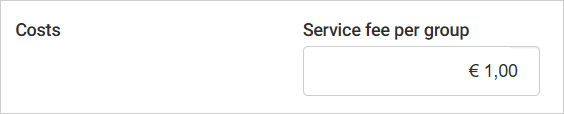 |
The service fee syncs from Enviso to Recreatex at the time of sale for the offers synced from Recreatex.