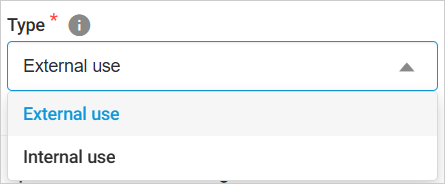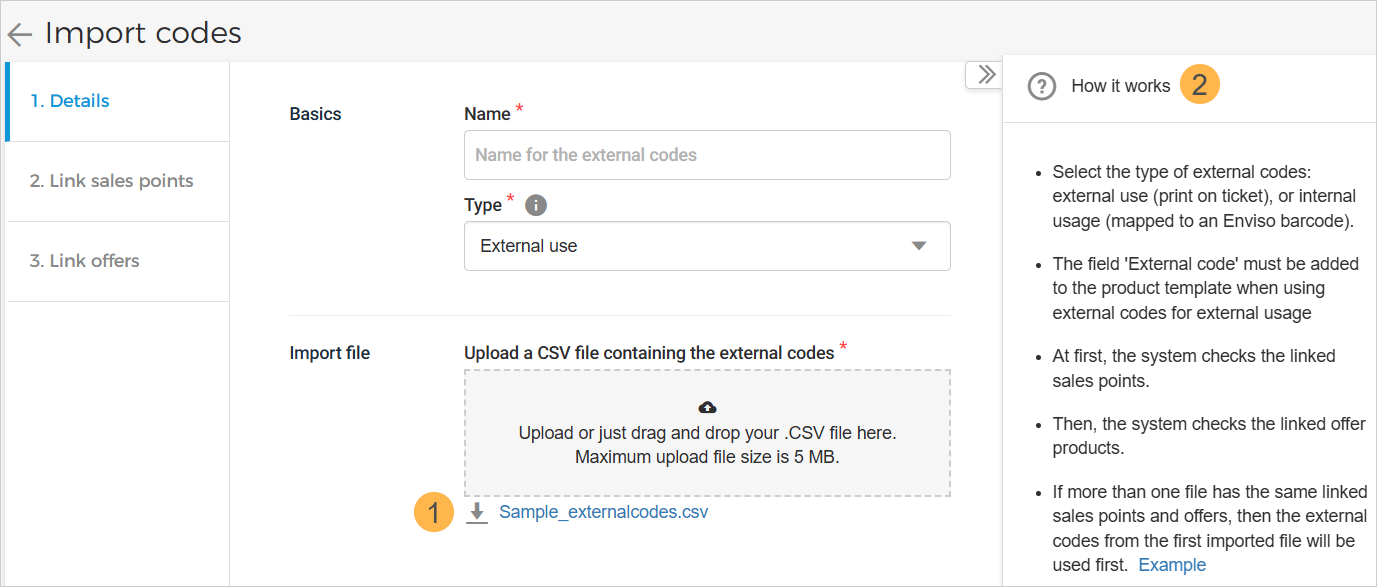Import codes
On the page External Codes, click Import code in the top-right corner of the page.
 |
Next, you will be navigated to the page Import codes, which contains the tabs Details and Linked offers.
Details
Basics | Name: Enter the name of the external code file. Type
External use:
Internal use:
| |
Import file | Import the CSV file containing the external codes. You can import multiple files at once.
1. You can download the sample file to consult how the external codes should be added in a CSV file. 2. The collapsible panel on the right explains in brief how issuing external codes works. NoteEach external code must not be more than 20 characters. |
Link sales points
From the tab Link sales points, you can select the sales points that will be linked to the imported external code file.
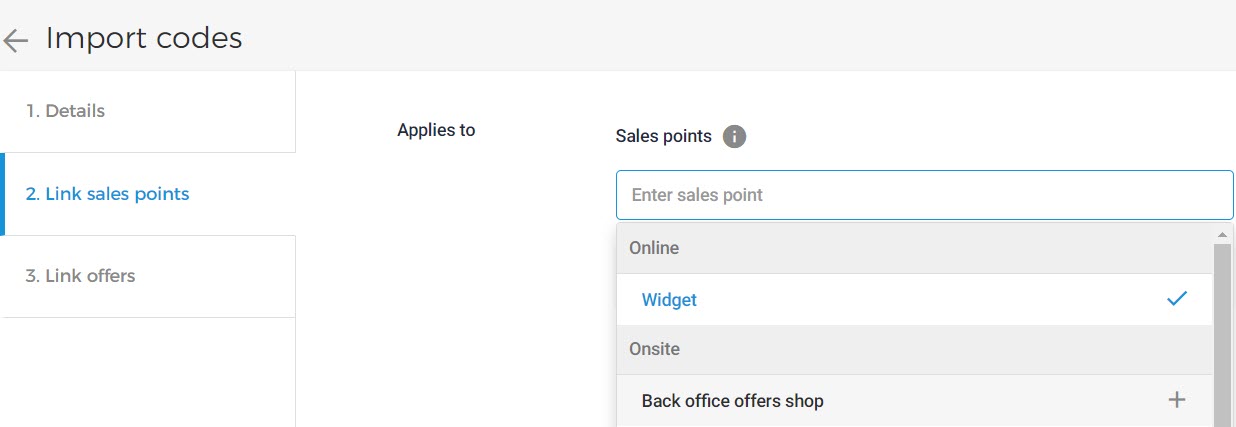 |
Based on the Type selected in the Details tab, you can link the sales points.
External use: Direct channel sales points
Internal use: Direct and Indirect channel sales points
Link offers
In the tab Link offers, you can link multiple offers and their products. This implies that when the linked offer is sold, an external code will be added to the pass and sent to the customer.
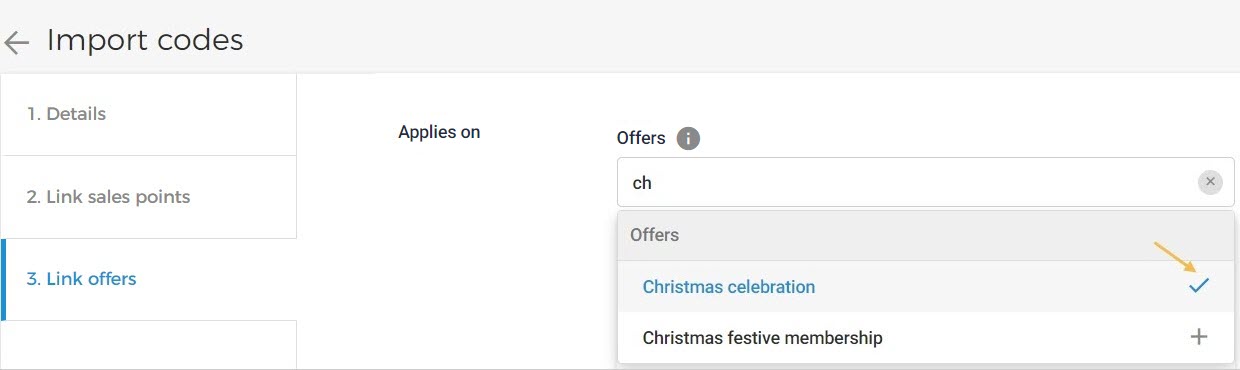 |
Note
If no offers are selected, then the external codes will apply to ALL the offers.
Based on the Type selected in the Details tab, you can link specific offer types.
External use: Ticket and membership offers.
When the linked offer is sold, an external code will be printed on the visitor's pass.
Internal use: Voucher offers only.
When the linked offer is sold, the visitor can use the issued external code instead of the voucher code. The external code will be shared outside Enviso.
After adding an offer, it is possible to modify linking specific products of an offer. To do so, click Modify selection.
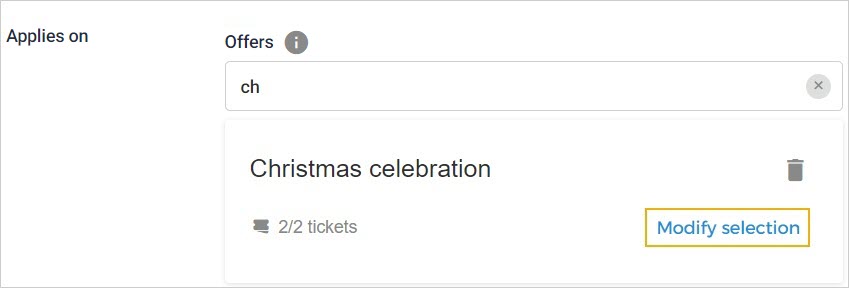 |
In the resulting screen, select the product that you wish to link.
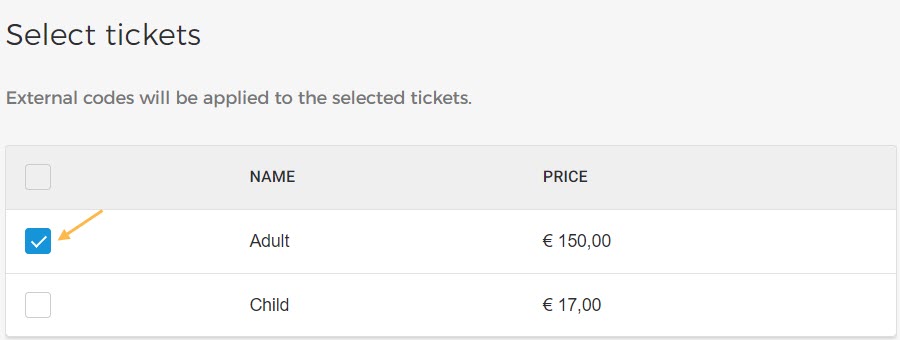 |
Once you click Done, you will see the number of products that have been linked.
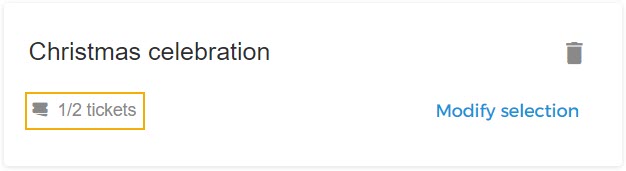 |
To remove a selected offer, click on the  icon.
icon.