Configure channels
You can configure direct and/or indirect sales channels for active offers.
When an offer is activated, you will have the option to enable the direct channel and/or indirect channel.
Direct channel
Note
Integration with the Direct selling API is required for selling offers on your direct channel sales points.
When an offer is activated, you will have the option to enable the direct channel.
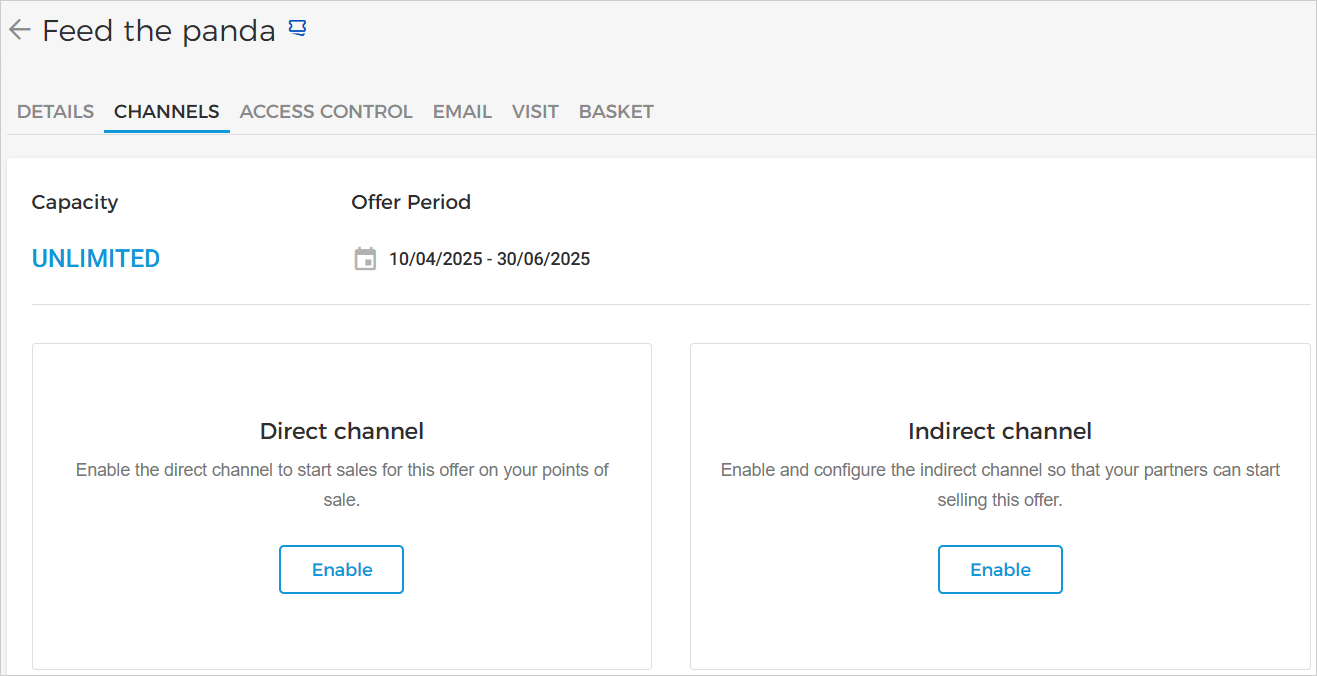 |
However, if an offer is activated for sales, the direct channel sales points are enabled by default. You can select/deselect these sales points (online and onsite) as needed.
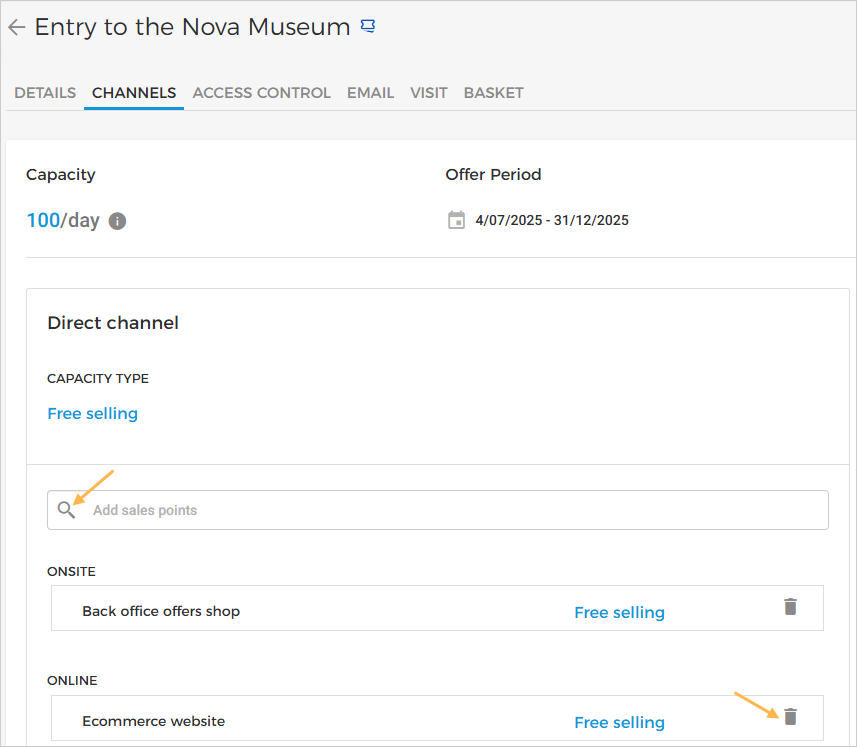 |
All direct channel sales points are assigned free-selling capacity by default. This means you cannot allocate a limited product quantity to direct channel sales points.
Indirect channel
When an offer is activated, you can sell it through your reseller partners by clicking Enable for the Indirect Channel.
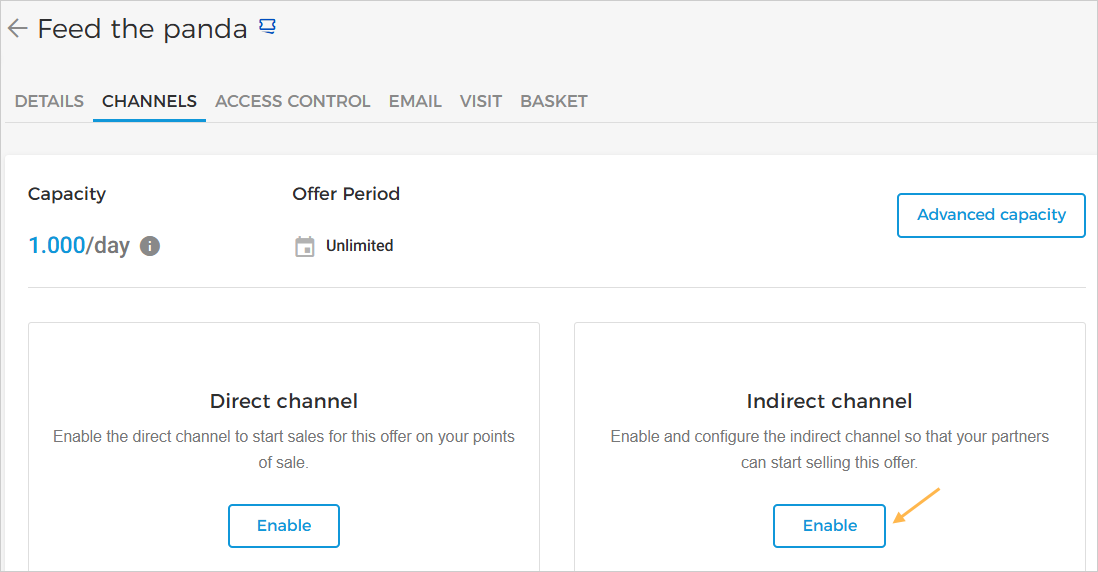 |
After enabling the Indirect channel, you can configure the offer for reselling by defining its sales period and capacity allocation.
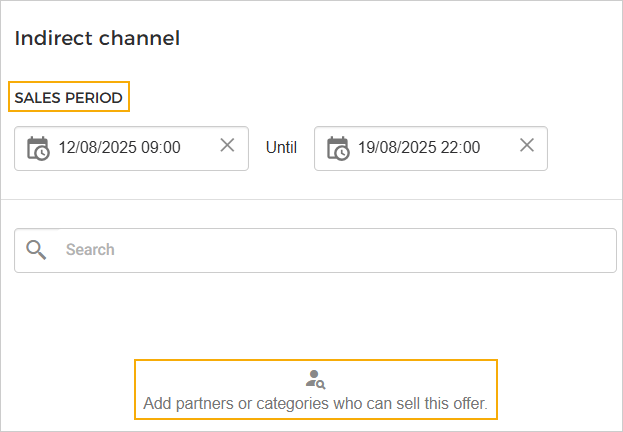 |
Sales period
You can define the period for which the assigned resellers will be able to sell the offer. Defining the sale period is optional.
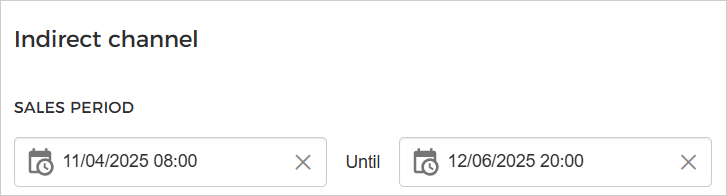
Important to know:
If no sales period is defined, partners can begin selling the offer as soon as it is assigned to them.
If the offer is allocated to partners before the sales period begins, it will appear as 'Sales not yet started' on the reseller's Enviso Trade account.
Capacity allocation
Add reselling partners
In the search field, enter the category or reseller partner's name.

Note
If you haven't established a partnership with resellers yet, you can do so by switching to Enviso Trade. For a detailed description, refer Collaborating with partners
Select the reseller or category. If a category is selected, you can expand to see the resellers linked to that category.
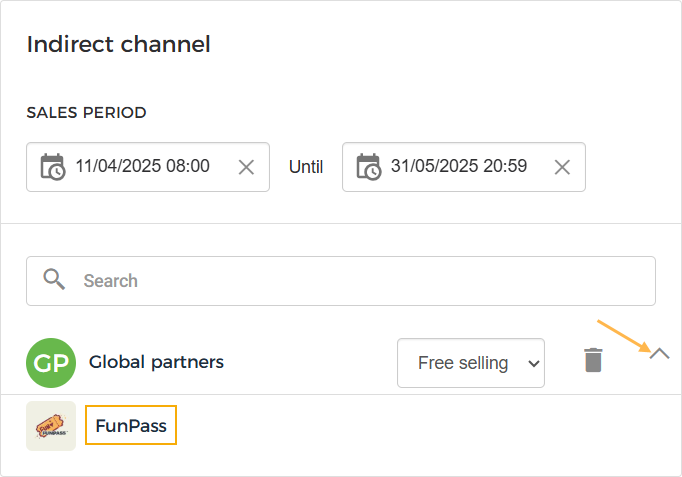
Clicking on the delete icon will remove the selected reseller or category. However, at least one reseller partner must be selected to sell the offer on the indirect channel sales points.
Next, you can define the capacity for the selected reseller/category.
Edit capacity allocation
After adding partner/category, you can allocate quantity using the drop-down menu corresponding to the partner/category.
It is not possible to assign capacity individually to partners in a category. In this case, the capacity or free selling defined for the category will apply to all the partners in the category.
Free selling | When a partner or category is defined for free selling capacity, sales can be made up to the available capacity for the offer. For a detailed description on free selling capacity, refer Capacity allocation |
Allocated | When you choose the option Allocated, you will be able to define the ticket quantity that will be allocated to the partner or category. In case ticket quantity is allocated to a category, then all the partners in that category can collectively sell up to the defined quantity. For example: The category Global partners having 2 partners is allocated 5000 tickets. This means both the partners in the category can collectively sell from the pool of 5000 tickets, irrespective of the total ticket quantity available for the offer, which in this case is 10,000 tickets. |
It is possible that, for example, the category Global partner having one of the partners as Tickets Lane is allocated capacity 2000 tickets. Later, the partner Tickets Lane is individually allocated 500 tickets.
In this case, the partners in the category will be able to sell up to 2000 tickets and Tickets Lane will have the limit to sell up to 500 tickets. This means category capacity will be overwritten by the individual capacity for that partner. This is possible in vice-a-versa case as well.
Click Save & apply after making the required changes.
Important to know:
It is possible to add or remove partners as well as edit the ticket quantity allocated among partners after the offer is put on sales.
The offer will be available to the partners as soon as it is published to them. The partner will be notified on his/her Enviso Trade for resellers account about it.
However, the offer sales will start as per the sales period defined for that offer.
A reselling partner can only consult the capacity allocation defined for him/her, and not of other partners who are assigned the offer.
In case an offer is not configured for a partner, that partner can visualise the offer from his/her trade for resellers account and send you a request to sell the offer.
When a partner sends you a request to sell an offer, you can accept or decline the request.

Remove partner/category
Click the delete button corresponding to the partner or category you want to remove from selling the offer.
 |
As a result, the partner or the partners in the category will no longer be able to sell the offer. However, in case sales has already made by a partner, you will not be able to remove the partner or the category to which that partner belongs.
However, at least one reseller partner must be selected to sell the offer on the indirect channel sales points.
Click Save & apply to apply the changes made.