Quota dashboard
The quota dashboard (Capacity > Dashboard) gives you a visualisation of the quota availability for all your offers that are linked to one or more quotas.
Availability levels are colour-coded so that you can quickly identify the current level of availability. You can also filter the dashboard for a more specific view.
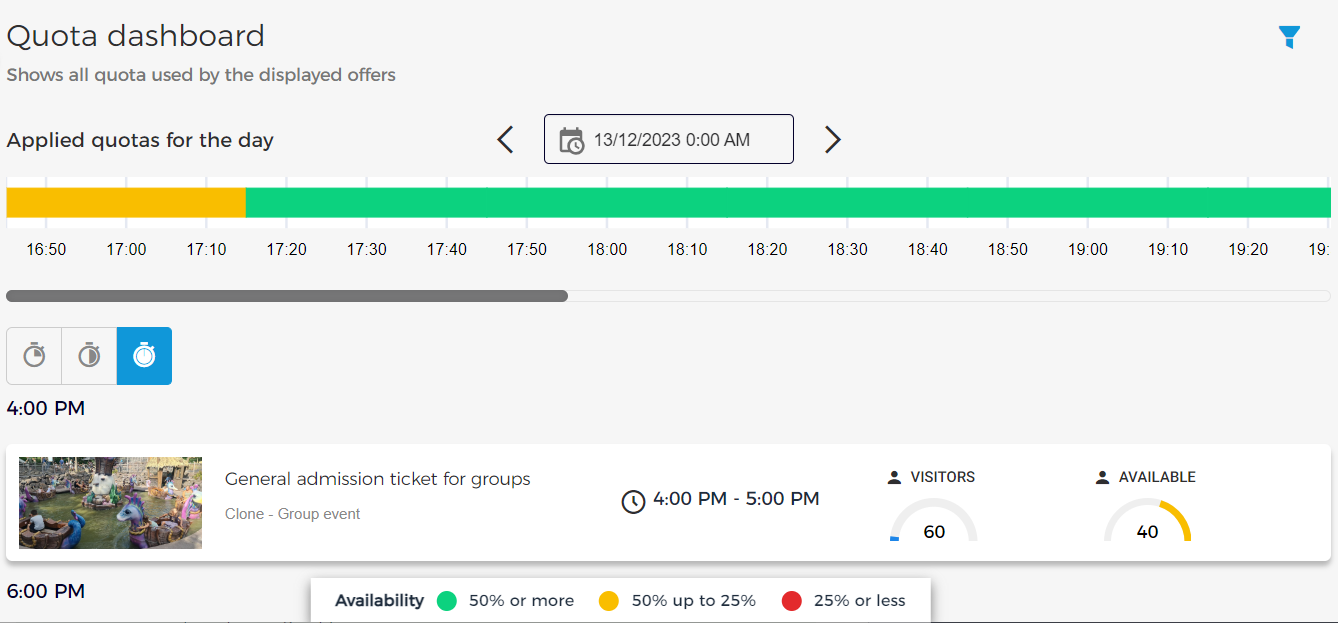
Offers linked with a quota (visitor/group) are shown on the dashboard.
The dashboard shows timeslot offers falling between the current time and midnight. However, it is possible to filter as per date, duration and other filtering parameters.
The third column 'Visitors' represents the booked quantity at the offer level. However, the fourth column 'Available' depicts the quota availability.
The dashboard shows quota availability for all types of offers that have been linked to a quota - group offers, individual offers, offers with or without time slots, offers with unlimited capacity, and so on.
Multiple operations cannot be performed consecutively on a specific quota. A new operation can only be started after the previous one is completed.
Note
In case of multiple quotas being linked to an offer, the quota with the least remaining capacity will apply. The availability on the dashboard will be visualised based on the quota with the least remaining capacity (and not based on the capacity defined at the offer level).
Clicking on a quota allows you to consult its details in a side-drawer.
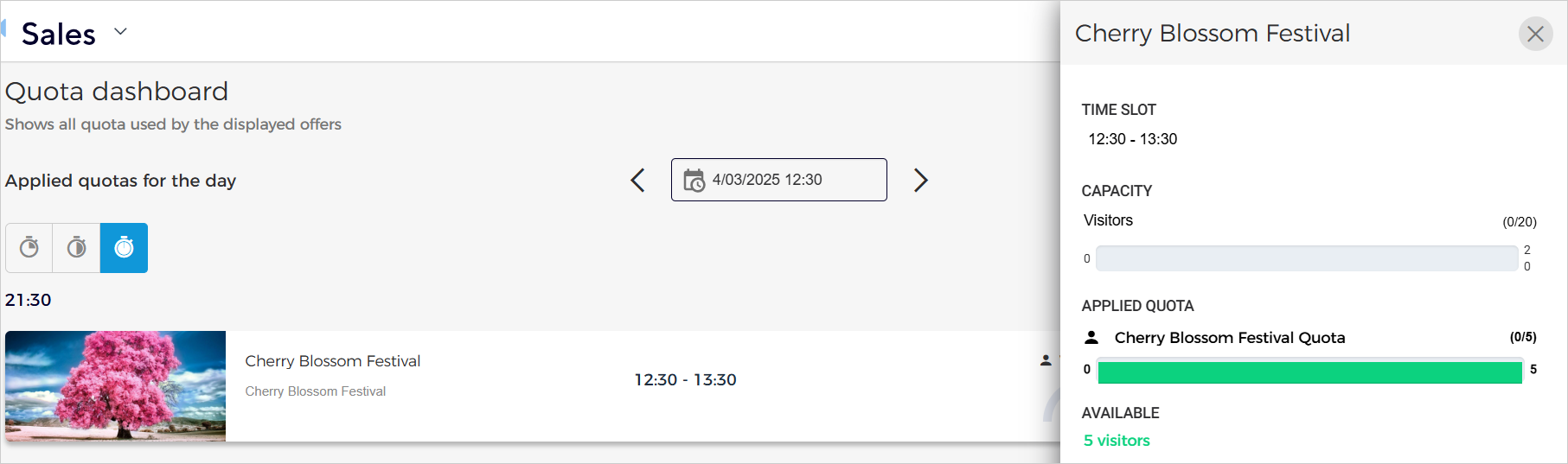
Filter and sort the quota dashboard
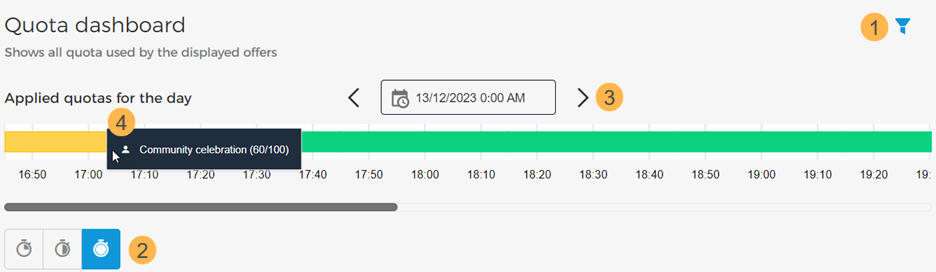
Using the Filter icon in the top-right corner, it is possible to filter offers based on the created quotas, date, duration, event and offer name and tags.
The three icons at the top-left of the dashboard allow displaying the offers in the interval of 15 minutes, 30 minutes and 1 hour, respectively.
The date and time picker at the top of the quota dashboard allows you to consult the applied quotas and offers for the selected date and time. You can use the arrow buttons to navigate to a future/past date or click on the calendar icon to select a specific date and time.
A time bar is color-coded to show the availability. You can hover over the time bar to consult the quota name and availability for the time slot.