Create event
On the page Events, click Create.
Next, on the Create event page, enter the event details.
Event details
General | Event name and description: Enter the name and description of the event. Event capacity: Enter the maximum number of people who can attend the event for one time slot. Tags: Enter tags for the event. These tags serve as filters on the Events page. |
Event period | Enter the start and end date of the event. |
Address | Enter the event location. Note that as you enter the address, you will be prompted with matching locations. Select a location from the list.  NoteThe defined event location will appear on the visitor's PDF tickets if the field 'Event location' is configured in the product template. |
Click Save event.
Time slots
Time slot booking | Allows to select the type of time slot booking from 'Single time slot' and 'all time slots'. NoteWhen an event with 'all time slots' is created, it is possible to link only one ticket to the event's offer. |
Time slots | Opens side menu with a calendar view to consult, add and delete time slots. If you wish to create multiple time slots, repeat by selecting a different time slot each time and click Add new time slots. The resulting pop-up shows the number of time slots created. Next, click Finish at the bottom-right of the Create event page. Once you confirm completing to create the event, you will be prompted to save it as an offer in Enviso Sales in draft mode. |
Capacity | Depending on your selection for the above parameter 'Time slot booking' you will be able to define the number of visitors allowed per time slot or for all the time slots of the event. NoteIt is not possible to configure varying capacity for the event time slots. |
Guide tasks
Tasks
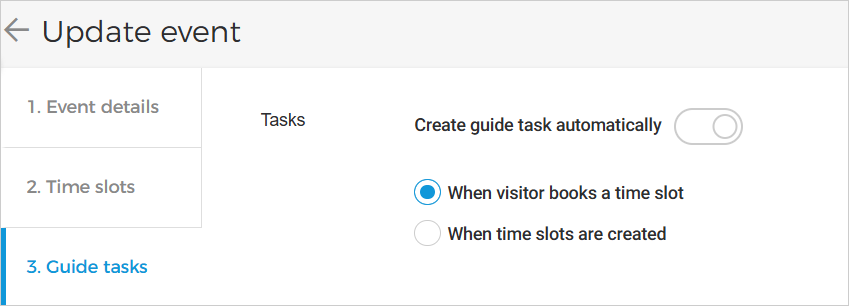 |
Create guide task automatically: When enabled, this setting allows you to define when guide tasks are created automatically, either when a visitor books a time slot or when time slots are created.
When visitor books a time slot: If selected, a new guide task is automatically created when a visitor confirms a time slot booking. Once this configuration is saved, it cannot be modified later.
If the option 'When visitor books a time slot' is selected, guide configurations become available at the offer level in the Enviso Sales app. (Offer details > tab Visit > Guide settings). In the guide settings, you can mark the offer as a guide offer as well as define guide languages and skills.
You can assign multiple guide languages to a Regular offer and a group offer. However, when a visitor books such an offer, they can select only one guide language from the available options.
When time slots are created: If this option is selected, guide tasks will be automatically created when the event is activated. The tasks are generated based on the time slots added under the Time slots tab and the task configuration settings. Once saved, this selection cannot be changed.
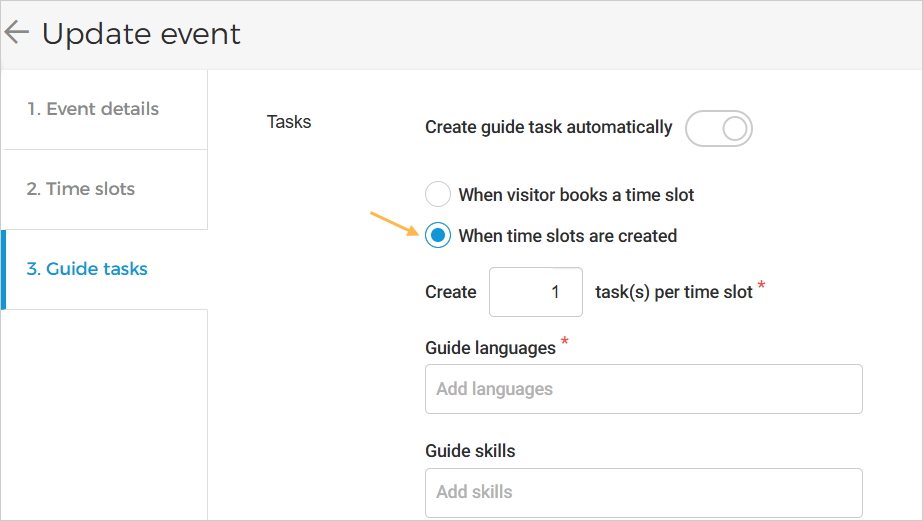
Create # task(s) per time slot: Enter the number of guide tasks to be created per time slot. You can configure up to 10 tasks per time slot.
New tasks will be automatically created for any newly added time slots. However, if the number of tasks is updated, the change will apply only to newly added time slots and will not affect existing ones.
All tasks generated for time slots can be viewed on the Planning page with an 'Open' status, where task details are also available.
Guide languages: Select the languages in which guides are available for this offer.
Guide skills: Add any specific skills required to perform the guide tasks.
Note
To add guide skills here, they must first be created in the Booking app. Refer to Add guide skills.
Important to know:
Task creation per language: One task is created per selected language.
Example:
Create tasks per time slot: 2 tasks
Guide languages: 2 (Dutch and French)
Result: 4 tasks created per time slot (2 for Dutch and 2 for French)
If 'When time slots are created' is selected, guide configurations are not available at the offer level in the Enviso Sales app (Offer details > tab Visit > Guide settings). Instead, guide languages and skills can be defined directly from the 'Guide tasks' tab in the Booking app.
Offers created for an event configured as 'When time slots are created' are treated as guided offers by default.
You can update guide skills and languages only when the event is in draft or inactive status.
The number of tasks per time slot can be updated when the offer is in active or inactive status.
When the number of tasks is updated, the change will apply only to newly added time slots, not to existing ones.
Guide settings updated for an event, whether in active or inactive status, will be applied to the event’s offers. The changes will take effect for orders placed after the updates are saved and will not impact orders already placed.