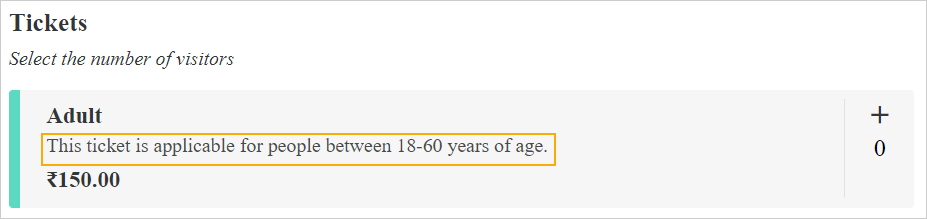Create product
To create a product, click Create in the top-right corner of the Products page.
 |
In the resulting pop-up, enter the details and click Save.
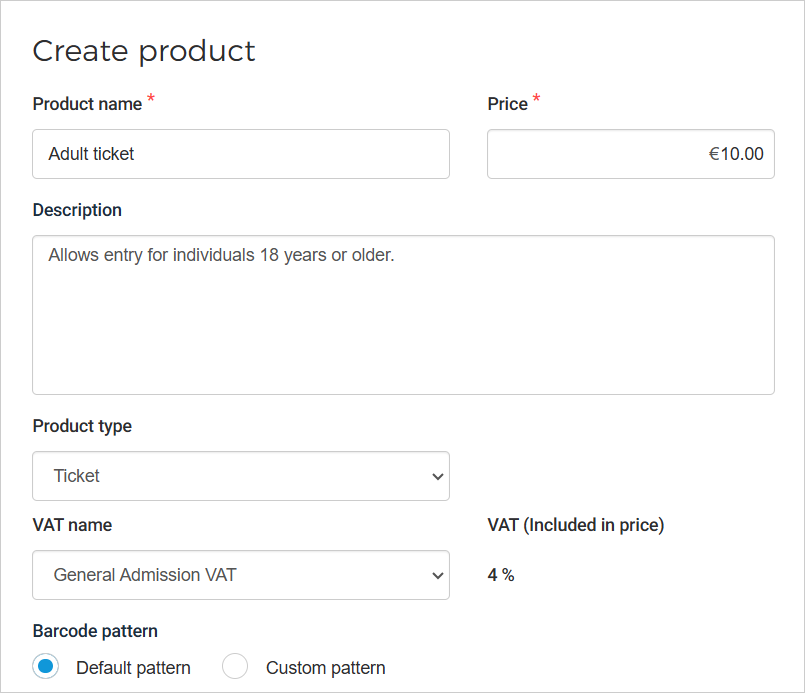 |
Product name, price, and description
Product name | Enter the name of the product. You can add the translation for the product name while creating/editing the offer. | |
Price | Enter the product price. It is possible to edit the product price while creating/editing the offer. | |
Description | Enter the product description.
|
Product type
You can select the product type as Ticket, Membership, and Product Voucher. These products can be used for creating offers of the respective types.
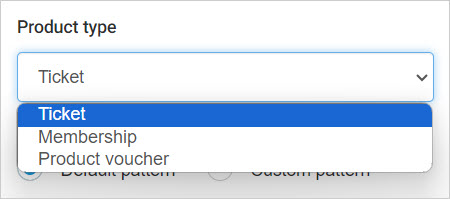
Note
You can request Vintia support to enable using Membership offers and Voucher offers for your venue.
VAT name
You can select from the the created VAT rates for the selected product. The VAT rate displayed will depend on the chosen VAT name.
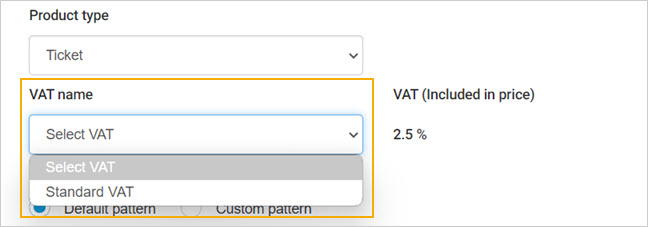
Note
If your venue has the feature enabled to create a VAT rate, you can create it. Otherwise, you can contact Vintia support to enable this feature for your venue.
VAT (Included in price)
You can define the VAT for the product. It is possible to later on edit the product VAT rate.
Barcode pattern
If the Default pattern is selected, the barcodes will be generated using Enviso's default barcode pattern.
Whereas, selecting Custom pattern allows you to define a pattern in which barcodes will automatically be created. It is recommended to refer to the section How a custom pattern works before starting to create a custom barcode pattern.
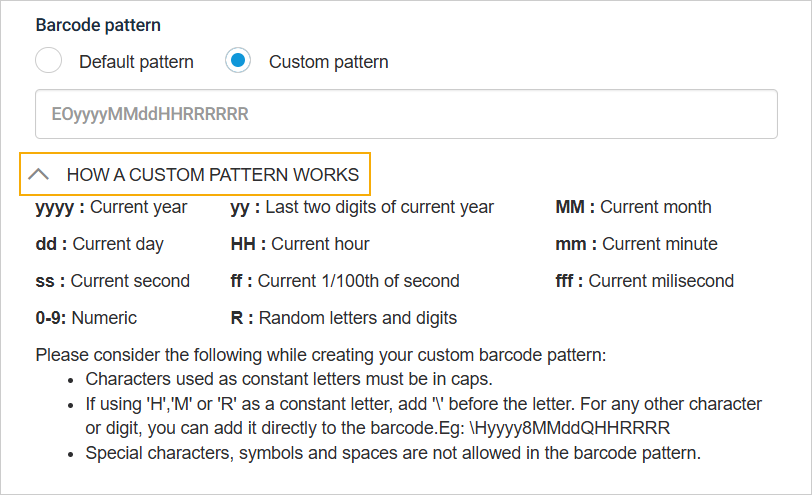
Once a product is created, it will show with an Active status on the Products page. It is possible to edit as well as archive an active product.
Important to know:
The products created in Enviso do not sync back to Recreatex.
The products created in Enviso can be used for sales on direct and indirect channels.
If Vintia has added a VAT rate for your locale, the VAT rate and the product category will show when creating a ticket. The applied VAT rate can be consulted from the exported order file.