Partner up with guides
You will be notified when the guide accepts or declines the partnership request.

If accepted, the guide will show under the tab Connected, otherwise, the guide's card will move back to the tab All.
Go to the page Guides > tab All
The tab All shows guides that are registered on Enviso and you have not partnered with them yet.
Click on a guide's card to view his/her profile. Click Partner up in the top right corner of the guide's profile page.
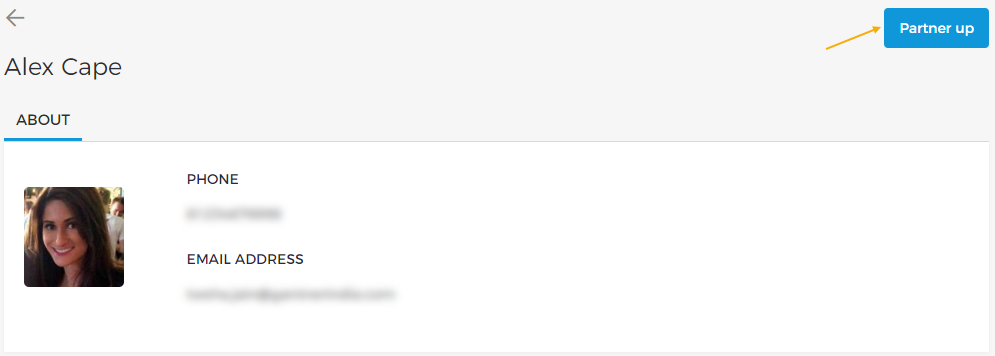
Alternatively, you can hover over a guide's card. Click on the more options button and select Partner up.
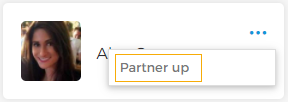
In the resulting pop-up, confirm sending the partnership request. The guide will receive email notification of your partnership request and will be able to accept or decline it from their Enviso account.
Until the guide accepts or declines the partnership request, the guide will show under the tab In-discussion.
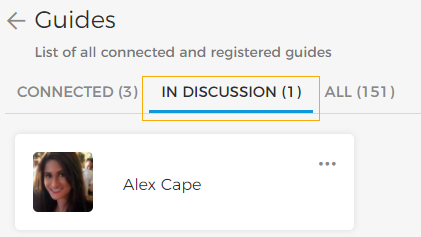
Until the partnership request is under the In discussion tab, you will have the option to cancel the partnership request. The guide will not receive a notification of cancelling the partnership request.
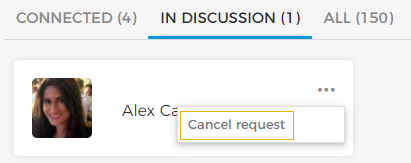
Consult guide details
On the Guides page, select a guide whose details you wish to consult. From the tab About, you can consult the information provided by the guide.
For the connected guides, you will see additional tabs such as Skills, Finances and Extra.
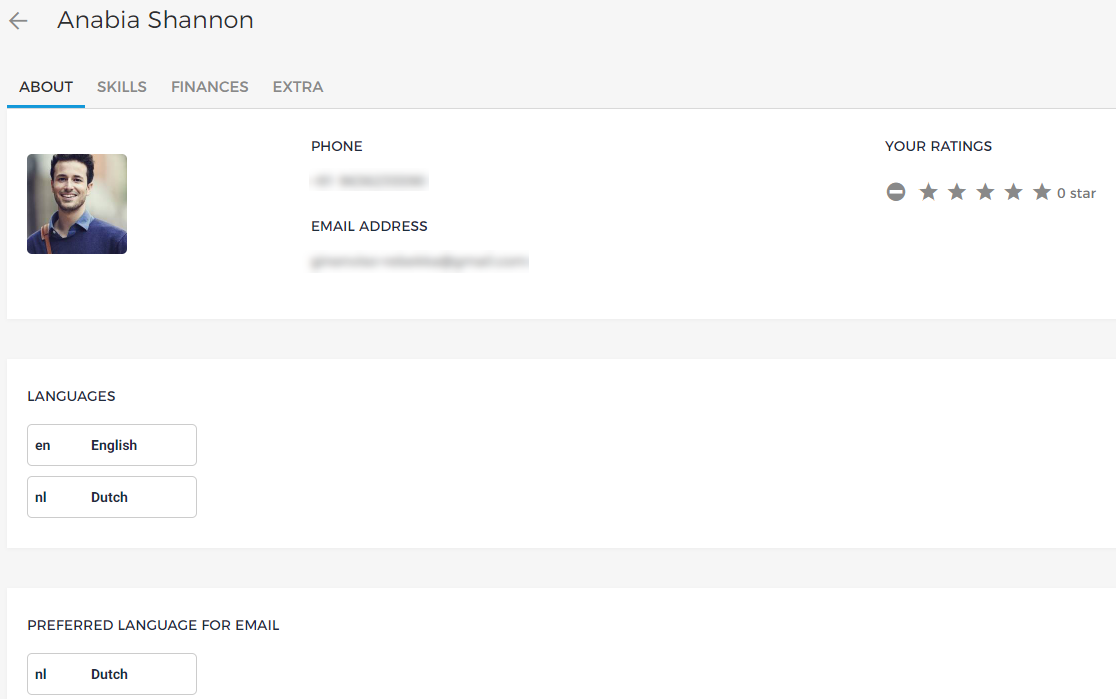
About | Contact details: You can consult the email address and phone number (if provided) of the connected guide. Languages: The languages in which the guide provides the guide service. Preferred language for email: The language in which the guide would prefer to receive the email notifications for assigned tasks, unassigned tasks and cancelled tasks. The guide notification emails can be managed from Enviso Admin. Your ratings: You can assign ratings to a connected guide. See further Rate a guide |
Skills | This tab allows you to assign skills to the guide. |
Finances and Extra | This tab displays the details as filled in by the guide on his/her Enviso account. |
Also, it will be possible to end the partnership with a connected guide.
