Test and Activate the webhook
After you have created a webhook, you will need to test it. Once the test is successful, you will be able to activate the webhook and receive notifications as per the configurations of the webhook.
To test a webhook, the Webhooks page, click the more options button (...) corresponding to a webhook you wish to test. From the drop-down menu, select Test webhook.
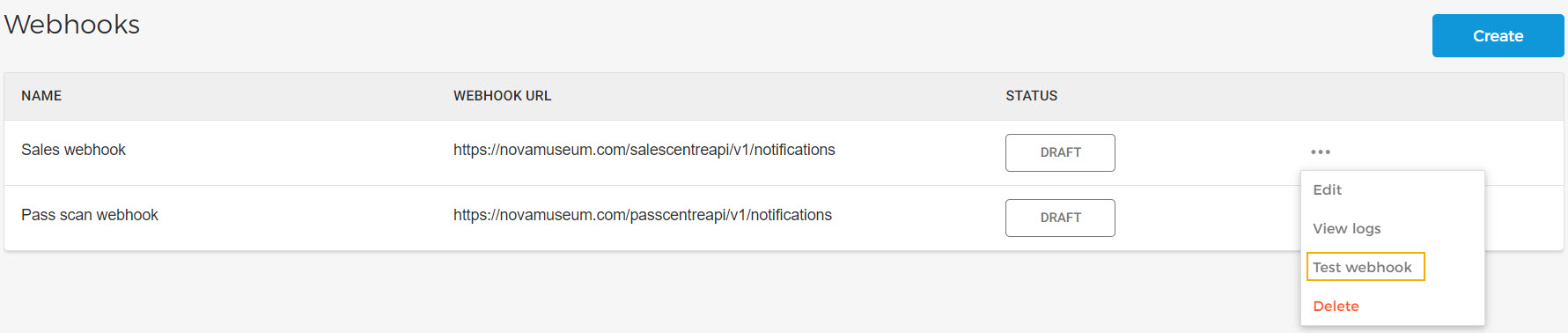
Note
When testing a webhook, sample data will be sent to the selected events of the webhook. This is to ensure that the webhook is configured correctly and that you receive notifications of the configured events.
In the resulting pop-up select the events that you have added at the time of creating a webhook. We recommend selecting all the events for testing the webhook.
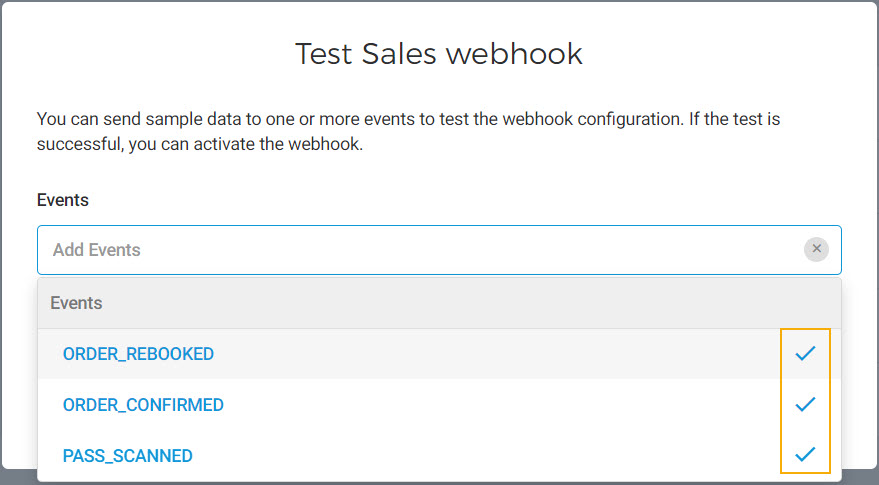
Thereafter, you will see the selected events. To remove a selected event, click on the delete button (X) next to the event.
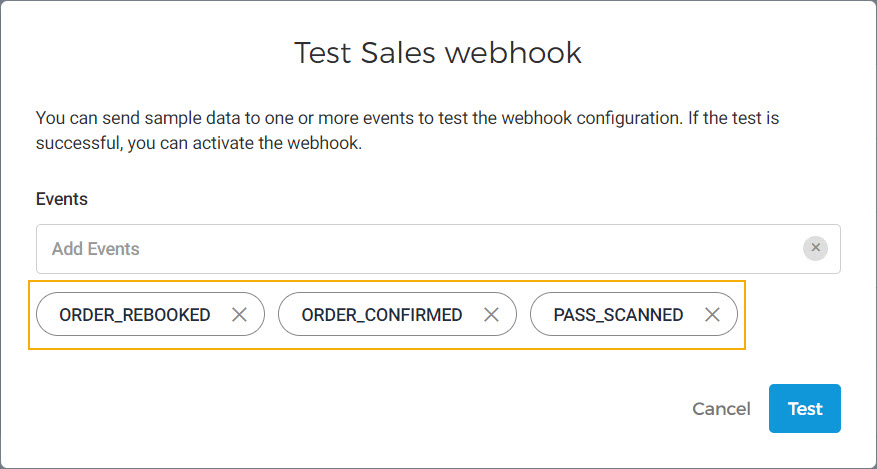
Next, click Test. It may take a moment to show the test results.
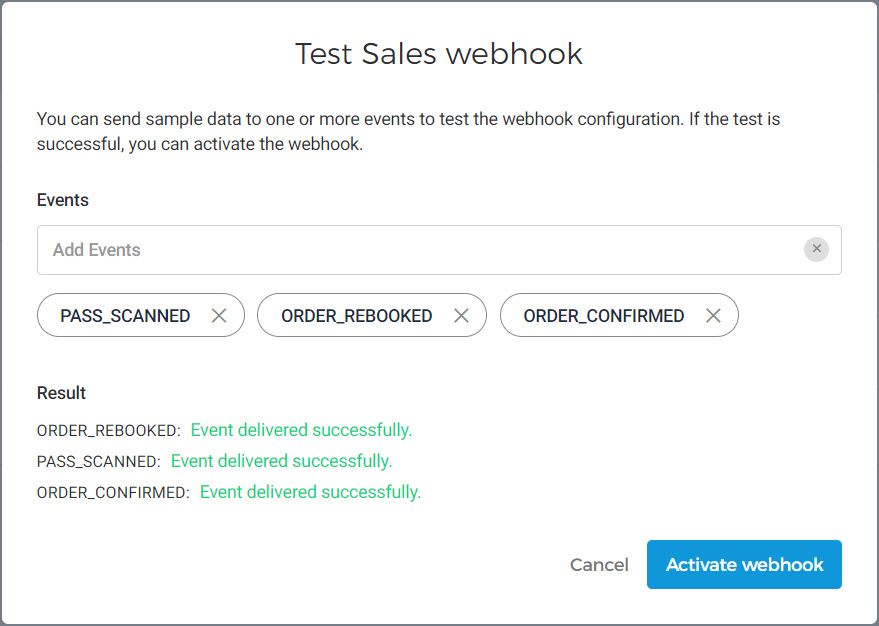
Note
Only when ALL the events are delivered successfully, you will have the option to Activate webhook.
If the test for any of the events fails, please check the webhook configuration and run the test again. In this case, it will not be possible to activate the webhook.
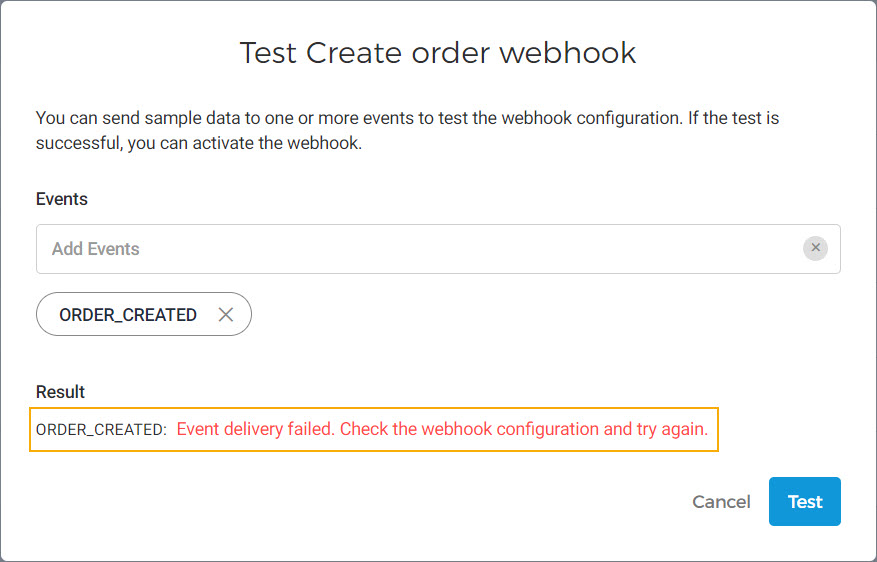
After activating the webhook, its status will change to Active on the Webhooks page.

For webhooks in active status, notifications will be sent from Enviso when the configured events occur.
You can consult the log for webhook notifications from View logs.