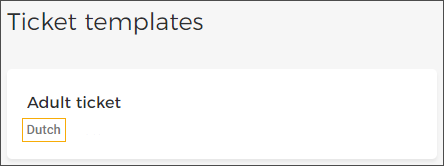Add translations for Email/Product template
The Translations panel on the right side of the Email/Product template page allows you to add translation strings for the languages that are pre-added from Settings. From the Translations panel, select the language for which you want to add translations. Thereafter, click Edit.
From the Translations panel, select the language for which you want to add translations. Thereafter, click Edit.
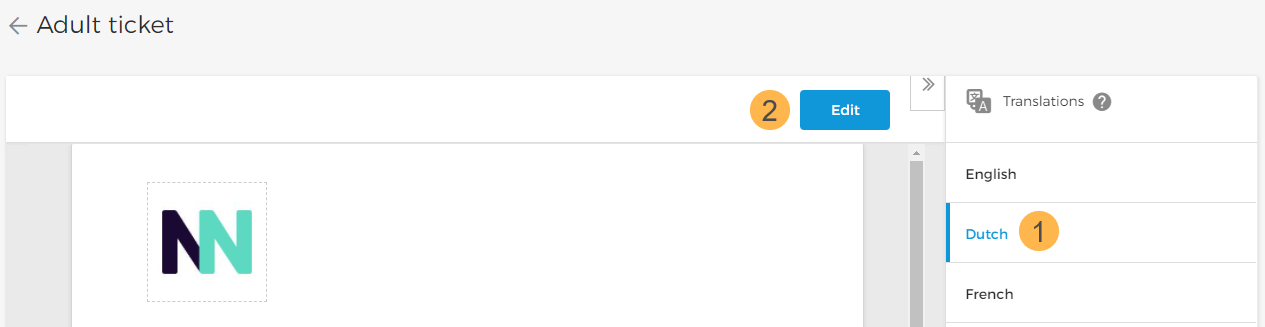
Next, the ticket editor will open. Note the language is specified next to the template name.
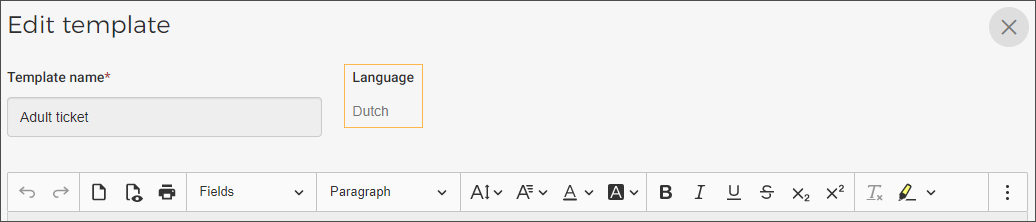
In the template editor window, replace the text strings with translations.
Note
The text between the brackets are fields where dynamic data will appear. These do not require being translated.
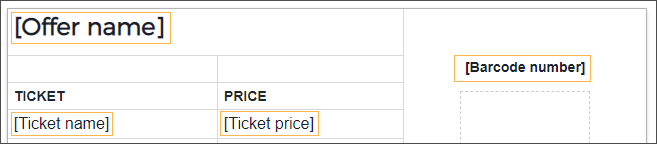
Thereafter, you can either save the translations as draft or publish the ticket template with the updated translations.
On the Ticket/Email template page, you will be able to see the date when the template was last published with updated translations.
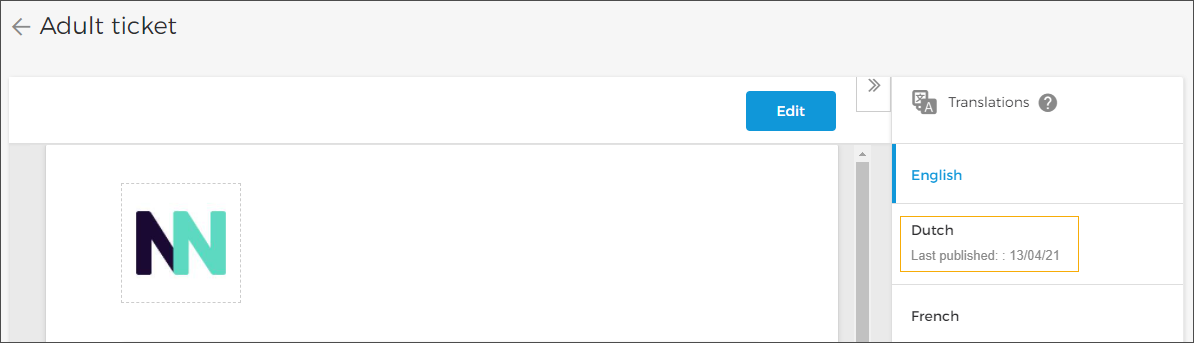
Note
When placing an order suppose the visitor chooses a language for which translation is not added, email/ticket template of the English language will be used.
The language(s) in which the template has been published will show on the template card.