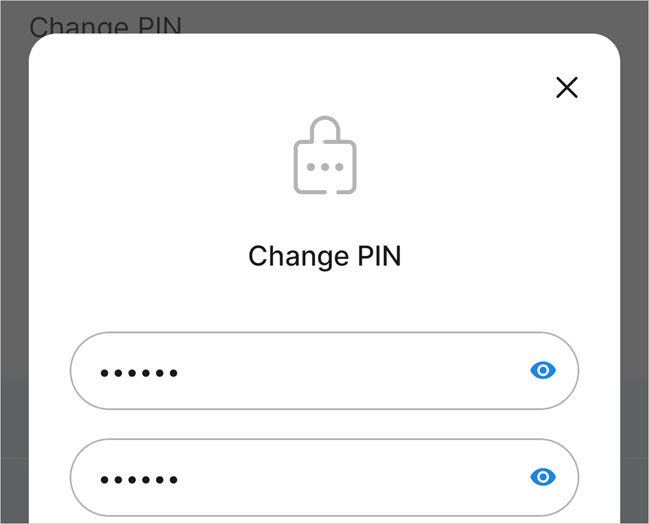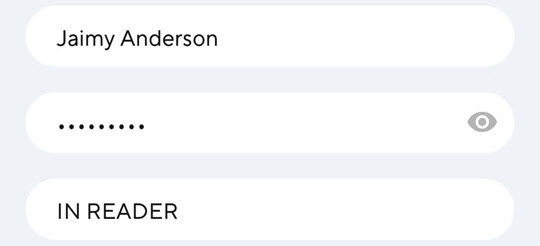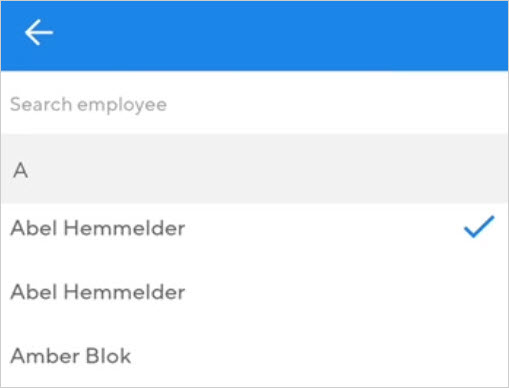General
Language | It is possible to choose the language of the application (English, Dutch, French, German and Polish). The default language is English. | ||
Sound | If activated, you will hear sound at the time of validating access that indicates valid or invalid access. WarningWhen using the parameter Sound, ensure that the volume setting for media in your device is not set to mute. | ||
Vibrate | If this option is activated, the device will vibrate at the time of validating access indicating valid or invalid access. | ||
Dim display after | It is possible to define how long the scanning screen is idle before the brightness level of the device's display reduces automatically. This can be useful to extend the device's battery life. Tap on the device screen to resume the current brightness level. | ||
Battery saver mode | If enabled, the camera for camera scanning will turn off when idle for 30 seconds. You can tap on the screen to resume camera scan. If disabled, the camera scanning will stay on even when idle. This can drain the device battery faster. | ||
Change PIN | This option allows you to change the PIN required to access the Settings screen. Enter the new PIN twice and tap OK to change the Settings PIN.
NoteTap | ||
Default scanner | This option allows you to select the scanning method that will be in use when you log into the Admission app. You can always switch to another scanning method if required. Depending on the scanning type supported by the device, you will be able to select from Camera, NFC, and Scanner (red light barcode scanner) as the default scanner. NoteNFC scan is not supported for Enviso tickets and memberships. | ||
App update | Tap to know if a new version of the Admission app is available. For Recreatex users, if the new version is compatible with your Recreatex version, it is possible to install the new version of the Admission app. | ||
App tracing | Allows you to send activity logs to Vintia support for troubleshooting purposes. For certain troubleshooting, the Vintia support team requires your activity logs. In such situations, use the App tracing setting. Tap Get started and perform the series of actions that leads you to the issue you need resolution for. Thereafter, come back to the App tracing setting and tap Upload logs. This will automatically send the activity logs to Vintia support. If you wish to start app tracing again, tap Restart diagnostics collection. WarningWe recommend to run app tracing only if you have been asked by your support representative to do so. | ||
Login authentication | This option is relevant when using the Recreatex platform. If enabled, the user will be able to log into the Admission app using the employee name and password (as configured in the Recretex desktop application).
If disabled, at the time of logging in, the user will only need to select from the list of employees. The user is not required to enter a password.
In both cases, the reader needs to be selected. WarningChanging the Login authentication option automatically logs out the user from the Admission app. |