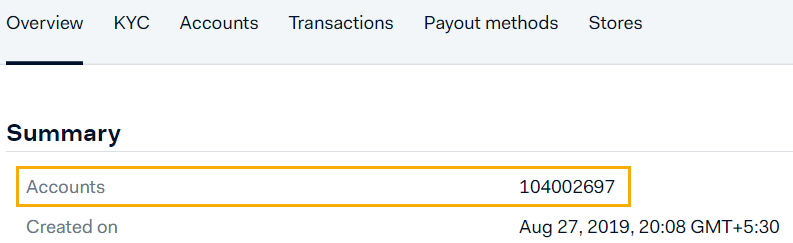Configure the mPOS config file
You will need to configure the mPOS config file (appconfig.xml) with the following parameters. Some of the parameters will already be filled in. Look for the tags under <PaymentTerminalEnable>true</PaymentTerminalEnable>.
<PaymentTerminalEnable>true</PaymentTerminalEnable>
<AdyenData>
<Environment>Test/Live</Environment>
<ApiKey>AQErh*****JCqIN?</ApiKey>
<SaleId>GantnerNvBE_Dev</SaleId>
<PaymentTerminals>
<AdyenTerminal>
<TerminalName>S1F2</TerminalName>
<TerminalSerialNo>S1F2-000158212621444</TerminalSerialNo>
<Accounts>101753222</Accounts>
</AdyenTerminal>
</PaymentTerminals>
</AdyenData>
| The value of this tag must be to true. |
| The
NoteIf using the Live environment, you will need to use the API key of the Live environment, whereas, for the Test environment, you will need the API key of the Test environment. |
| Depending on the For a detailed explanation of generating API key, refer API credentials Important to know:
|
| Enter the Merchant name for which you want to configure Adyen payment. |
| Enter the name of the terminal, in this case, S1F2 . |
| You can get the terminal serial number from the Adyen portal as well as from the terminal itself.
NoteThe Terminal serial number in the mPOS config file (appconfig.xml) must match the actual serial number of the terminal. |
| From the left-side panel of your Adyen account:
|
Note
To access certain information as well as to generate the API key, you will need to have the required permission. You can consult your account permission from My user > Roles. In case of insufficient rights, contact your company admin.