Configure category
Hover over a category card that needs to be configured. The edit icon will appear. Click on the edit icon.
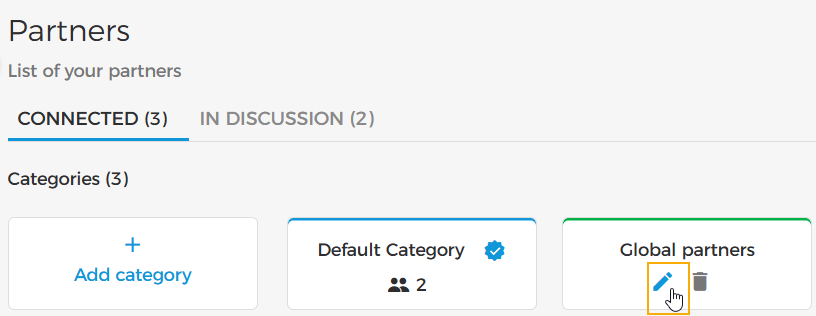 |
This will result in the opening of the right-side menu, where you can edit the category name, add/edit a category from the tab Partners, and set commission from the tab Settings.
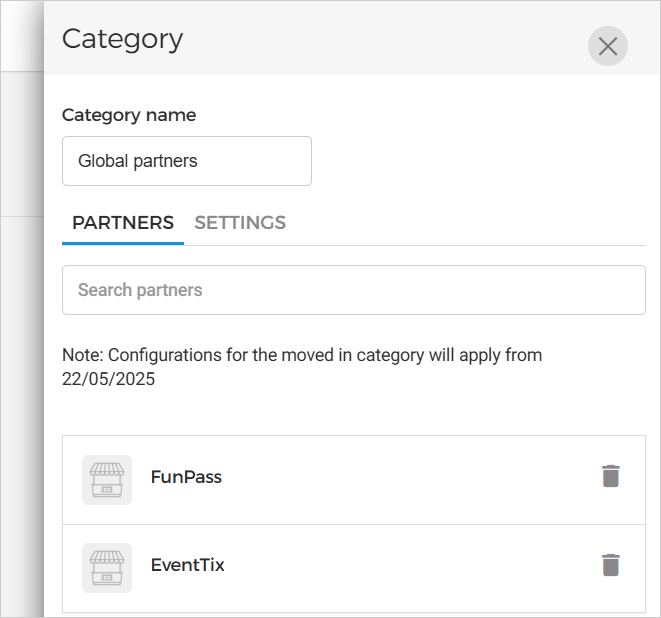 |
Edit category
Hover over a category card that needs to be configured. The edit icon will appear. Click on the edit icon.
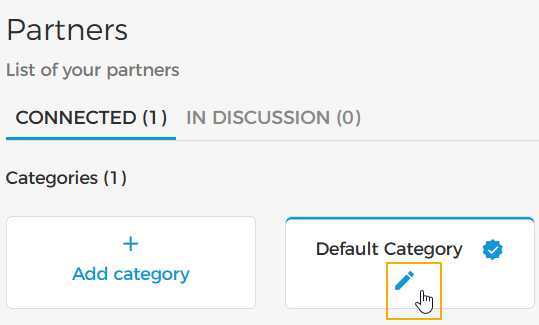 |
As a result, a right-side menu appears.
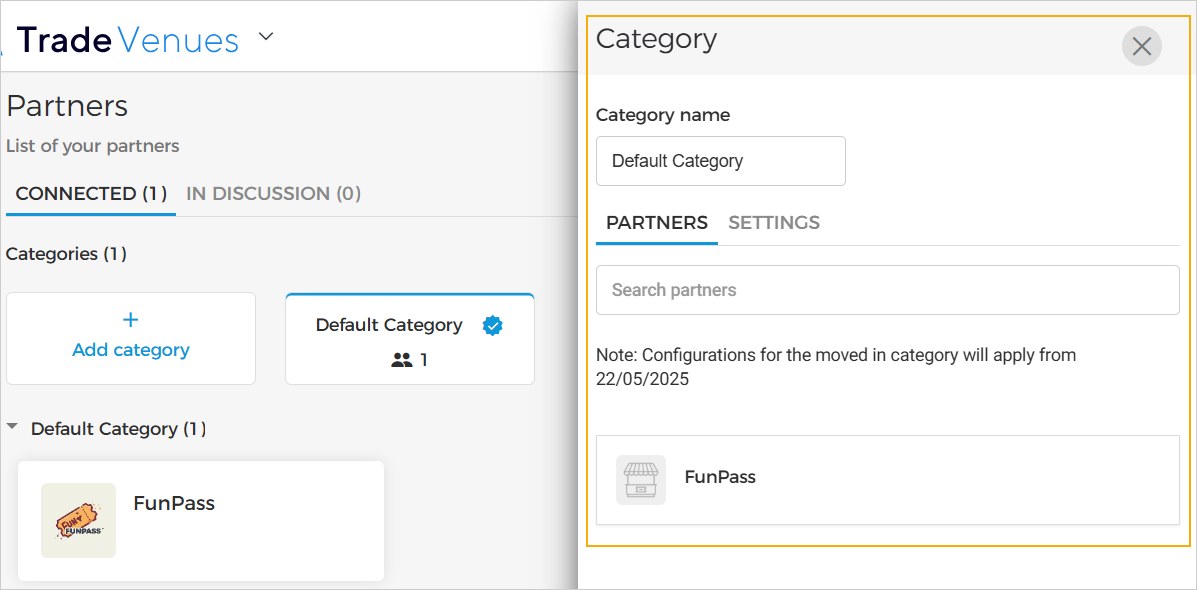 |
Edit category name
Click the Category name text box to edit the name of the category and click Save.
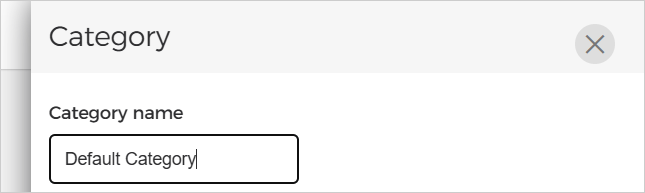 |
Add/remove partners in a category
Search for the partner you wish to add to the category. Click on the + icon to add the partner to the category.
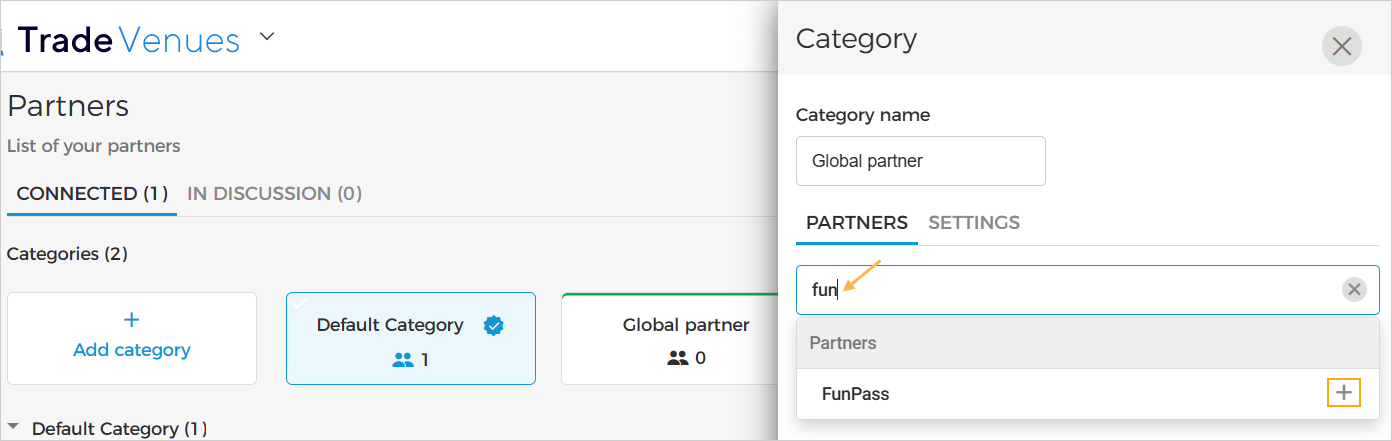 |
Thereafter, click the + icon next to the partner's name.
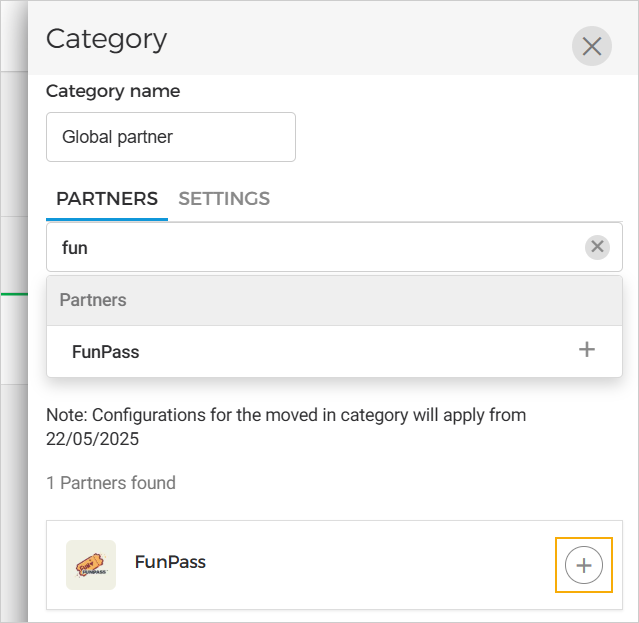 |
Once added, you can remove the selected partner by clicking on the delete icon.
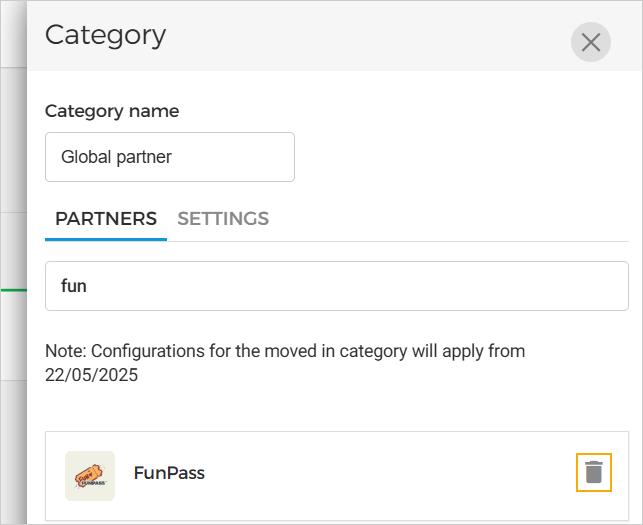 |
Caution
The removed partner will automatically move to the default category, and the configurations of the default category will apply.
However, it is not possible to remove a partner from the Default category. You can only move the partner from a default category to another category.
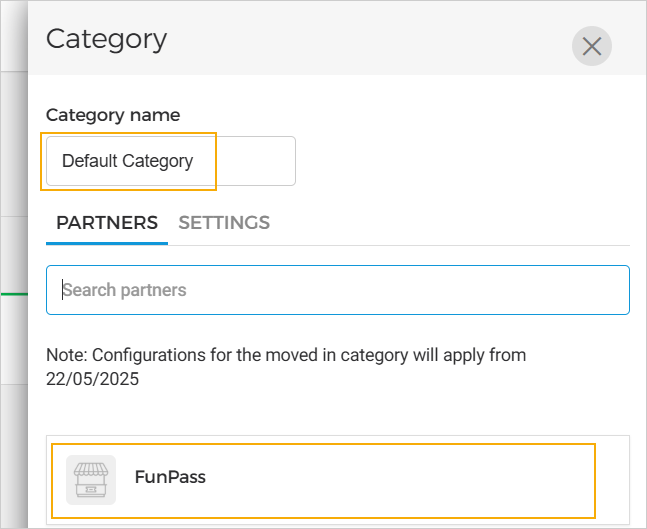 |
Note
Configurations for the category partner will apply from the next day after saving the configurations.
Set commission
From the tab Settings, it is possible to define a commission that will apply to all the partners in that category.
Partner commission
It is possible to define a percentage commission or a fixed commission amount that will apply to all the partners in a category.

Important to know:
If the commission is set as a percentage, it will be calculated based on the minimum reselling price when creating the offer.
If the commission is set as a fixed amount, the partner commission amount will always be the same, no matter the reselling price.
Depending on the Locale settings, the currency will be displayed.
Click Save to apply the changes.
Pre-billing schedule
A pre-bill will automatically be generated for the previous month for the resellers in the category.
A pre-bill is an estimated invoice of the tickets sold by a reseller. It does not include any taxes.
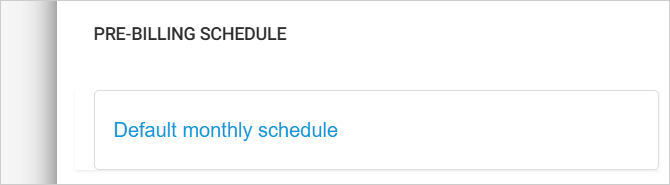
Note
For a detailed description of managing pre-bills, refer Consult pre-bills and Pre-billing settings.