Register on Enviso
When you are about to log into Trade for Venues for the first time, you will need to follow a specific login procedure.
This login procedure involves registering with Enviso.
Go to https://trade.enviso.io/
Click Create account.
Select Venue.
Select the Venue type that is closest to your business and enter the name of your Venue. When entering the Venue name, you will be prompted with matching Venue names. Select your Venue from the list. In case you don't see your Venue name in the list of suggested Venues, click Can't find location. As a result, multiple fields will be available for filling in your Venue's address details.
It is possible to enter multiple Venues. For description on adding Venues, see Add Venue.
After you have completed adding the Venue details, click Ready.
Enter the required details and click Register to register on enviso.
After saving the provided information, an email will be sent to the provided email address. If you cannot find it in your inbox, check your spam folder.
The email contains the confirmation link. Click on the confirmation link to complete registration on enviso.
Next, you will be redirected to the enviso trade portal. Now you can log in using the registered email address and password.
When logging in for the first time, you will be transferred to the landing page of Enviso for Venues.
Note
When logging into your account for the first time, we recommend contacting Vintia support to help you sync Enviso with the Recreatex ticketing system.
After going through this initial, one-time procedure, you will be able to use your registered email address and password to log in as an existing user on Trade for Venues.
Note
After registering on Trade for Venues, you will be able to manage multiple user profiles from the Enviso Admin. For a user with complete admin permissions, it is possible to switch to Enviso Admin by clicking  in the left corner of the top panel.
in the left corner of the top panel.
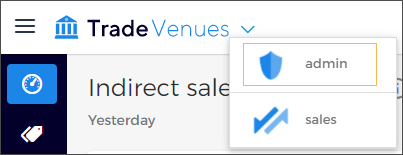
By default, the user who registers the venue account has complete admin permissions.
Add Venue
In case your organisation operates at multiple venues, it is possible to add them to your account on Enviso for Venues.
1. In step 2 of the venue registration process, click Add Venue.
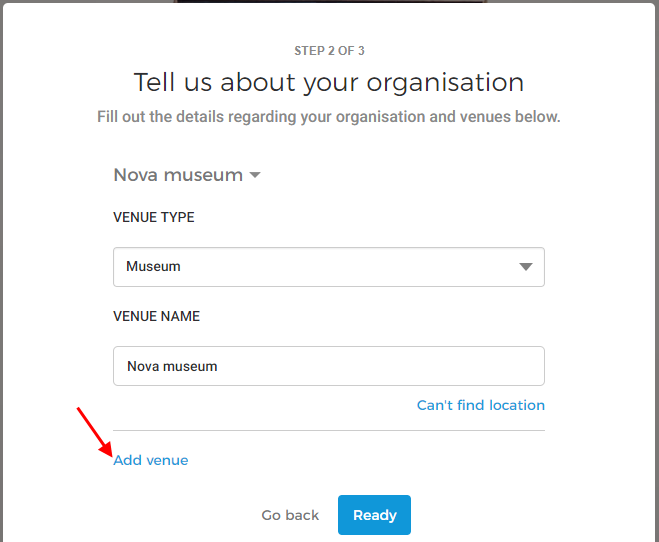 |
2. Enter details of the second venue.
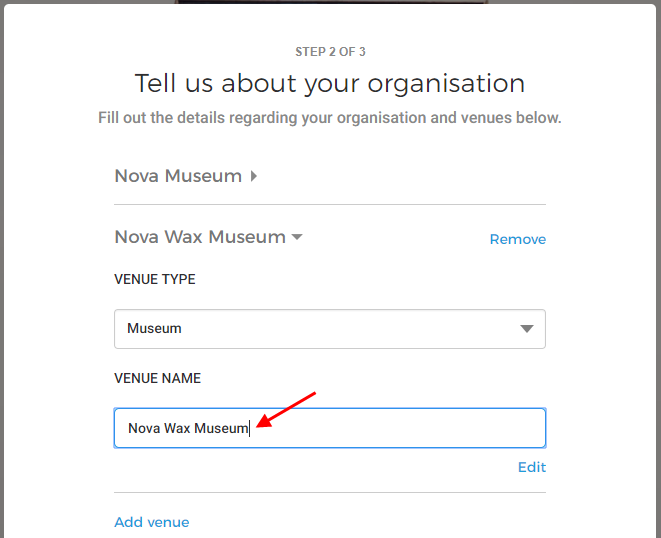 |
To remove an added Venue, click Remove besides the Venue name.
Repeat the process to add more venues, if required (after completing the Venue registration, it is not possible to add Venues to your account).
3. Enter Organisation group name.
 |
Note
Organisation group name refers to the name of the organisation which comprises of all your venues.
4. After you have added venues, click Ready.
For a description on the venue registration process from step 2 onwards, refer point 5 on logging in as a new user.