Reserved orders
For a reserved order, it is possible to update, confirm or cancel it from the My orders page.
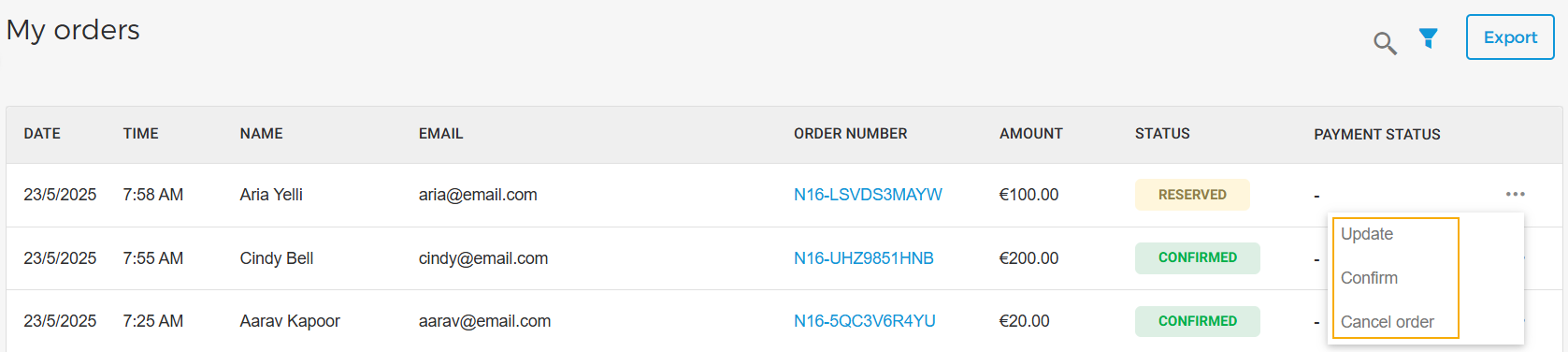
Update order
On clicking Update, you will be redirected to the Checkout screen. Click on the Edit icon to update the product quantity.
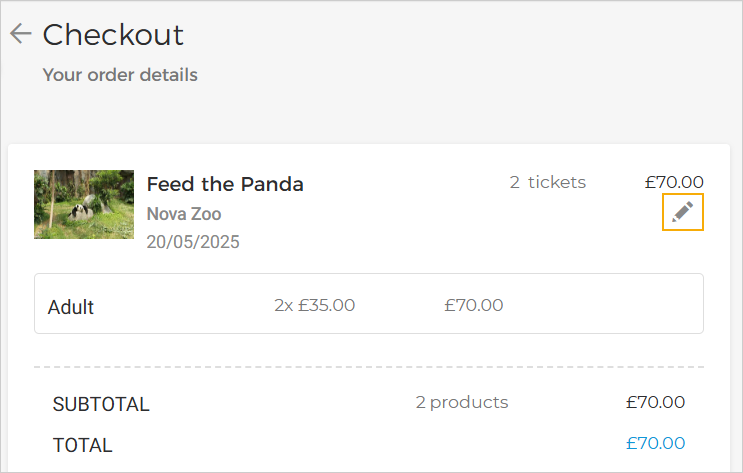 |
Next, on the Update products page, enter the updated product quantity.
You can add another product by increasing its quantity from 0. This is applicable only to ticket and voucher offers.
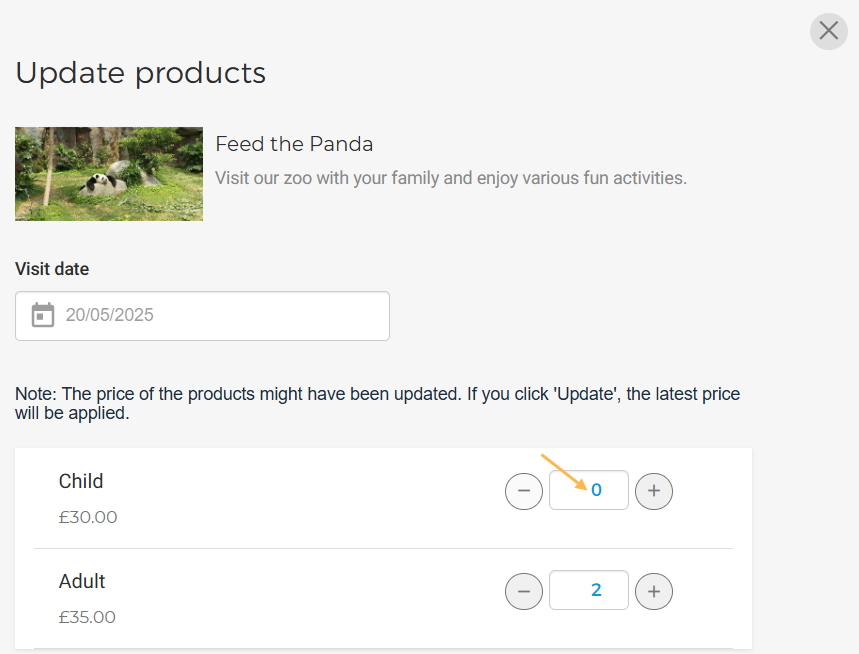 |
Once you have made the required changes, click Update.
Important to know when updating a reserved order:
A maximum of 5000 tickets of single or multiple offers can be added to the cart per order.
This is for the optimal performance of the system. You can always initiate a new order to book more tickets.
When product quantity is updated, the current product price will apply, which may differ from the price at which the products were reserved.
For a membership offer, the product quantity can only be updated to a reduced quantity. It is not possible to increase the reserved quantity.
For a membership offer, you will not have the option to add another membership product by increasing its quantity from 0.
If a product quantity is updated to zero, that product will be removed from the order. However, if there is only one product in the order, the quantity cannot be reduced to zero. In this case, you can cancel the order from My orders > Options - Cancel.
When updating an order, it is not possible to change the visit date or slot time.
Confirm order
In case there are no changes to the reserved order, click Confirm to confirm the order. See further, Manage confirmed order
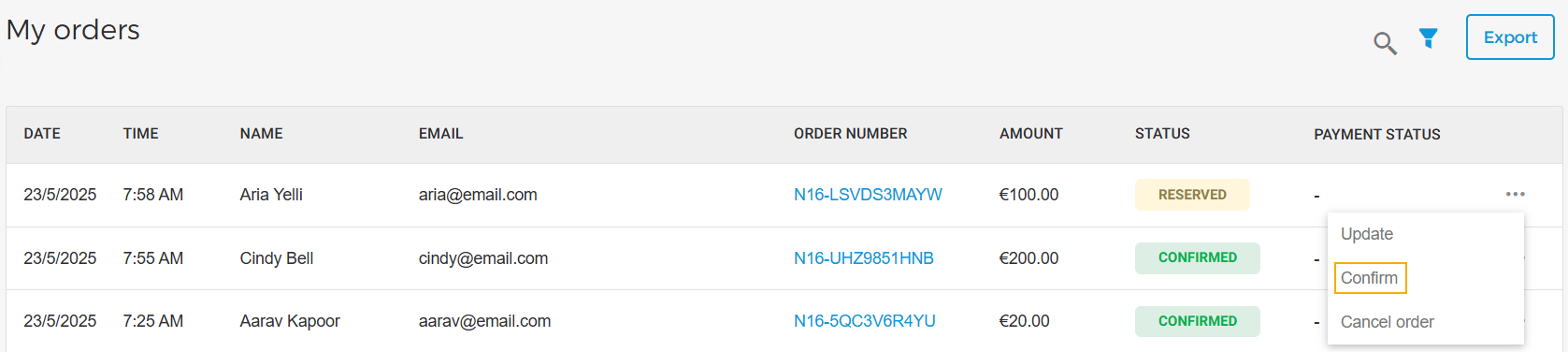
Cancel order
Select Cancel to cancel the order.
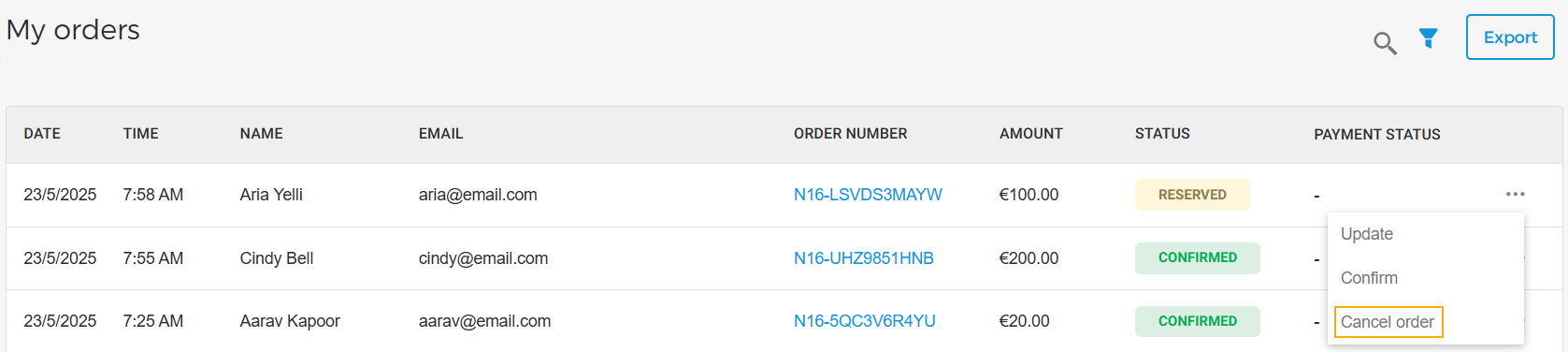
Important to know:
If the visit date has elapsed, the reseller will not be able to cancel the order.
The venue can set a cutoff time in their Enviso account. If the order is not confirmed by the reseller before this time, it will either be automatically cancelled or confirmed.
Eg: The venue has defined that if orders are not confirmed 24 hours before the visit date, they will be automatically cancelled. In this case, if the reseller hasn’t confirmed the order by then, it will be cancelled. However, the reseller can still cancel the order up to 24 hours before the visit date.