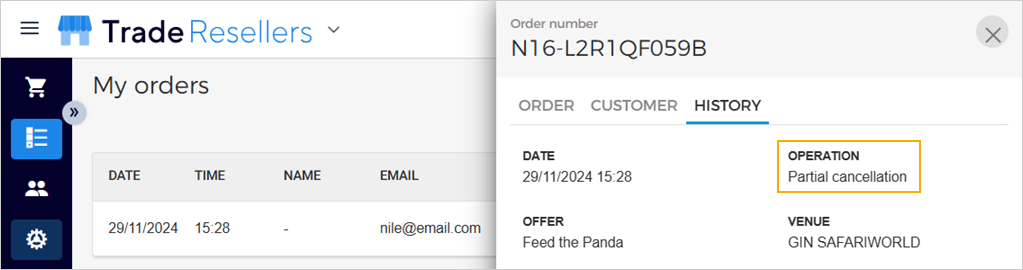Confirmed orders
On the My orders page, for the confirmed orders, you can get passes, cancel the order, or cancel passes to partially cancel the order.
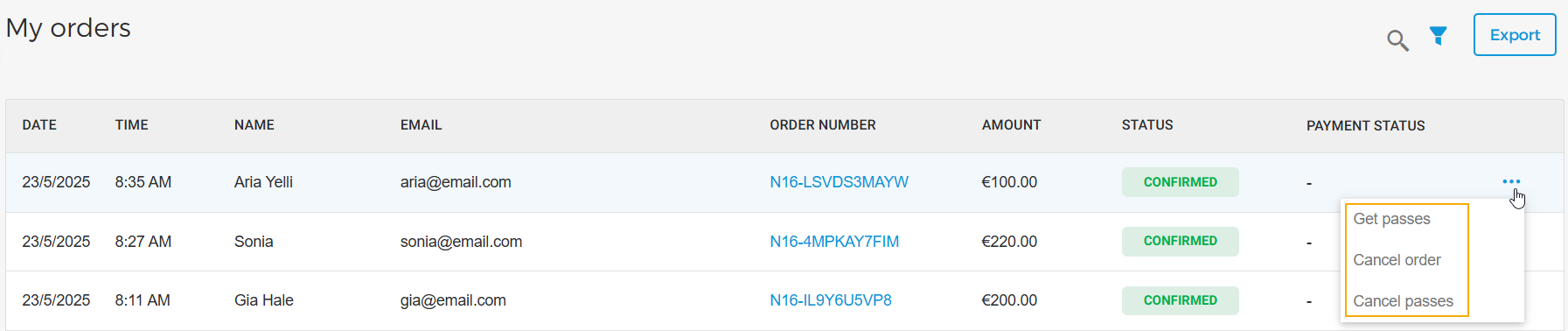
Important to know:
Get passes: The option to get passes via print or email will be available if the order has less than 100 passes. If an order has more than 100 passes, the option to get passes via print or email is not available.
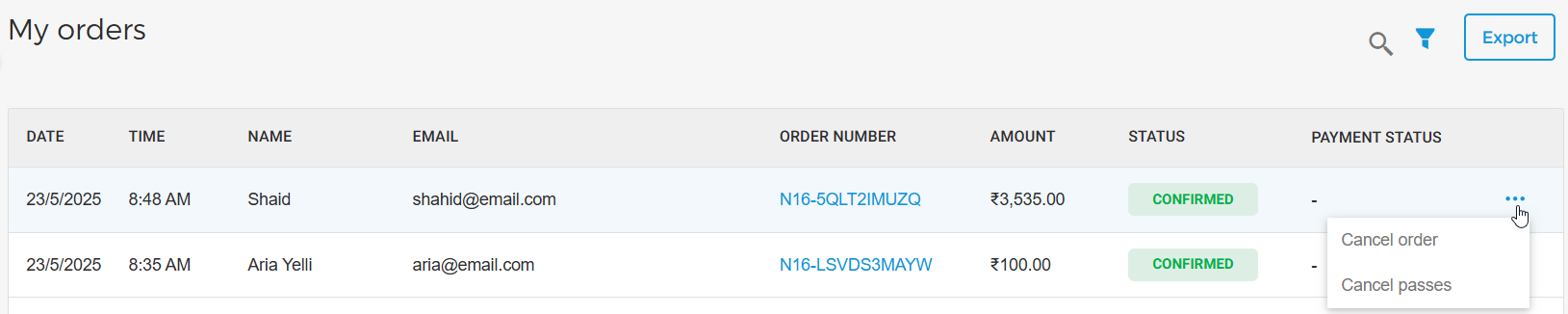
However, you can download the passes by clicking Export passes.
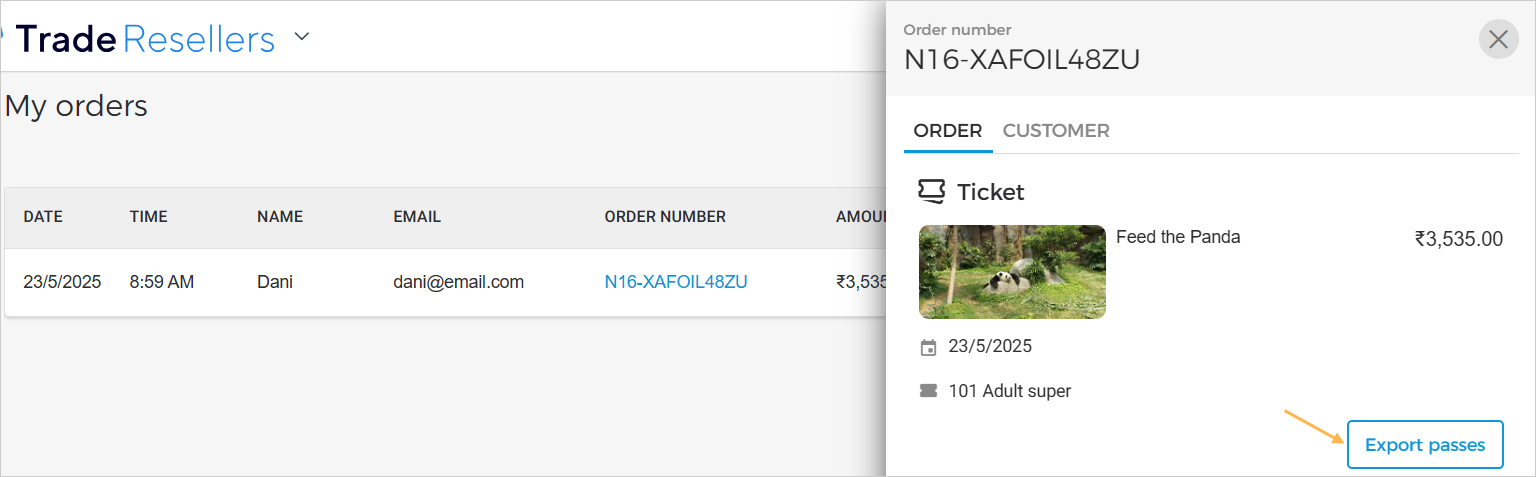
Cancel order: For a confirmed order, you will be able to cancel the entire order at once. However, if you have already partially cancelled the order, the option to cancel the order will not be available.

In this case, you can only cancel individual passes in the order.
Cancel passes: This option allows you to cancel selective passes of the order, thereby partially cancelling the order. Please note that if partial cancellation has been performed for an order, the option to cancel the order completely (Cancel order) will not be available. Refer Cancel passes
Get passes
Use the option Get passes to print the passes or share passes via email.
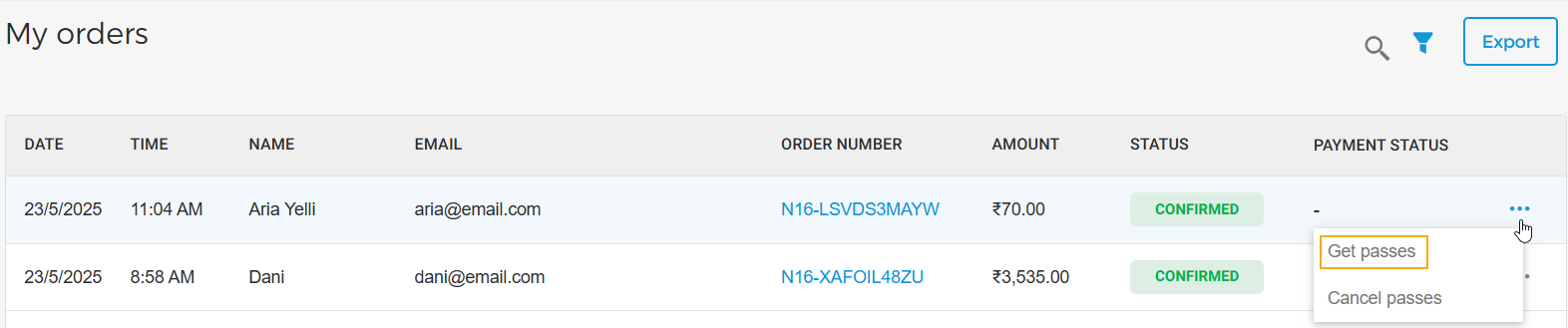
If multiple languages are configured in Enviso Admin you can select the language in which the passes will be printed or sent in an email to the visitor. Translation for the ticket template can be added from Administration.
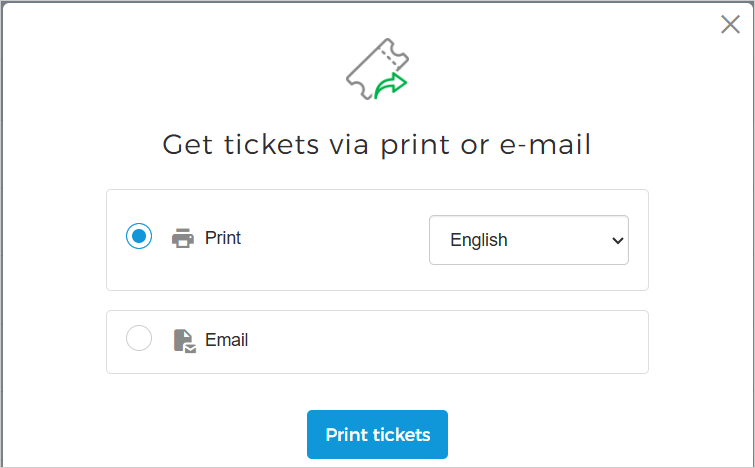 |
If an order has more than 100 passes, the option to get passes via print or email is not available. You can only download the passes for an order with more than 100 passes. To do so, click on the order, and from the order detail sidebar (tab Order), click Export passes
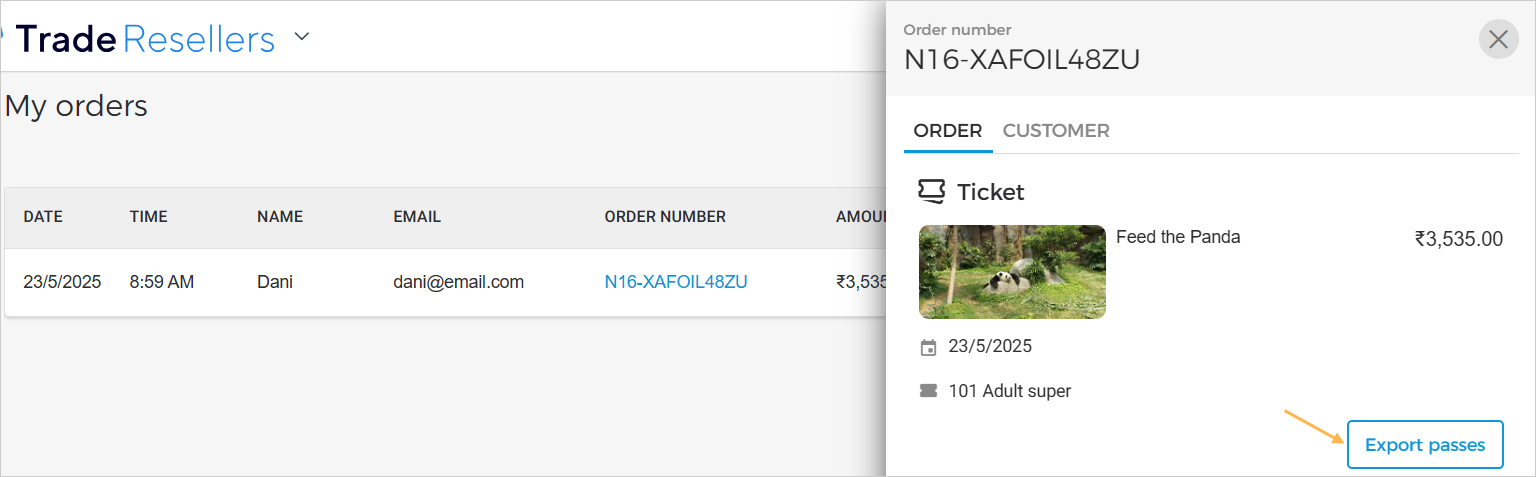 |
If the feature to sell group offers has been rolled out for your organisation, passes will be generated per group, and not per visitor for a group offer sale.
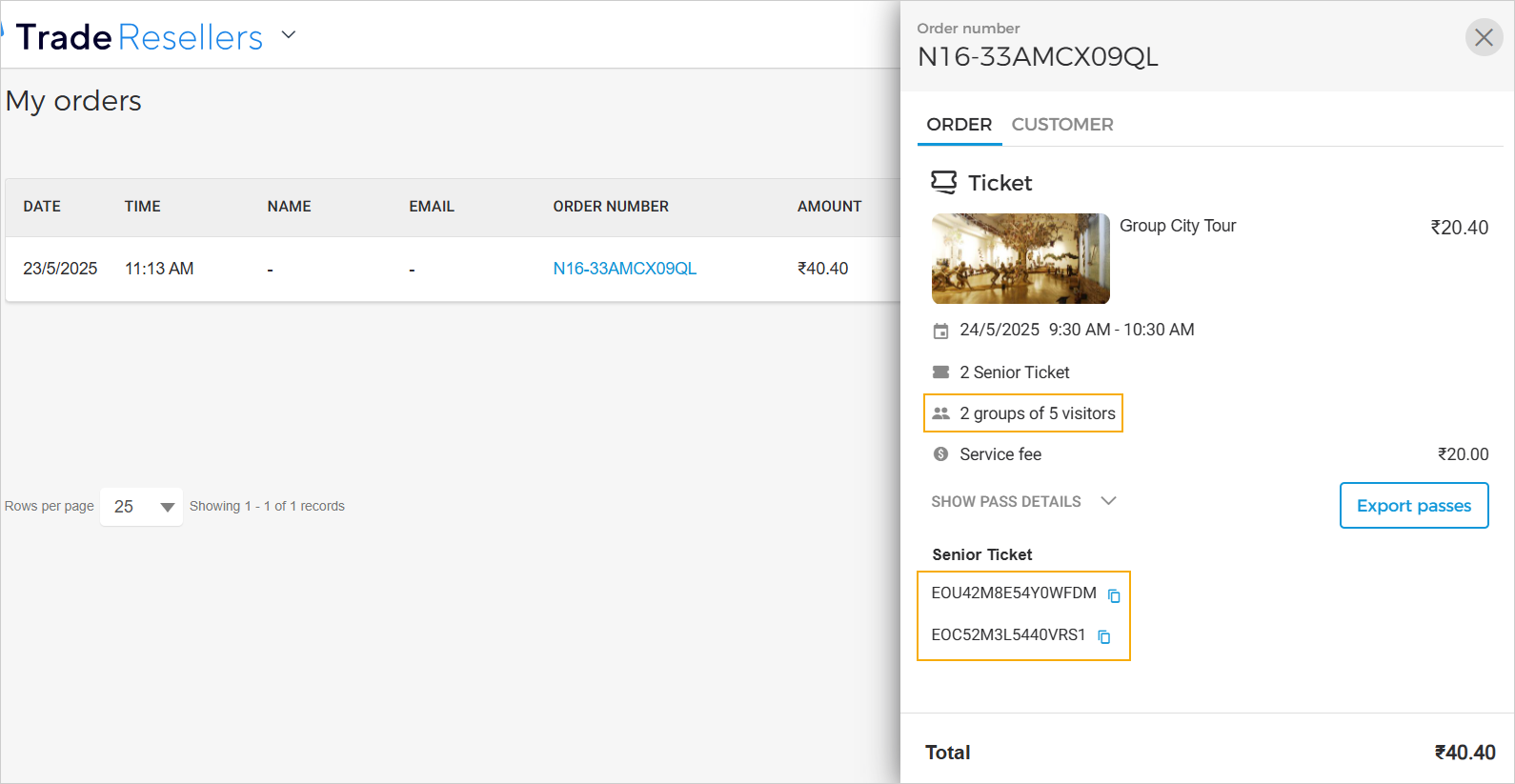 |
Note
Orders placed using the Reselling API will have the option to export pass barcode. Passes as PDF will not be generated for orders placed using the Reselling API.
Cancel order
Select Cancel orderto cancel the order completely.
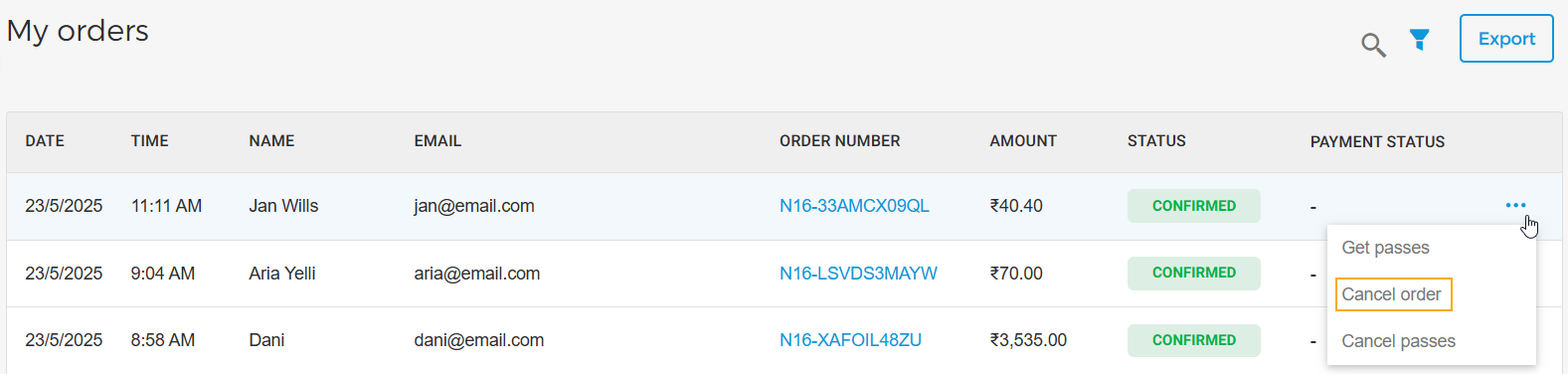
However, if you have already partially cancelled the order, the option to cancel the order will not be available.
An order will be automatically cancelled or confirmed, as configured by the venue. By default, if a reserved order is not confirmed 24 hours before the visit date and time, it will be cancelled automatically.
It is possible to cancel an order with a past visit date or if the pre-bill has already been generated by the venue for it.
Cancel passes
Select Cancel passes corresponding to the order to partially cancel a confirmed order.
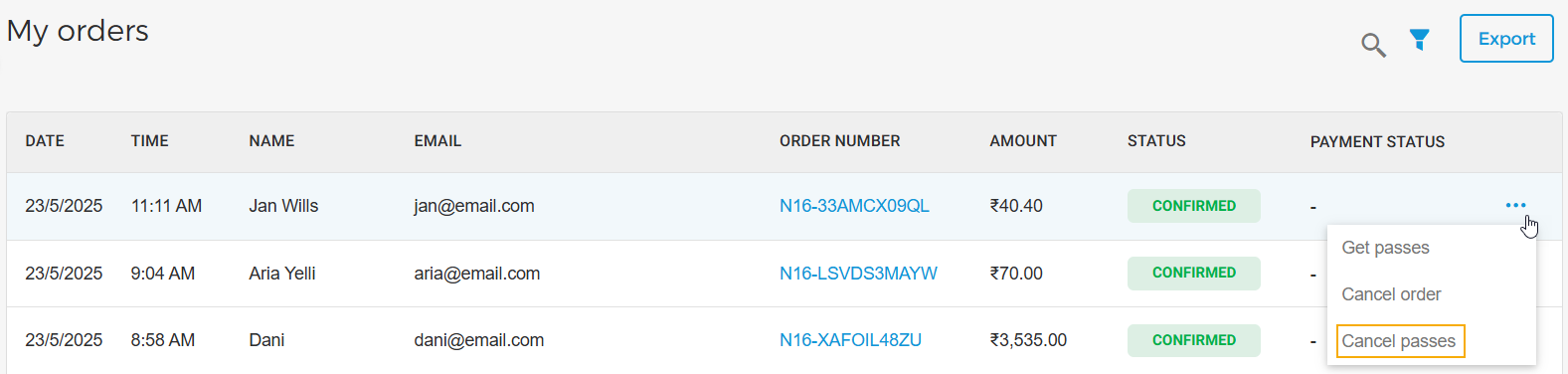
Next, you will be redirected to the Pass cancellation page.
On the pass Cancellation page, select the venue and expand the pass section. A list of pass IDs will appear.
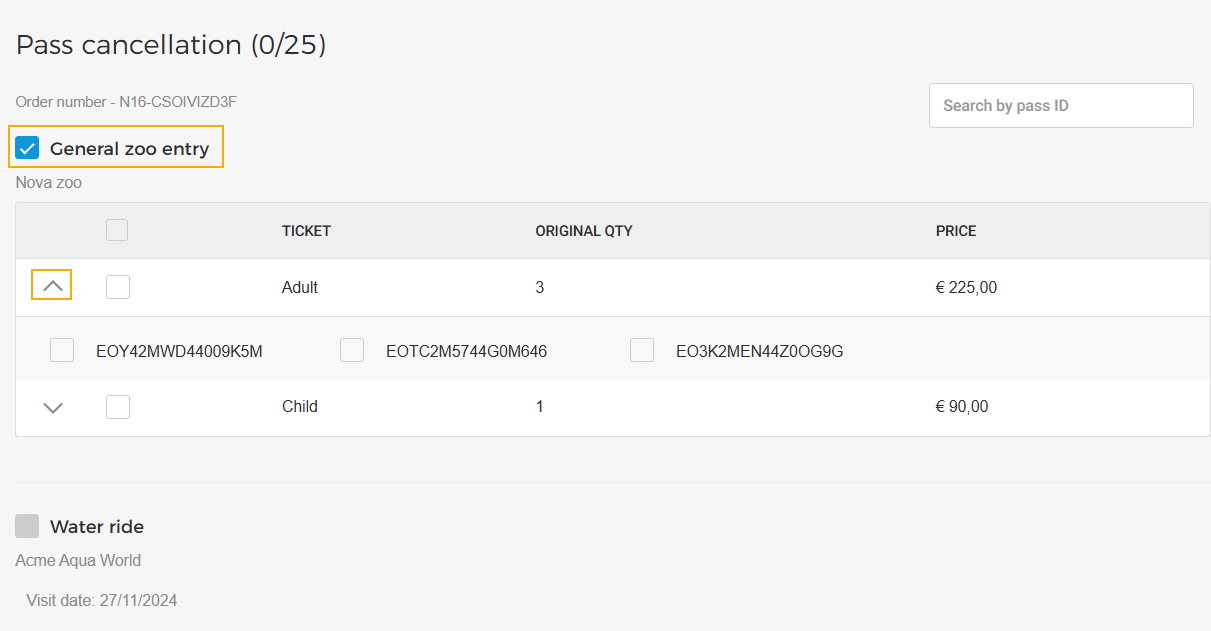 |
You can select the passes to cancel from the list. Note that once a venue is chosen, the selection of another venue is disabled.
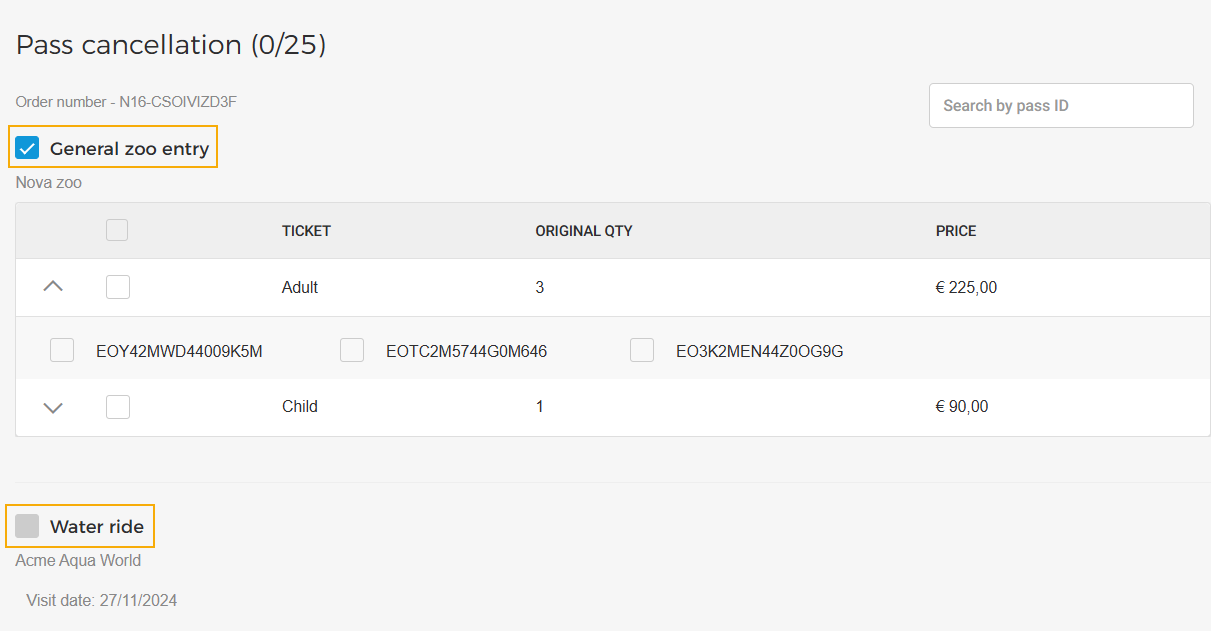 |
Alternatively, you can simply enter the ID of the pass to be cancelled in the search bar in the top-right corner of the page and click the + button.
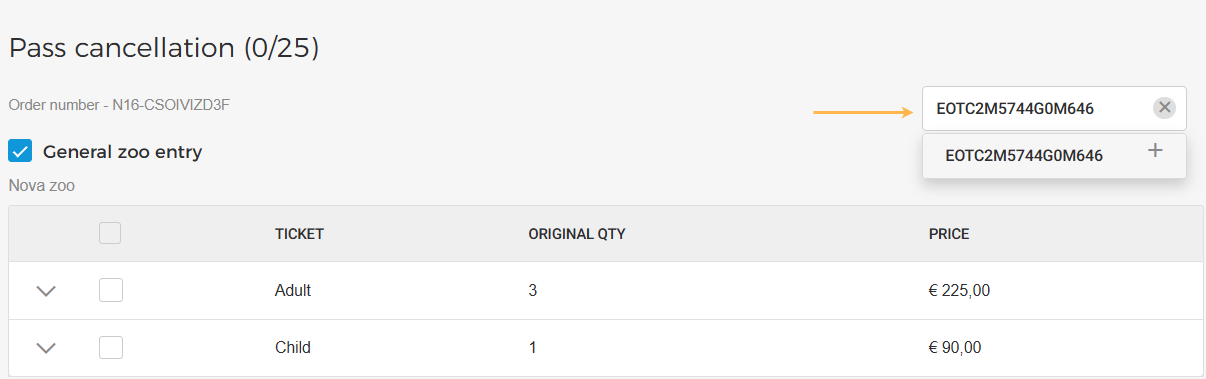 |
The added pass IDs will be shown at the top of the pass ID list for the ticket.
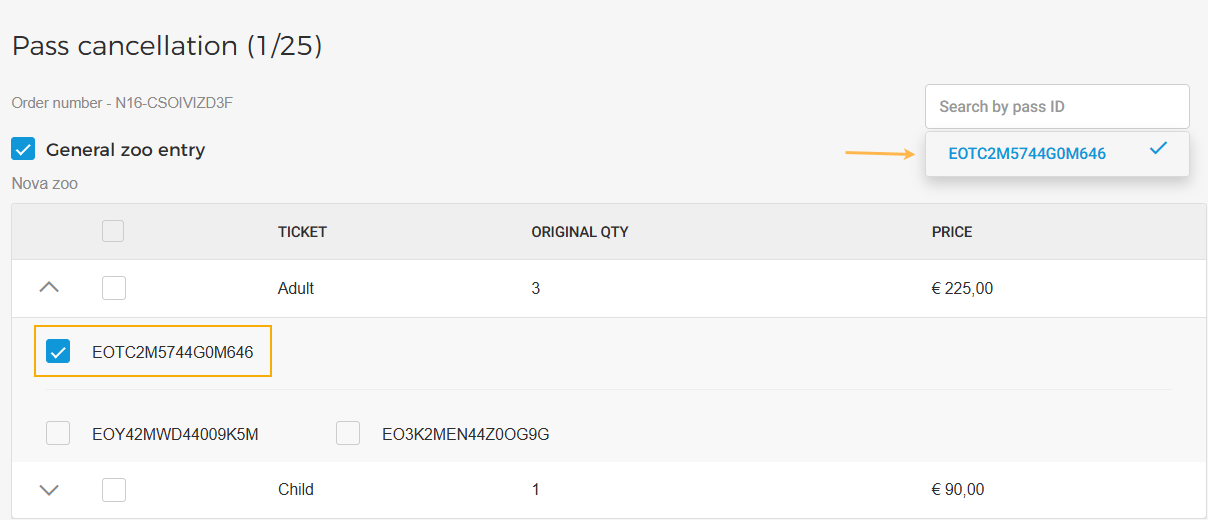 |
Next, for group offers, you can enter the service fees to cancel, which will be added to the refund amount.
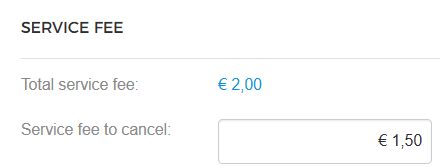 |
In the Refund summary section, click Calculate refund to know the total refund amount.
 |
Next, click Cancel passes to proceed with cancelling the selected passes.
Important to know about partial cancellation:
In case the order contains offers from multiple venues, you can cancel passes of only one venue's offers at a time. To cancel passes of another venue, reinitiate the process of pass cancellation.
Partial cancellation is possible for ticket, membership, and voucher offers.
A maximum of 25 passes can be cancelled at a time. To cancel more passes, reinitiate the process of pass cancellation.
At a time, a list of 32 pass IDs will be shown. As you scroll further down, the remaining pass IDs will load automatically.
Once the passes are cancelled, the updated pass quantity will show in the order details.
After pass cancellation, the visitor will receive an email containing updated passes in PDF format.
If an order is partially cancelled, you will not have the option to cancel the order completely.

If an order has been cancelled completely or partially, you will be able to consult it in the History section of the order details.