Logging into the app
Dependent on the app settings, it is possible to log into the Infoplay mobile app in either of the two ways:
Log-in using employee credentials
This is the default method to log into the application. The user is required to enter his/her employee credentials and press Log in to log into the application.
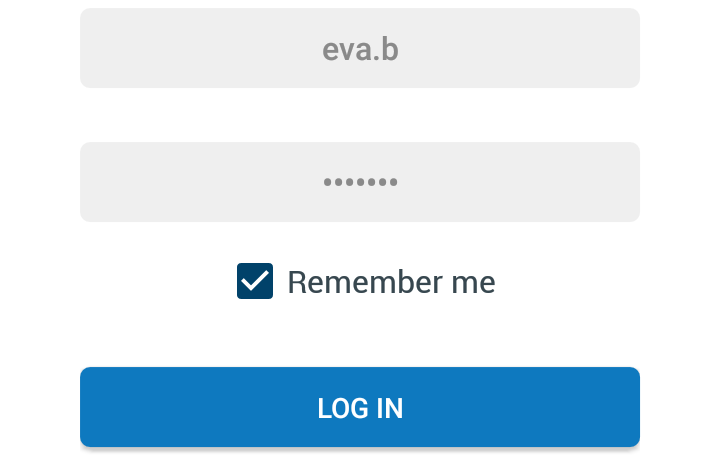 |
Note
For this purpose, the login credentials defined in the tab Web > General on employee level in the Recreatex desktop application will be used.
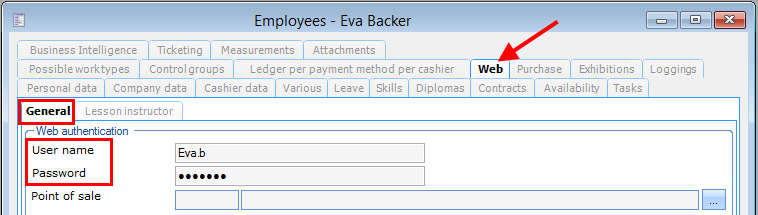
If the option Remember me is used, the fields Username and password will automatically be filled-in when logging into the application subsequent times.
Note
If the option Remember me is enabled on the login screen and the app setting Auto launch on reboot is also activated, the Infoplay mobile app will automatically launch with the employee's login on reboot.
Log-in using employee name
In order to log into the application using employee's name, press Select employee and select your name from the list of employees.
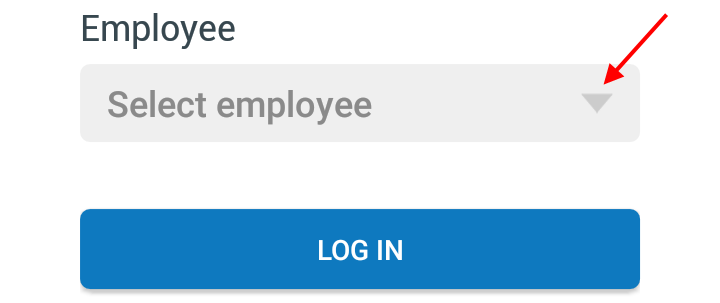 |
Press Log in to log into the application.
Note
For this purpose, the app setting Login authentication must be deactivated.
When logging into the Infoplay mobile app for the first time, the Help screens will be visualised. The user can browse through the help screens for an overview on how to use the application.
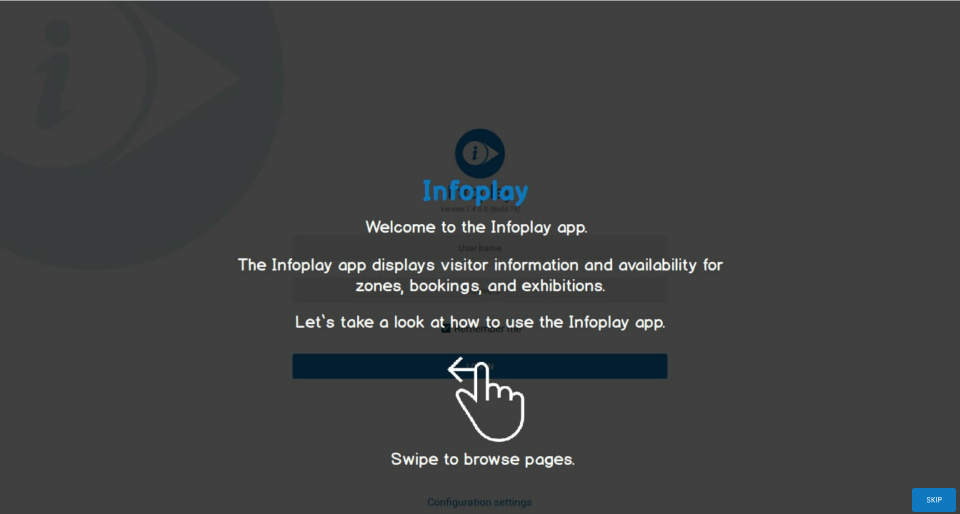 |
On subsequent log-ins, the user can consult the help screens from the Help option on the app menu.