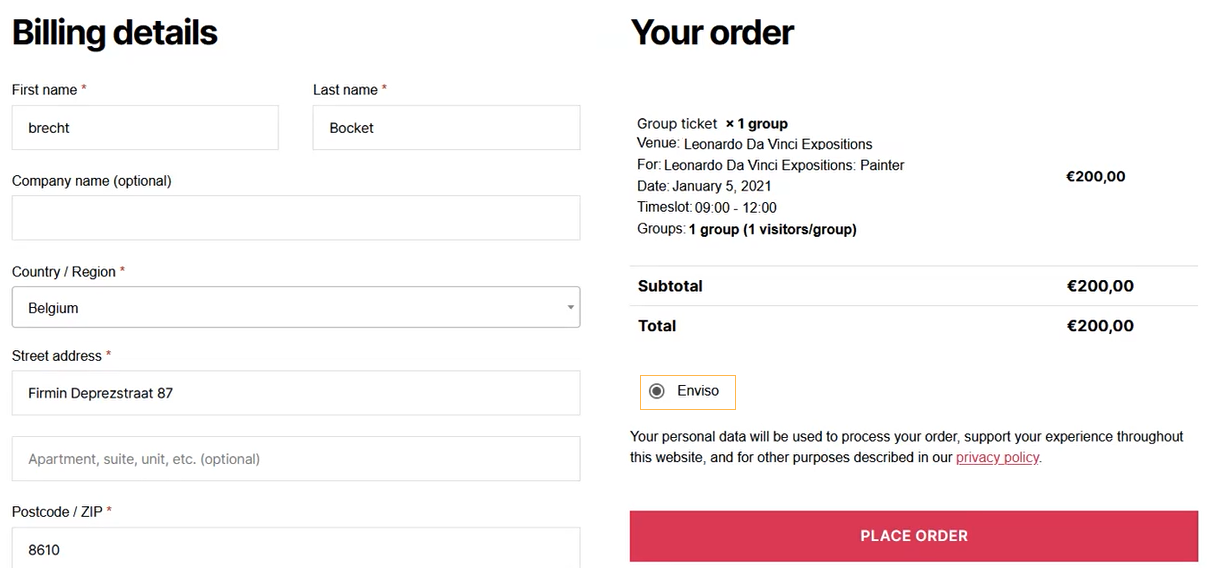Configure Enviso Pay
If you wish to process online payments using Enviso Pay, you will need to install and enable the Enviso Pay plugin. However, if you have integrated the Ticketing widget, you do not need to integrate the Enviso Pay plugin.
Enviso Pay is a payment gateway that allows visitors to make payments using various online payment options. It also facilitates easy refunds in case of order cancellation.
Install Enviso Pay
Go to My sites > Network Admin > Plugins
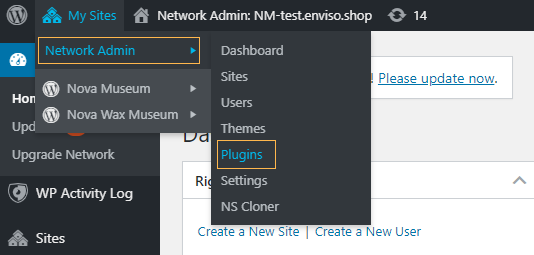
Click Add New
On the Add Plugins page, click Upload plugin
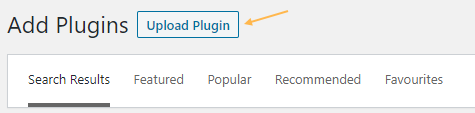
Upload the Enviso Pay plugin zip file and click Install Now.
Note
The Enviso Pay plugin is not hosted on WordPress. You will need to contact Vintia support to get the zip file for the Enviso Pay plugin and then upload it.
To activate the plugin, click Network activate.
Note
Ensure the Enviso Pay plugin has the correct version installed.
Enable Enviso Pay
Go to WooCommerce > Settings > tab Payments
Enable Enviso Pay
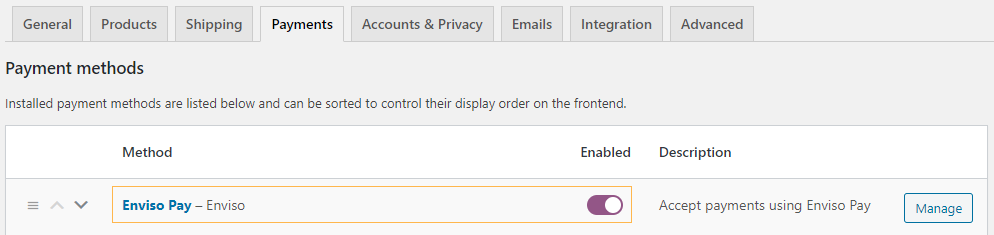
Click Manage corresponding to 'Enviso Pay'.

On the resulting page, enter the Enviso Pay details.
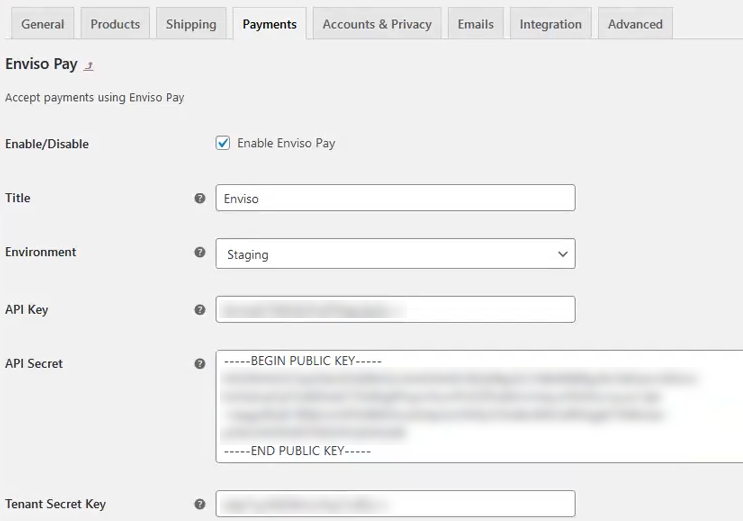
Note
To get your API key, API secret key and Tenant secret key, contact Vintia support.
Once configured correctly, the visitor will be able to pay using Enviso Pay.