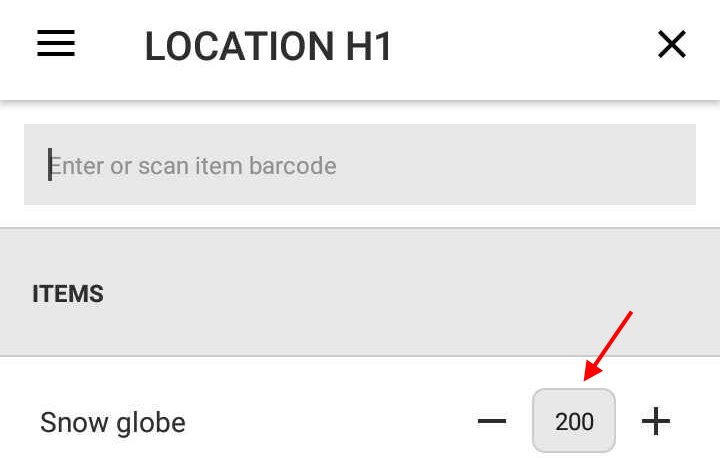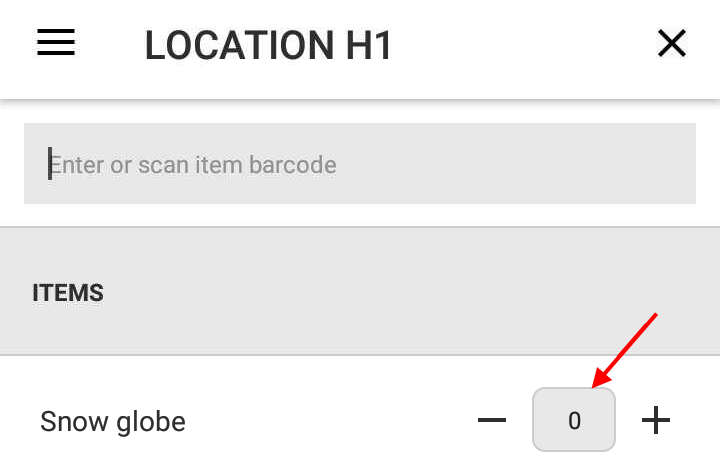Recreatex backoffice
This part of the setup guide describes the configuration of certain parameters in the Recreatex desktop application that relates to the default behaviour and flow of the mStock application.
Supported journal types
mStock 2.0.0.0 supports all the journal types that are in Recreatex
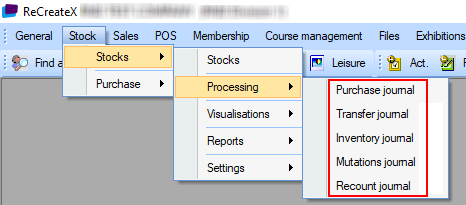
In the mStock application, these journals are visualised on the Home screen.
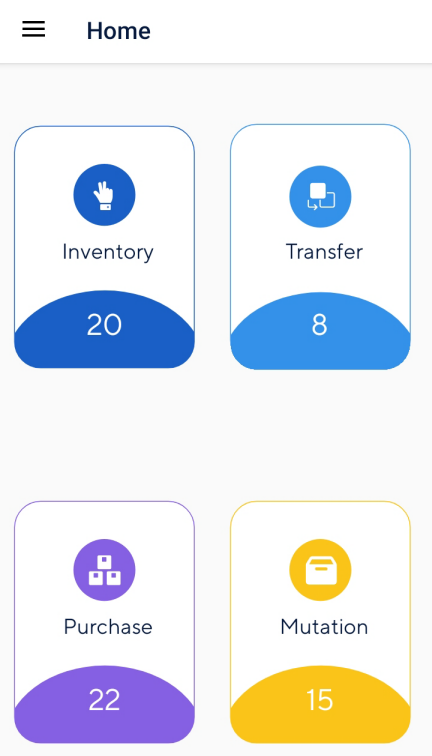
Note
In mStock, the inventory and recount journals are clubbed together as the Inventory journal.
Employee login credentials
The credentials for logging into the mStock app are defined from the tab Cashier data > Configuration on employee level in the Recreatex desktop application.
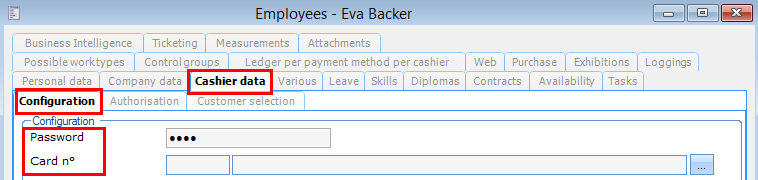
Configure warehouse location
A warehouse will show in the mStock app, only when the warehouse is linked to location(s). Therefore, it is obligatory to define warehouse location for the correct functioning of the mStock app.
In Recreatex, go to Stock > Stocks > Settings > Warehouses
Create a warehouse (Press <F2>).
Go to tab Article stock places. Create new location(s) for the warehouse.
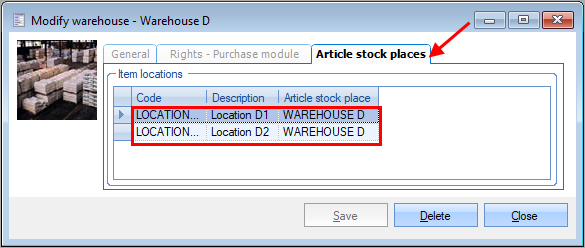
Article configurations
Certain parameters at the article level are required to be defined in Recreatex for the correct functioning of the mStock application.
Tab Details
The highlighted parameters must be defined.

Tab Types
The article must be of the type Stock article.
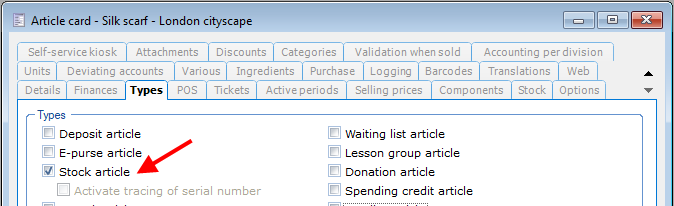
Tab Units
Unit must be defined for the article.
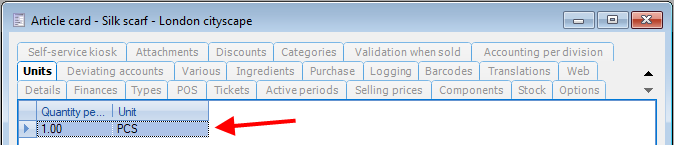
Tab Barcode
Barcode must be generated for the article. In mStock, it is possible to scan or enter the barcode.
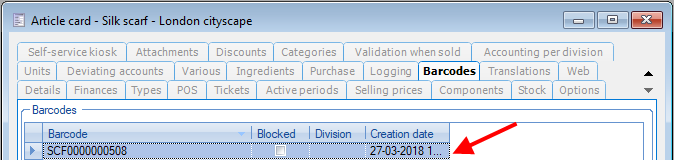
Tab Stock > Tab General
The article should be linked to a warehouse.
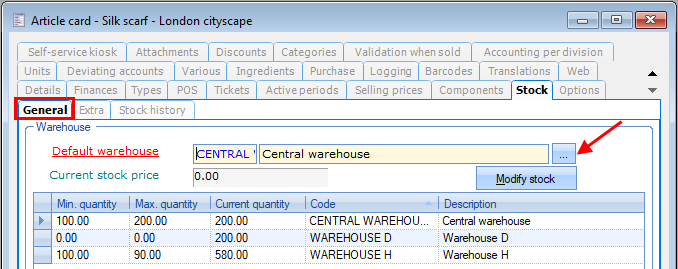
When linking a warehouse to an article, you will need to link a location to it as well.
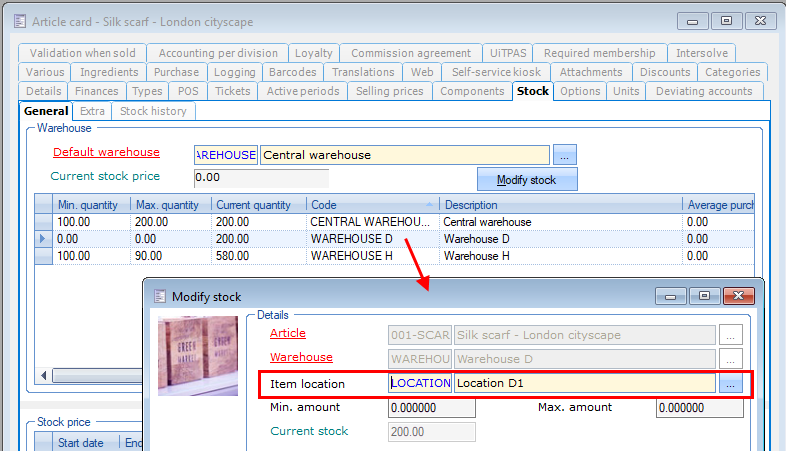
For description on warehouse location, refer Configure warehouse location.
Warning
In case of a transfer journal, the article's minimum and maximum quantity must be defined in Recreatex so that it is visualised in mStock.
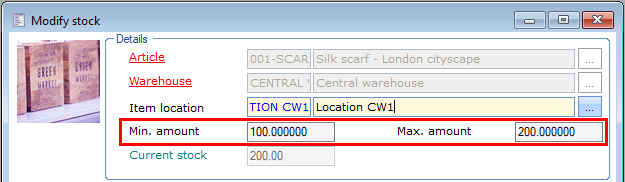
However, in case of inventory and recount journals, the article will show in mStock even when quantity is not defined at article level.
Display of system stock
In case of inventory and recount journals, it is possible to manipulate the visualisation of an item's system stock in the mStock app.
In Recreatex, go to General > Parameters > Tab Stock > Propose quantity counted
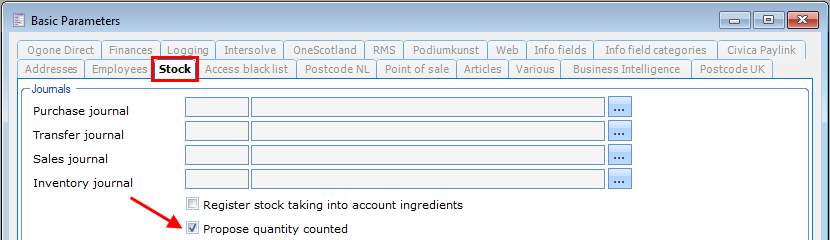
Propose quantity counted | If this setting is activated, the input box will be pre-filled with the system stock quantity on the location screen of an inventory/recount journal.
If deactivated, the input box will show 0.
|
Note
The Recreatex setting, Propose quantity counted applies only to the inventory and recount journals. In case of transfer journals, the pickup stock will always be displayed below the stock item.
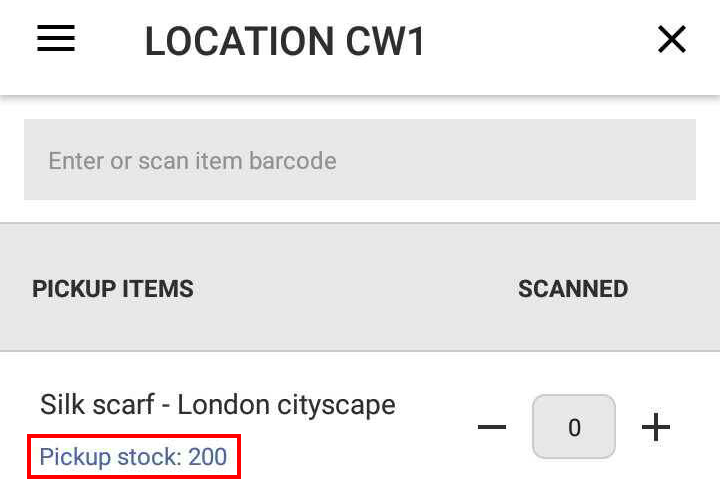 |