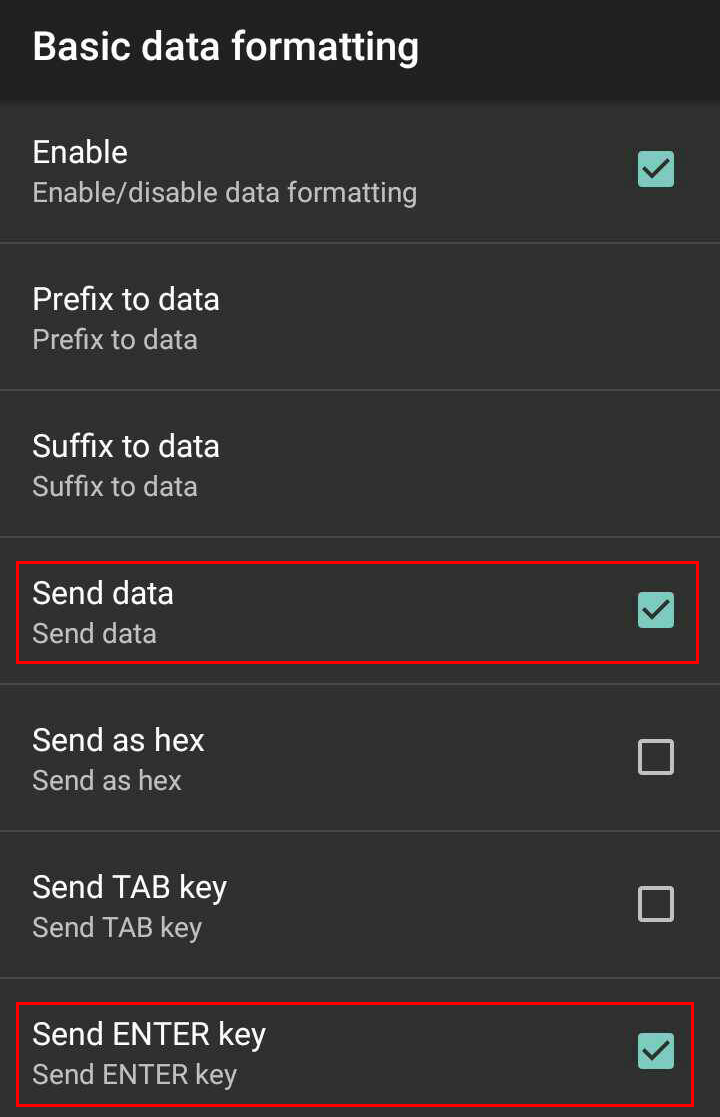Device configuration
Dependent on the device used for mStock, certain device configurations are required for the correct functioning of the mStock app.
Datalogic Memor 1
When using the mStock app on Datalogic Memor 1, the following device configurations must be defined.
Go to Settings > Scanner settings > Wedge
On the screen Wedge, define the Keyboard wedge parameters as follows:
Parameter
Status
Enable keyboard wedge
Enabled
Keyboard wedge only on focus
Disabled
Zebra TC56
When using the mStock app on Zebra TC56, following device configurations must be defined.
Launch the DataWedge app.
Open Profile0 (default).
You can choose to configure the default profile or create a new one.
Go to Decoders.
This will open a list of decoders. Enable all the decoders on the list.
Return to the Profile screen.
Under the section Keystroke output:
Activate the option Enabled.
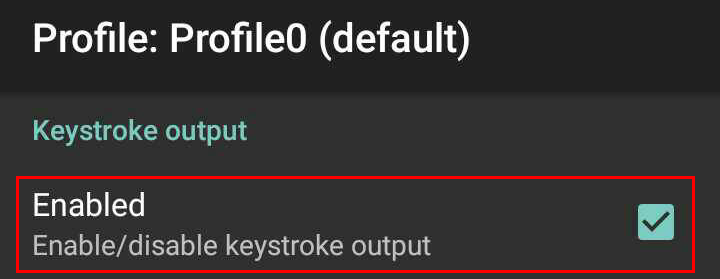
Tap on the option Basic data formatting and activate the parameters Send data and Send ENTER key.