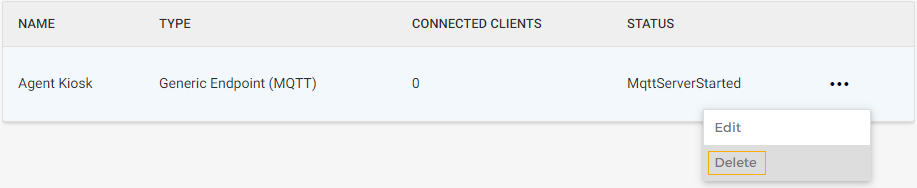Agent
When to use this mode: When the database is not hosted locally, the Enviso Edge should run in the Enviso Agent mode.
Platform endpoints
The Edge Platform service is a central service hosted in the cloud that can communicate with several Edge Agents locally. The Platform endpoints are a connection between the Edge Platform and the Edge Agent.
Note
You will have the option to configure Platform endpoints if you have configured the Edge Service mode as Agent.
On the Platform endpoints page, you can create, consult, edit and delete the endpoints.
Create an endpoint
Click on the Create button in the top-right corner of the Platform endpoint page.
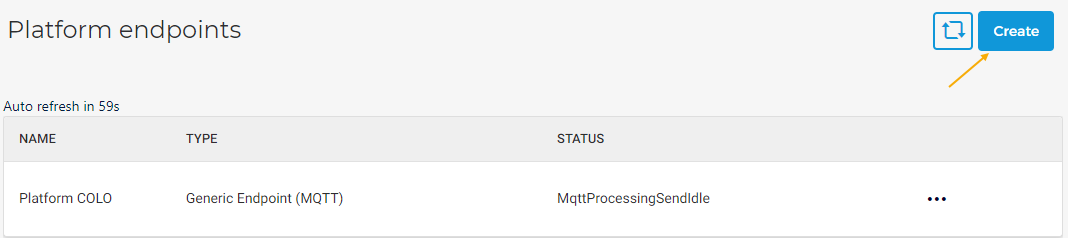
On the resulting page, enter the required details for the sections General, Communication and Configuration. In the last section, Validation, you will be able to consult the entered details.
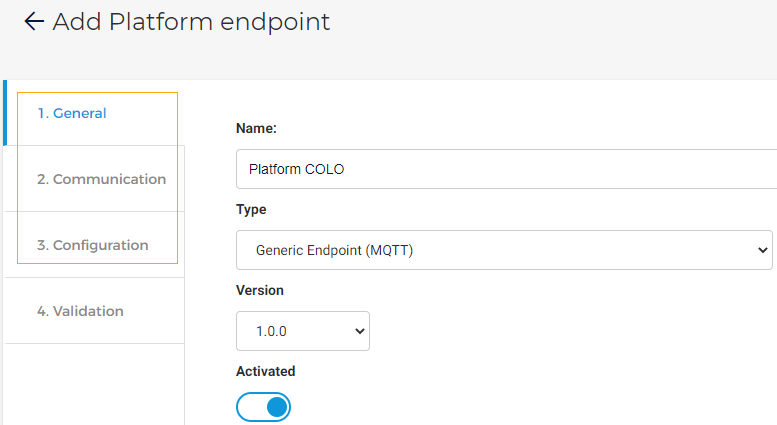
Important to know:
In the section Configuration, you will be required to enter a Sync Key.
Note
The Sync Key in the Edge Agent needs to be the same as the Sync Key on the Edge Platform side. Contact GANTNER support to get the Sync Key.
Once the configuration is saved as All-in-one, you will be able to see the Sync Key. Copy the Sync Key.
Warning
Ensure the All-in-one service is running in the background.
Now, change the mode to Agent and Save the configurations.
Go to Platform endpoints. Select an endpoint and paste the copied Sync key for the section Configuration for that endpoint.
Click Save to create the endpoint.
Repeat the process for the endpoints that you need to create. The created endpoints can be consulted from the Platform endpoints page.
Edit an endpoint
Click on an endpoint. You will be able to consult as well as edit the endpoint's details across the tabs. Once an endpoint is created, it is not possible to edit the field Plugin type, under the tab General.
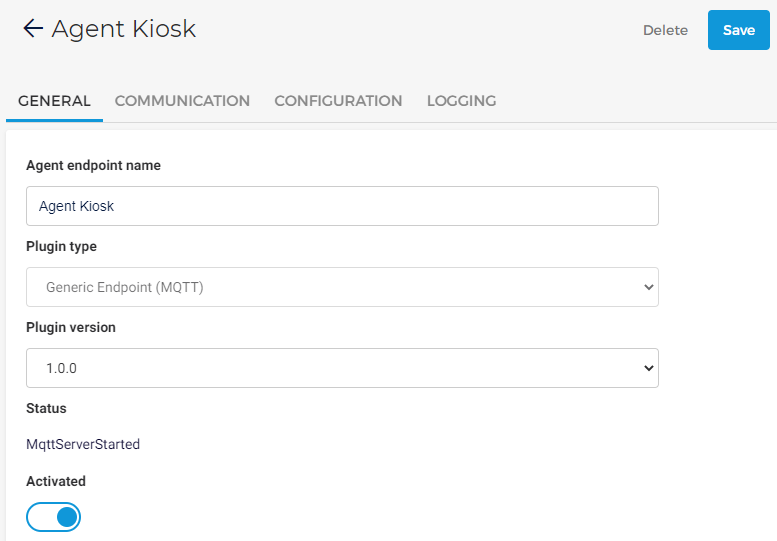
Alternatively, you can click on the more options button corresponding to an endpoint and select Edit in order to edit its details.
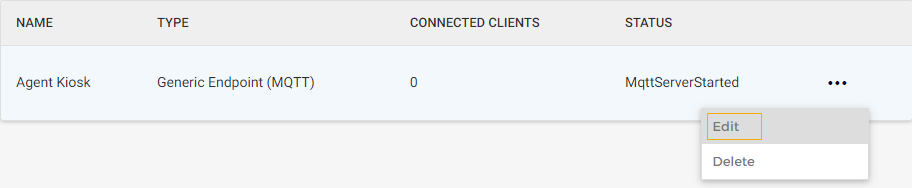
Consult log details of an endpoint
Click on an endpoint for which you wish to consult the log details. On the endpoint's details page, go to the tab Logging and click Logging.
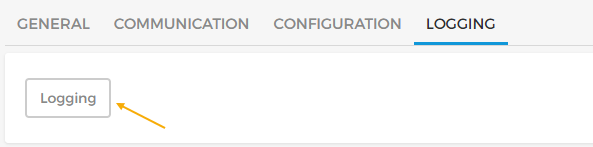
You will be navigated to the Logging page, containing logs only for the specific endpoint.
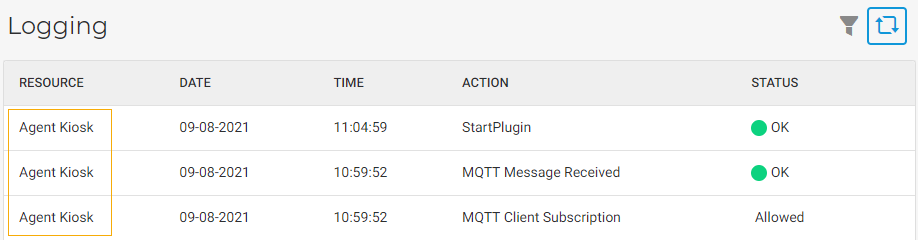
Refresh agent endpoints
The page auto-refreshes every 60 seconds. The timer above the table shows when the page will auto-refresh.

If you wish to manually refresh the page, click on the refresh button  in the top-right of the page.
in the top-right of the page.
Delete an endpoint
Click on the endpoint. On the endpoint's detail page, click Delete in the top-right corner of the page.
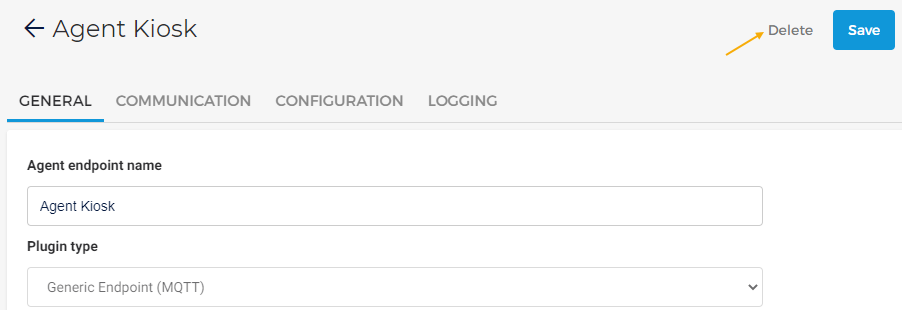
Alternatively, you can click on the more options button corresponding to an endpoint and select Delete.