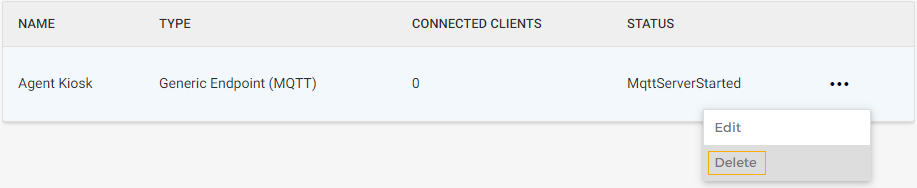Platform
When to use this mode: If the database is hosted in the cloud environment (COLO), then GANTNER support is responsible for installing the Edge service as a platform. Therefore, this mode is used by GANTNER support only.
Agent endpoints
Agent endpoints are connection points from the Edge platform to the agent. As the device, along with an agent, is installed on-premise and the Edge Platform is in the cloud, the agent endpoint facilitates contacting the device that is available for the Edge Venue with the Edge Platform.
Note
You will have the option to configure Agent endpoints if you have configured the Edge Service mode as Platform.
On the Agent endpoints page, you can create, consult, edit and delete the endpoints.
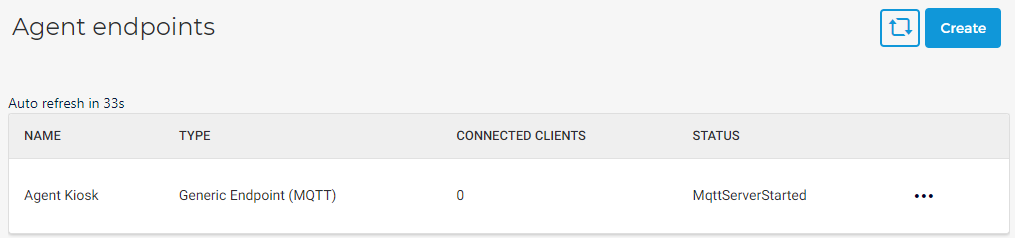
Create an endpoint
Click on the Create button in the top-right corner of the Agent endpoint page.
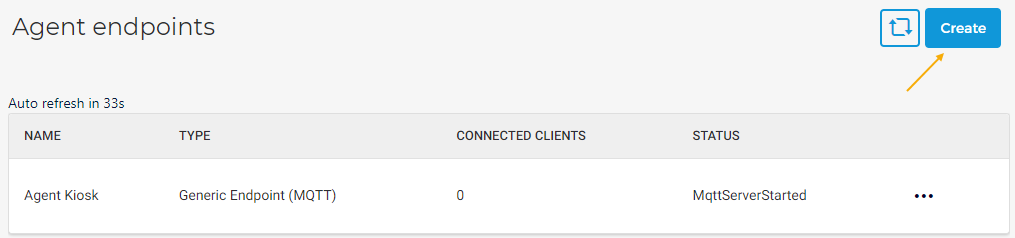
On the resulting page, enter the required details for the sections General, Communication and Configuration.
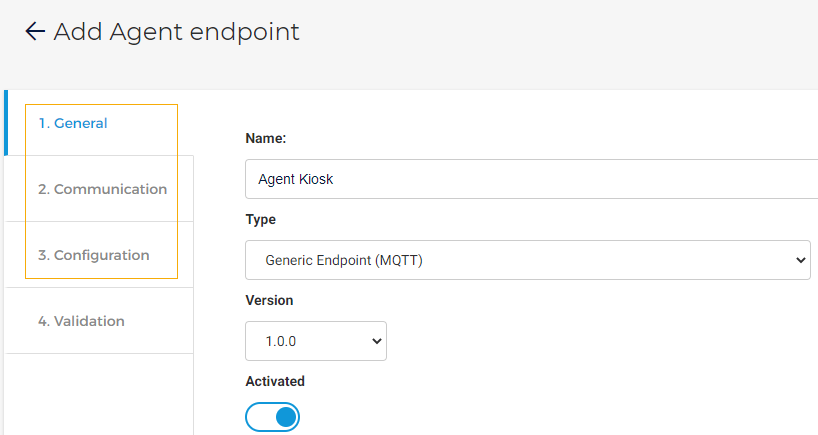
In the section Validation, you will be able to consult the details entered in the previous sections.
Note
Ensure that the endpoint is activated (section General > Activated) for the endpoint to work correctly.
Click Save to create the endpoint.
Repeat the process for the endpoints that you need to create. The created endpoints can be consulted from the Agent endpoints page.
Edit an endpoint
Click on an endpoint. You will be able to consult as well as edit the endpoint's details across the tabs. Once an endpoint is created, it is not possible to edit the field Plugin type, under the tab General.
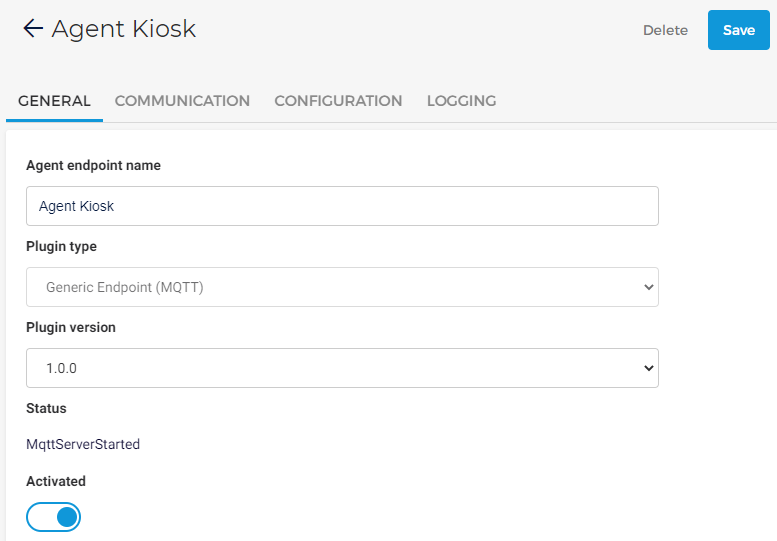
Alternatively, you can click on the more options button corresponding to an endpoint and select Edit in order to edit its details.
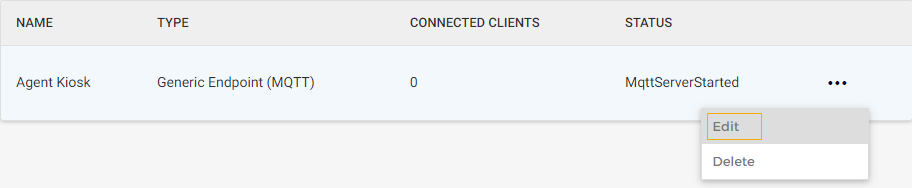
Consult log details of an endpoint
Click on an endpoint for which you wish to consult the log details. On the endpoint's details page, go to the tab Logging and click Logging.
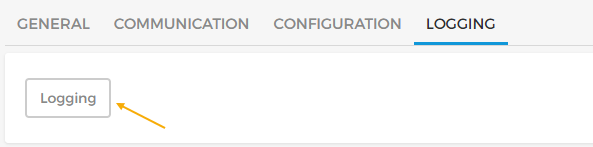
You will be navigated to the Logging page, containing logs only for the specific endpoint.
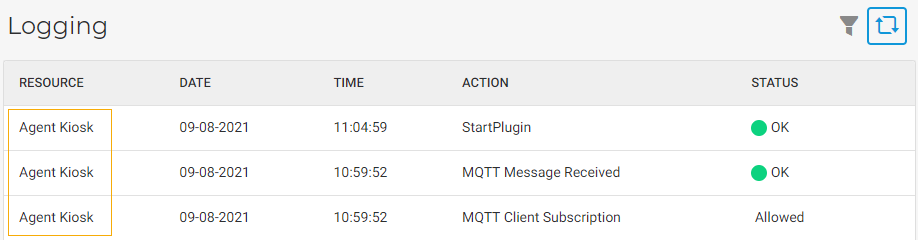
Refresh agent endpoints
The page auto-refreshes every 60 seconds. The timer above the table shows when the page will auto-refresh.

If you wish to manually refresh the page, click on the refresh button  in the top-right of the page.
in the top-right of the page.
Delete an endpoint
Click on the endpoint. On the endpoint's detail page, click Delete in the top-right corner of the page.
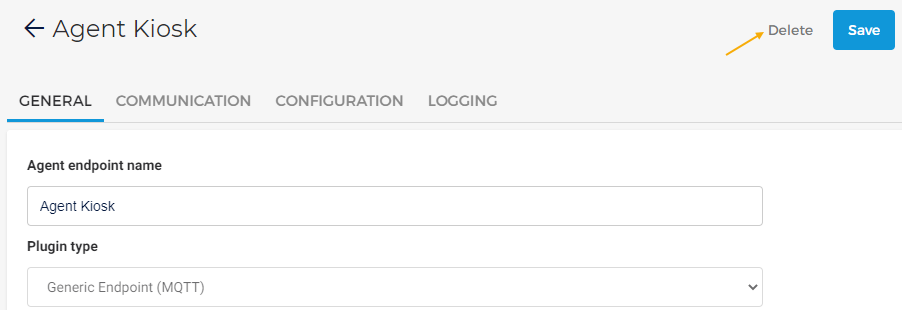
Alternatively, you can click on the more options button corresponding to an endpoint and select Delete.