All-in-one
When to use this mode: When the database is hosted locally, the Enviso Edge should run in the All-in-One mode.
Client endpoints
The client endpoints are the connection points between the Enviso Platform or the Enviso Agent (in case of All-in-one Edge Service) and the Agent devices.
These devices could be Recreatex sales points, vending machines, APIs that are used for access control, eg. Enviso scan API and Recreatex Access (control). In essence, client endpoints are the external systems that want to use the Enviso Edge.
On the Client endpoints page, you can create, consult, edit and delete the endpoints.
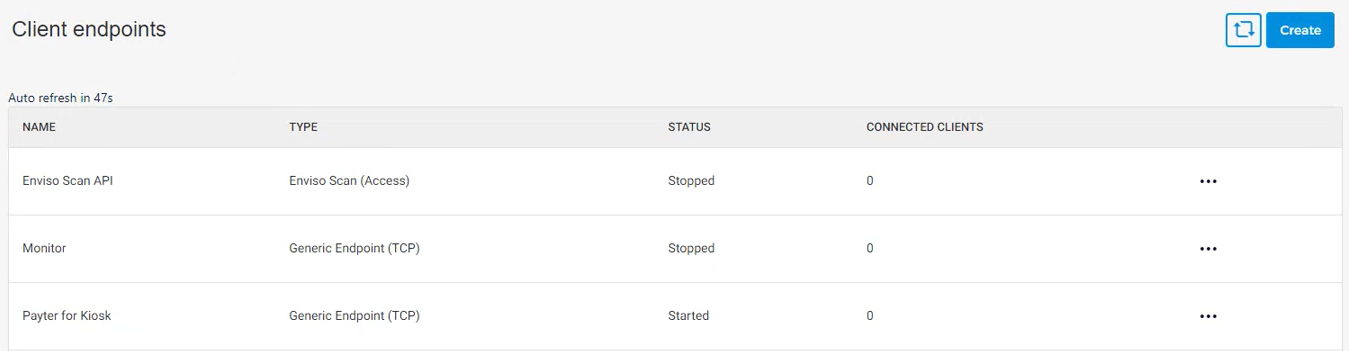
Note
You will have the option to configure Client endpoints if the Enviso Edge mode is configured as All-in-one or Platform.
Create an endpoint
Click on the Create button in the top-right corner of the Client endpoint page.
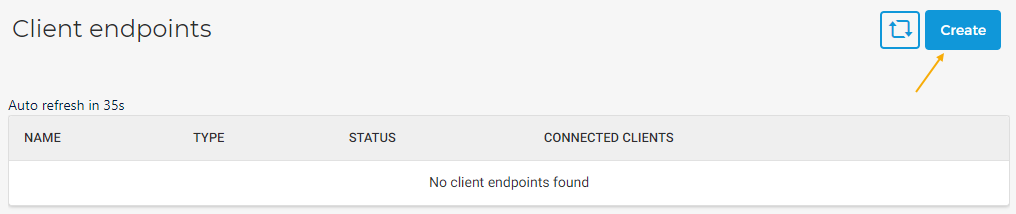
On the resulting page, enter the required details for the section General.
Depending on the Type selected in the General section, the remaining sections will vary. The last section, Validation allows you to consult the entered details.
Note
Ensure that the endpoint is activated (section General > Activated) for the endpoint to work correctly.
Click Save to create the endpoint.
Repeat the process for the endpoints that you need to create. The created endpoints can be consulted from the Client endpoints page.
Edit an endpoint
Click on an endpoint. You will be able to consult as well as edit the endpoint's details across the tabs. Once an endpoint is created, it is not possible to edit the field Plugin type, under the tab General.
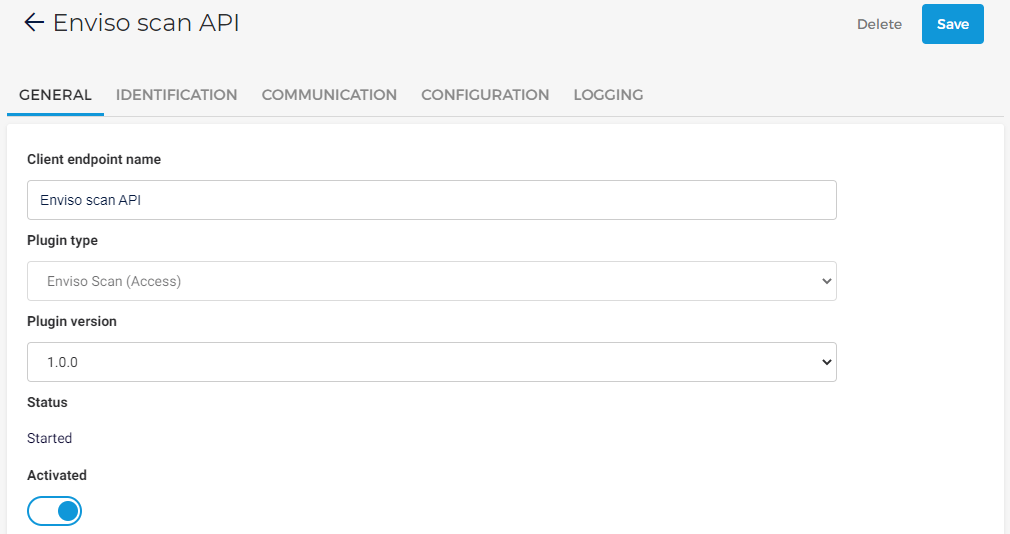
Alternatively, you can click on the more options button corresponding to an endpoint and select Edit in order to its endpoint's details.

Consult log details of an endpoint
Click on an endpoint for which you wish to consult the log details. On the endpoint's details page, go to tab Logging and click Logging.

You will be navigated to the Logging page, containing logs only for the specific endpoint.
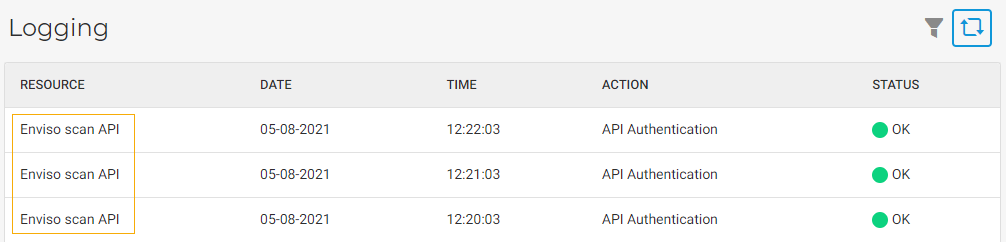
Refresh client endpoints
Delete an endpoint
Click on the endpoint. On the endpoint's detail page, click Delete in the top-right corner of the page.
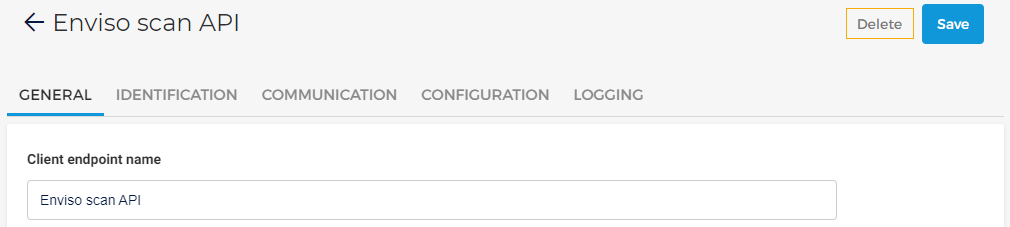
Alternatively, you can click on the more options button corresponding to an endpoint and select Delete.
Edge Venues
The venue on Enviso Edge is the central connection point for a particular customer that wants to connect with some hardware. You will need to create the Edge venues.
Create Edge Venue for the Platform mode
Click Create in the top-right corner of the Venues page.
Note the right menu appears. Enter the Venue name and click Create.
Edge Venue for All-in-one mode
There can be only one Venue when using the All-in-one mode.

