Dashboard v2.x
Note
The new dashboard v2.x contains data starting from 1/01/2022. The data is regenerated from our provider and contains the correct data.
All data are D-1 compared to the payout date.
Previously there were 3 types of financial dashboards (transactions, payouts, invoices). The dashboards v2.x contain the required information in one single dashboard.
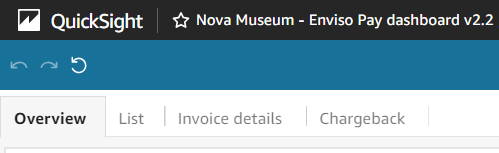
The information is available in the following tabs:
Overview: the overview of the revenue per date (Payout overview, Transactions overview)
List: a list with all the transactions that can be used for searching individual transactions and for basic BI (per payment method, per country, …)
Invoice details: the previous invoice report with fee details per payment method for each invoice line
Chargeback: an overview of the chargebacks, if any. Vintia defends all the incoming chargebacks for all the customers. Contact us if you need more info on this topic.
Dates (transaction lifecycle)
When a transaction is initiated, the status is ‘SentForSettle’ on the transaction date or ‘SentForRefund’ in case of a refund.
The status later (mostly one day later), changes to ‘Settled’ or ‘Refunded’ which can be seen as the ‘approve for payout' step.
Finally, the transaction moves from the transaction lifecycle to the payout lifecycle and gets the status ‘Credited’ or 'Debited’ on the payout date, which is different from the transaction date.
This delay is forced by the banking mechanisms.
Important to know:
When comparing data from different tables or statuses, attention should be paid to the interpretation of the date. The transaction date and payout date are already added in the tables where possible.
Overview
The Overview tab contains an overview of the transactions for the reconciliation.
Tables
On the left, you can see the overview of the payouts as sent to your bank account. By default, it is filtered on the current and previous month (starting from the first day of the previous month).
The transaction overview lists all the transactions and is also filtered by default on the current and previous month. All statuses are combined, so the sum of the transactions is the sum of the payout of the same period. It is possible to retrieve all the transactions of one single payout by clicking on the payout line in the payout overview.
When clicking on a single transaction in the transaction overview, the visuals below the transaction overview (Transaction details) are filtered for that particular transaction (Merchant reference). You can see the transaction lifecycle, the shopper info, the salespoint details, and the fee details for all the transactions linked to the selected transaction.
Filters
The filters Start Payout and End Payout are filtering all the Payout overview and the Transaction overview.
The filter Initial transaction date (credit) and Type are filtering the Transaction overview.
The filter Visitor email, Merchant reference, Debit merchant reference, Terminal, and POS are working on all tables except the Payout overview.
When POS/terminal is null, this means it are online transaction.
List
This tab contains a list of all the transactions with the issuer country, payment method, and fees. The transactions are in the Settled/Refunded state, the state between the transaction date and the payout date. The reason is that in this step the fees are attributed.
When clicking on a particular transaction, the shopper info linked to the transaction is shown.
The second table is the list of refused transactions with the refuse reason.
Filters
All the filters are working on both the Overview transactions and Overview refused transactions, except the Refused reason which is only working on the Overview refused transactions.
Invoice details
This tab shows the invoice lines with the fee details per payment method.
Filters
The date filter works for all the tables.
Chargeback
This tab provides you with the info on chargebacks.
Note
Adyen defines a chargeback as 'when a payment is reversed after a customer disputes a charge on their account statement.'
The flow starts with a normal transaction that is disputed by the customer. Vintia verifies the dispute and, when unjustified, will defend the chargeback on your behalf within the required timeframe.
However, this money is taken immediately from the payout when a dispute comes in. When the chargeback is won (ChargebackReversed), the money is added again to the payout of the next day.
Some payment methods allow SecondChargebacks. SecondChargebacks cannot be defended.
Transactions that are already refunded cannot be chargebacked. Also, chargebacked transactions cannot be refunded. More details can be found on https://www.adyen.com/blog/understanding-chargebacks
In the overview, the chargebacks are ordered per Dispute date. This results in Chargeback and linked ChargebackReversed being grouped together.
When selecting a line in the Chargeback overview, the tables below (Payout info and Transaction info) show the details of the transaction of the selected dispute, including impacted payouts.
Filters
The filters work only on the Chargeback overview.
Remarks:
To see the pagination of a visual, you need to select the dashboard by clicking on the visual.
Several tables are clickable and act like filters for other tables.
When resetting a filter, click on the three dots on the filter and press ‘Reset’. For date filters, the values also need to be removed manually.